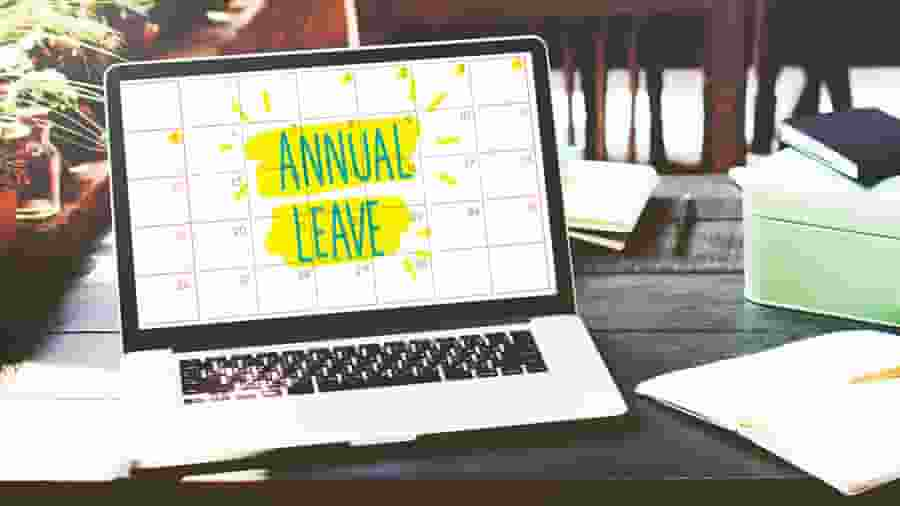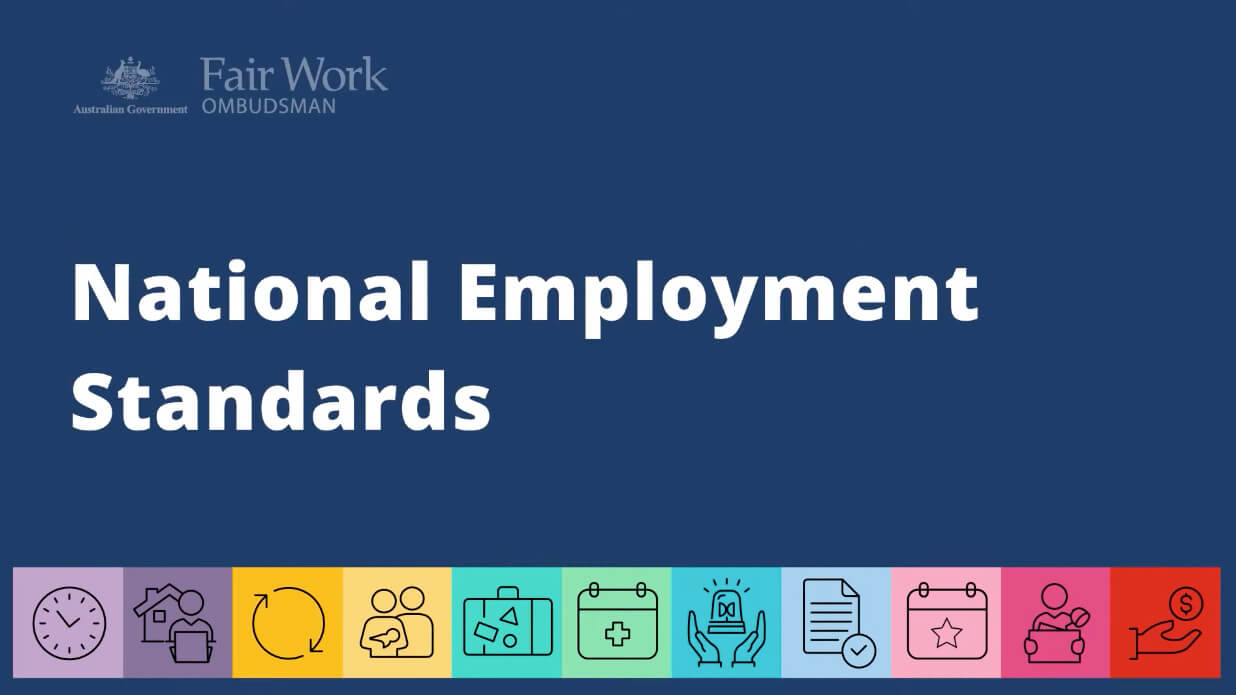Can an employer force employees to take annual leave?
As an employer, there are only certain circumstances where you have the authority to request an employee take their annual leave. These circumstances are:
- Business Closure: If your business shuts down during the festive season, like Christmas and New Year, you have the ability to instruct employees to take forced holiday leave. The specific guidelines on when and how you can enforce this depends on the relevant award or agreement.
- Excessive Leave Accumulation: In cases where an employee has accumulated a large amount of annual leave (where it can be considered excessive), you may have the option to direct them to take leave. This is often applicable when an employee has accrued more than eight weeks of paid annual leave (or ten weeks for shift workers).
Are there any specific requirements an employer must follow?
If you want your employees to take forced annual leave over Christmas in Australia, you need to be mindful of the following NES regulations:
- Employers are generally required to give employees at least 28 days’ written notice of the intended shutdown period. This notice must clearly state the dates and explain that employees are required to use their accrued annual leave during this time. For new hires joining after the notice period, this information should be communicated as soon as possible.
- Employees directed to take annual leave during a shutdown must typically have sufficient leave accrual; if their balance is too low, employers cannot usually require unpaid leave unless it is agreed upon. Employers may need to offer alternatives, such as advanced leave accrual or other leave options, depending on the award or agreement.
- Any directed leave arrangement should align with existing agreements or arrangements between the employer and the employee.
More information can be found in this guide from the Australian Government: Direction to take annual leave during a shutdown.
Can an employee refuse forced leave?
Towards the end of the year, it’s common for employees to ask: can you be forced to take annual leave? In certain circumstances, it is possible for an employee to refuse to take forced annual leave at Christmas. This is usually when the employer has failed to meet the requirements outlined in the section above. If these requirements are not met, the employee may have grounds to refuse the request.
Additionally, any directive must align with existing arrangements between the employee and employer, and it should not conflict with any terms in the applicable award or agreement. If an employer’s request is inconsistent with these conditions, the employee can potentially decline it. However, if all conditions are satisfied under the Fair Work Act and relevant awards, employees may find it challenging to refuse the request without a compelling reason.
What happens to leave entitlements during forced leave?
During forced leave, an employee’s leave entitlements – such as accrued annual leave – are typically reduced by the amount taken during the directed leave period. For instance, if an employee is required to take two weeks of leave, their annual leave balance decreases accordingly.
However, other entitlements – like long service leave or personal leave – are not affected by the use of annual leave unless they are also taken during that period. Employees continue to accrue leave entitlements in line with their regular working hours, meaning annual, personal, and other types of leave continue to build up even while on forced leave.