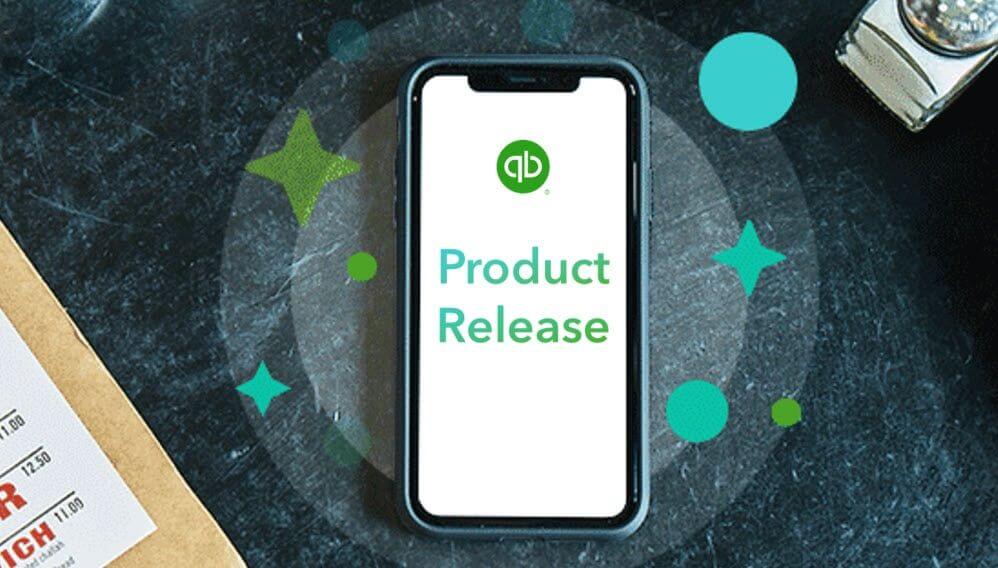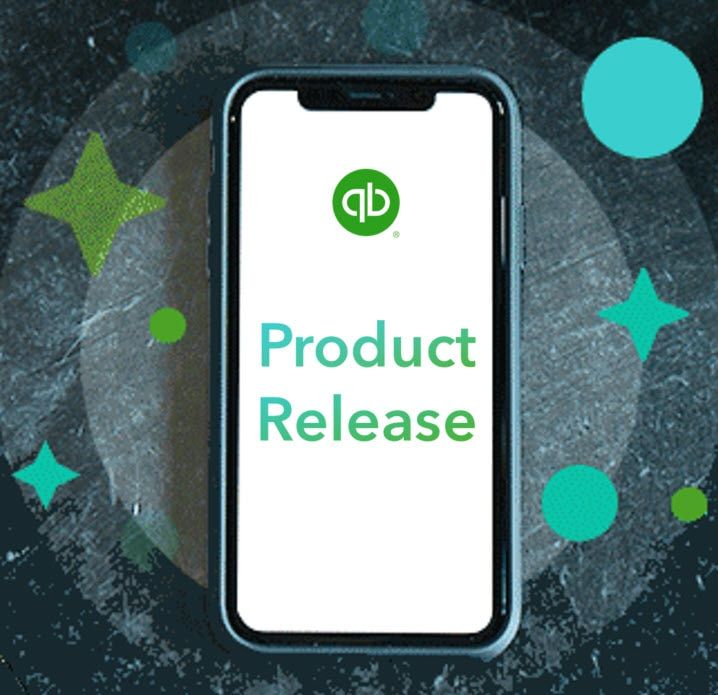
October Product Update
Product: QuickBooks Online Mobile App
The receipt capture functionality in the QuickBooks Online Mobile app helps those on the go to snap receipts with their phone. This helps to substantiate business expenses when it comes to tax time, removes the need to keep paper receipts and saves valuable time.
This feature has been enhanced so when a receipt is captured in the QuickBooks Online Mobile app, the receipt details can be edited if required, important receipt details like GST can be added on the spot, an expense transaction can be created from the actual receipt and the receipt can be matched to an accepted transaction. All designed to make capturing receipts more effective and efficient.
See it in action
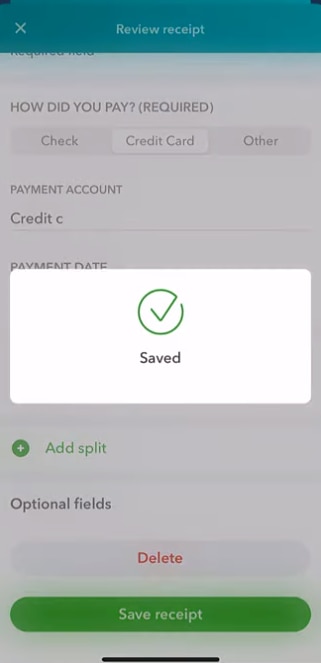
Tax Centre Improvements
Product: QuickBooks Online
We’ve made technical improvements to reduce the number of database requests or calls being made when someone accesses the GST and Cash Flow Planning areas in QuickBooks Online which has improved the load performance of these areas. From our internal testing, we’ve seen a 15-20% improvement in load times, meaning you can get through your work faster.
Updated Client Notes
Product: QuickBooks Online Accountant
The Notes feature in QuickBooks Online Accountant helps advisors to document key client information. This might range from how they have their coffee (so you can offer them one when they come to the office) to work required to be done. Once documented, client Notes are then available for the entire team, or those with access to the client file, to see.
The Notes area has been enhanced to support a thread or ongoing conversation between team members along with improved formatting features such as being able to bold content and apply numbering or bullet points for example.
To access the Notes feature, simply click on the client name in the QuickBooks Online Accountant dashboard, then select Add note.
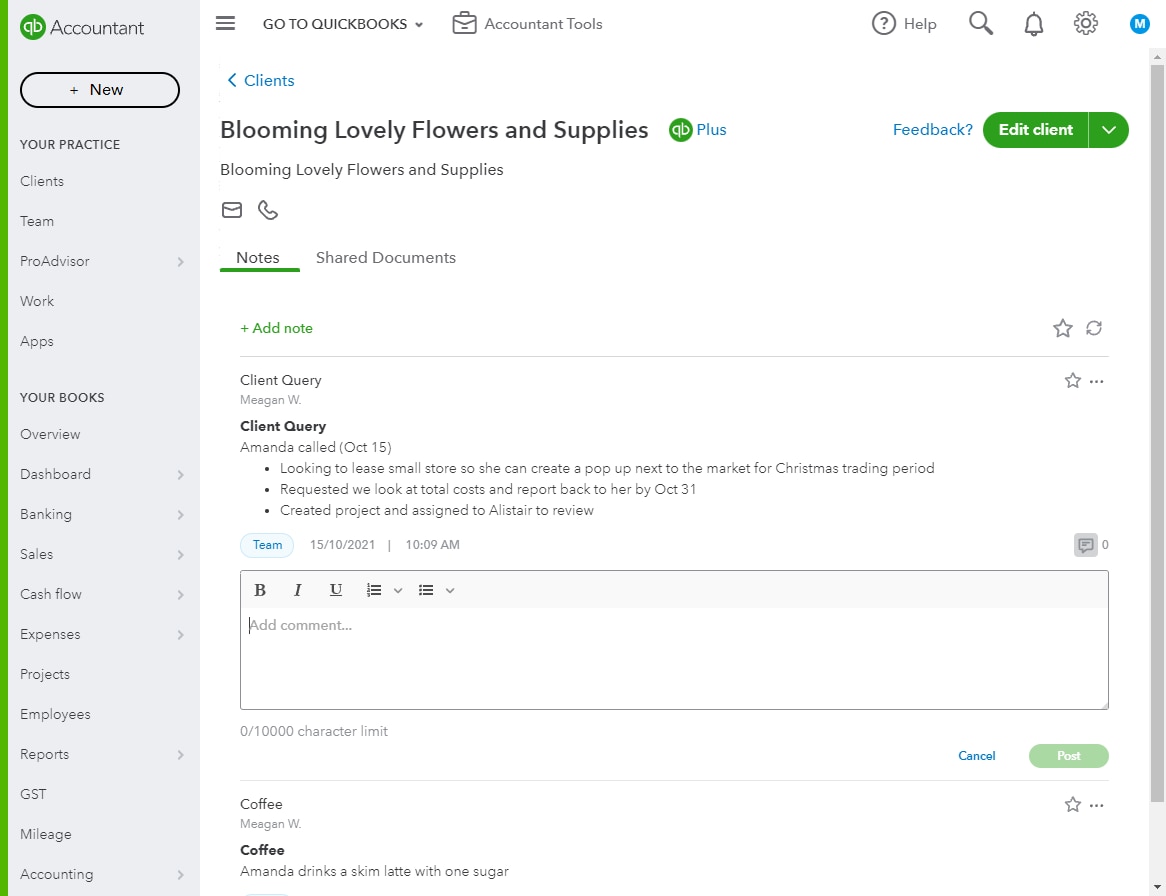
Client Notes QBOA
Related Articles
Looking for something else?

TAKE A NO-COMMITMENT TEST DRIVE
Your free 30-day trial awaits
Our customers save an average of 9 hours per week with QuickBooks invoicing*
By entering your email, you are agree to our Terms and acknowledge our Privacy Statement.