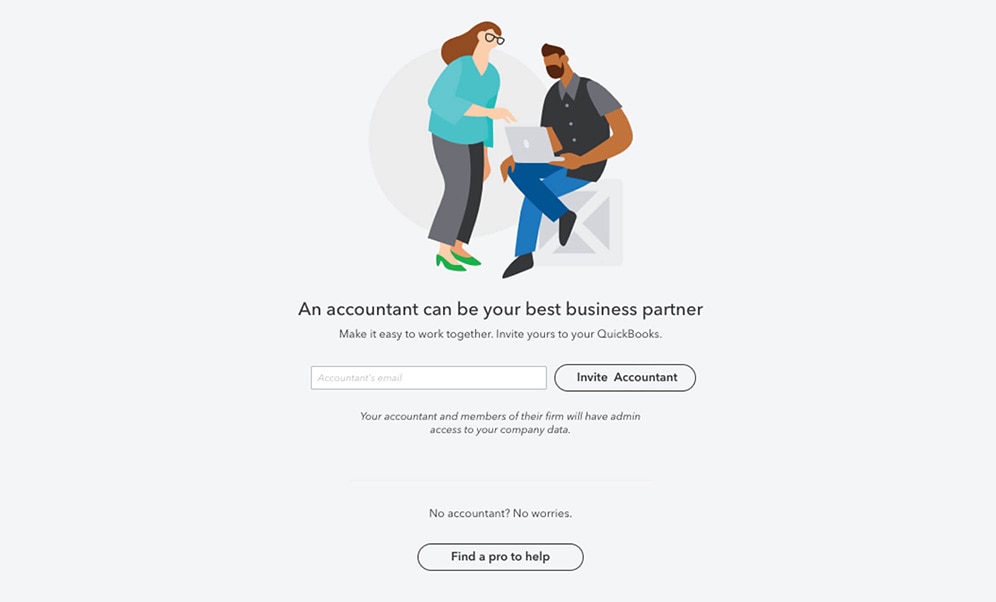with your accountant
HOW TO
How to invite your accountant | Get started tutorial
How to invite your accountant
It's easy and beneficial to collaborate with your accountant on QuickBooks Online. Your accountant can review your books, make corrections and collaborate on any issures.
Before you start:
All you need is your accountant's email address.
Before you start:
All you need is your accountant's email address.
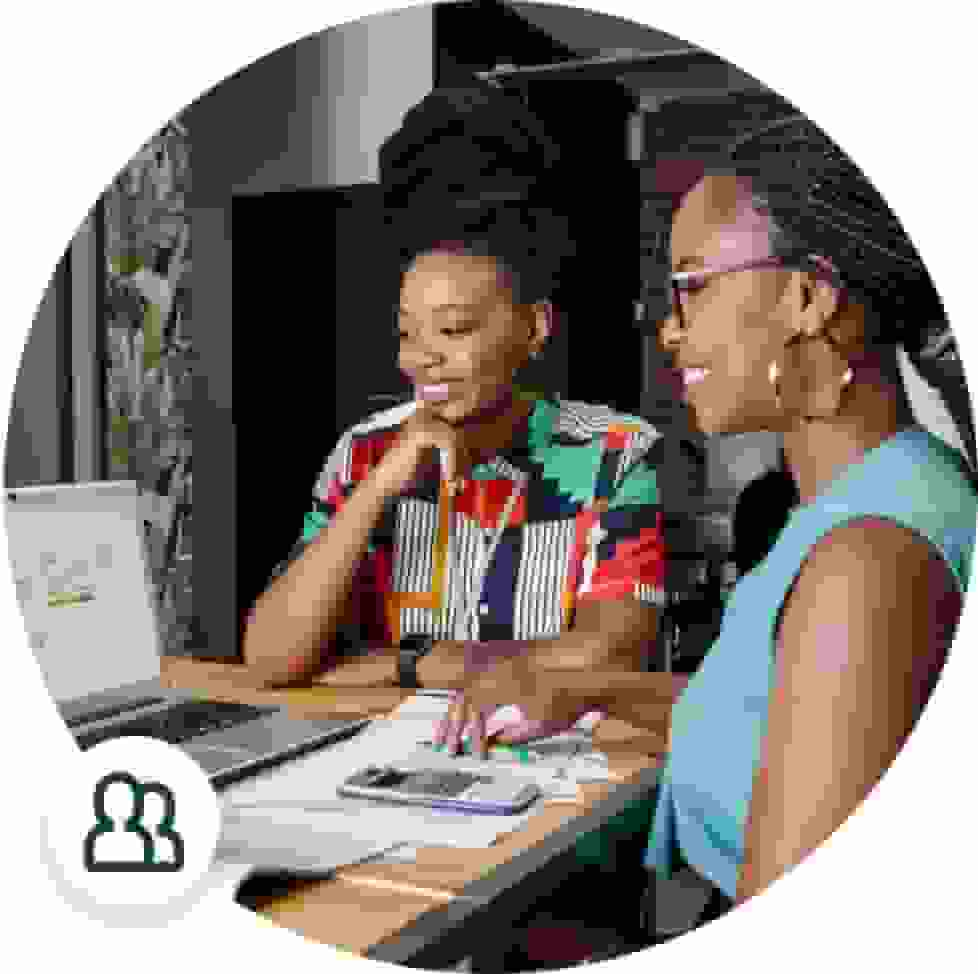
Benefits include
It's easier than ever to collaborate
This enables your accountant to
access, review, balance your books and make corrections
Step-by-step guide
Step 1
- Click the gear icon from the top right hand corner of QuickBooks.
- Select the Manage users tab.
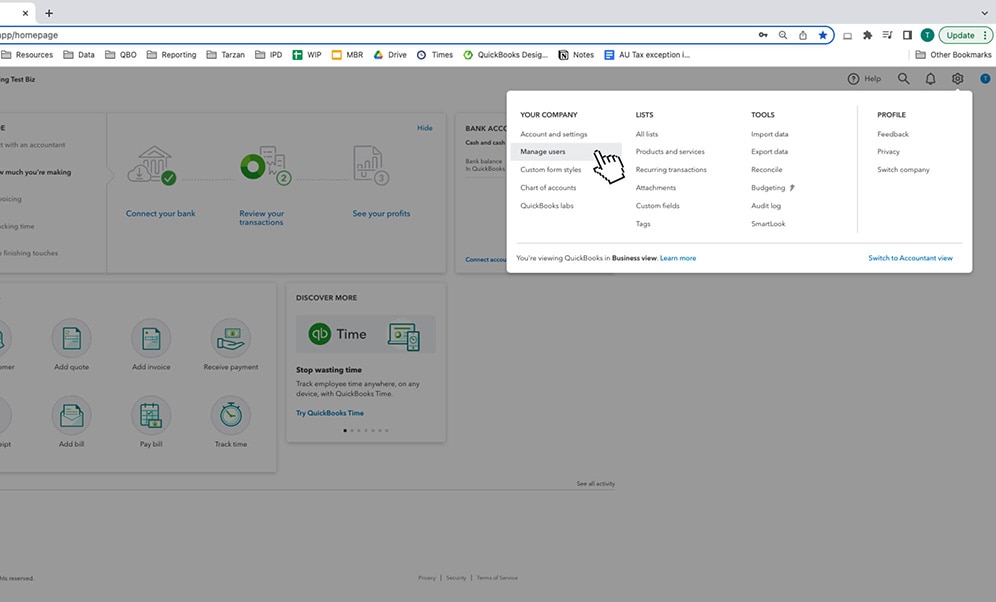
Step 2
- Click Accounting firms.
- Enter your accountants email address and select invite.
- Your accountant will now receive an email invitation to join your QuickBooks Online account.
- Once your accountant gets the email they will be prompted to log on.