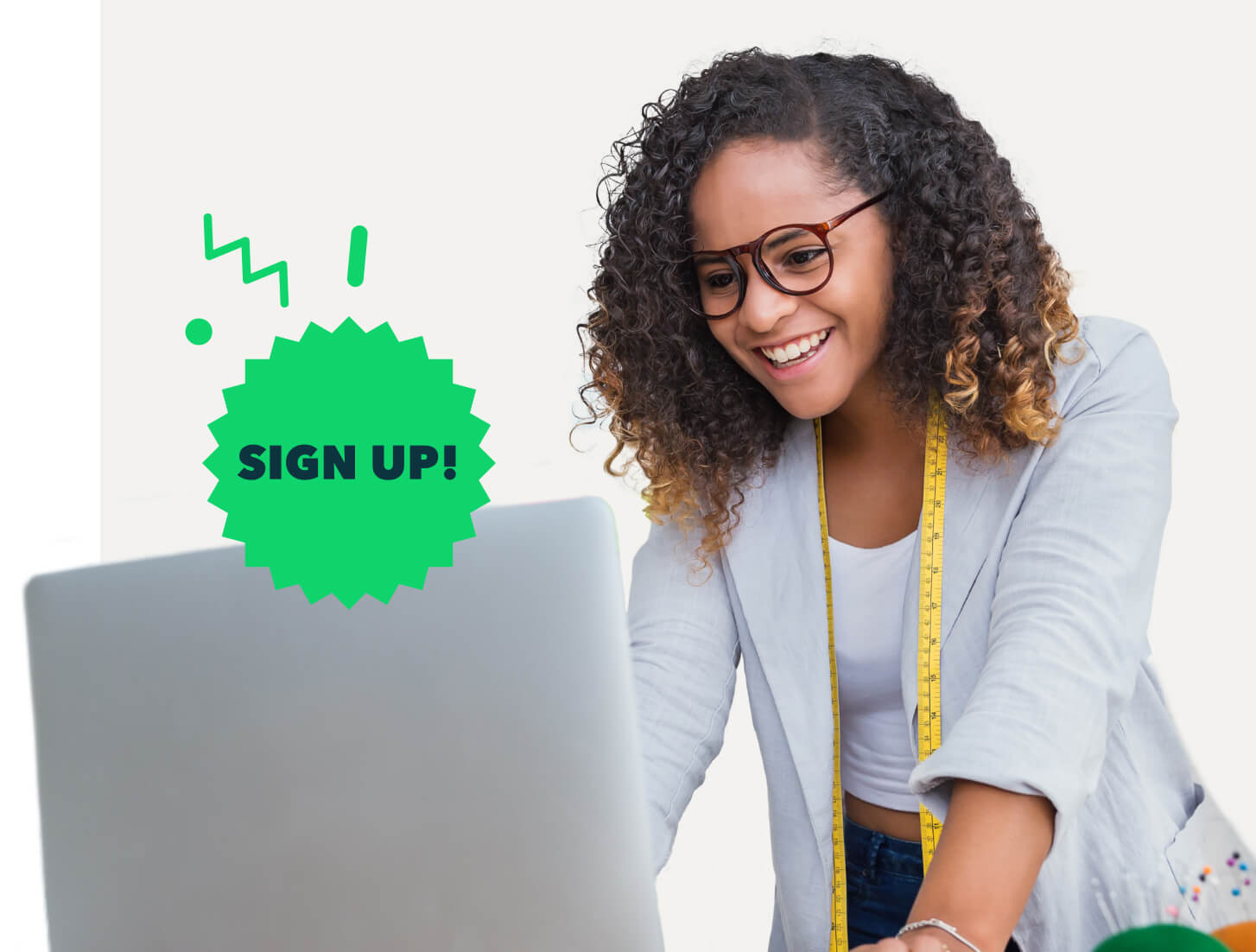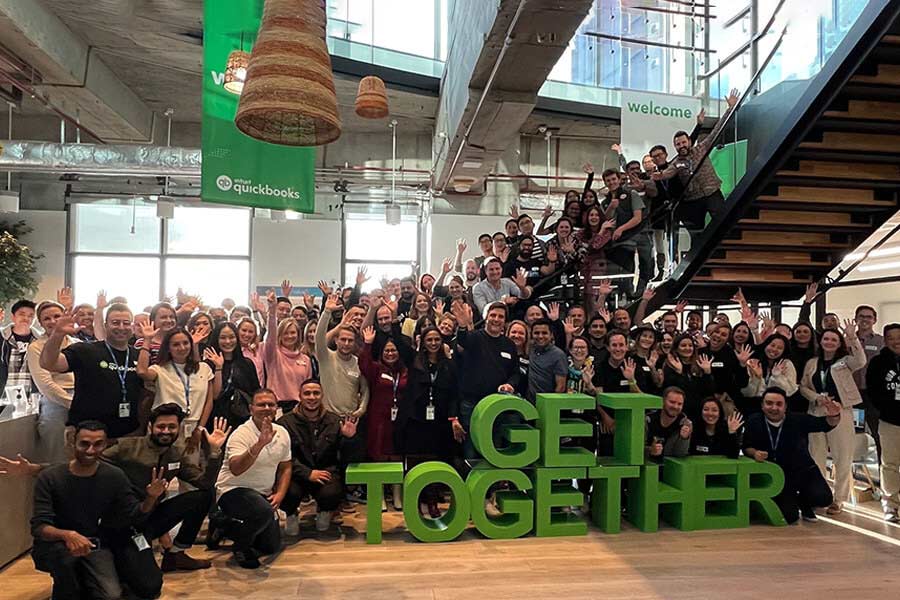There is never any rest for rostering. We have been busy coding away further rostering enhancements as requested by our valued QuickBooks Advanced Payroll users. A summary of these enhancements are as follows:

Improved Roster Printing and Roster View
1. New Roster Printout
- Better look and feel;
- More filter options to choose from when printing the roster;
- More flexible date ranges to choose from;
- Roster can be printed in a day or week format;
- Choose to display additional information in the roster such as qualifications, roles and higher classifications;
- Print by business or location;
- Print by employee, start time or role;
- Choose to show unavailabilities;
- Choose to hide approved leave;
- Weekly rostered hours displayed per employee;
- Choose to print only accepted, published, unpublished or all shifts;
- Print roster for 1 or all employees.
A sample of the new look roster printout is as follows:
Day View (by start time)
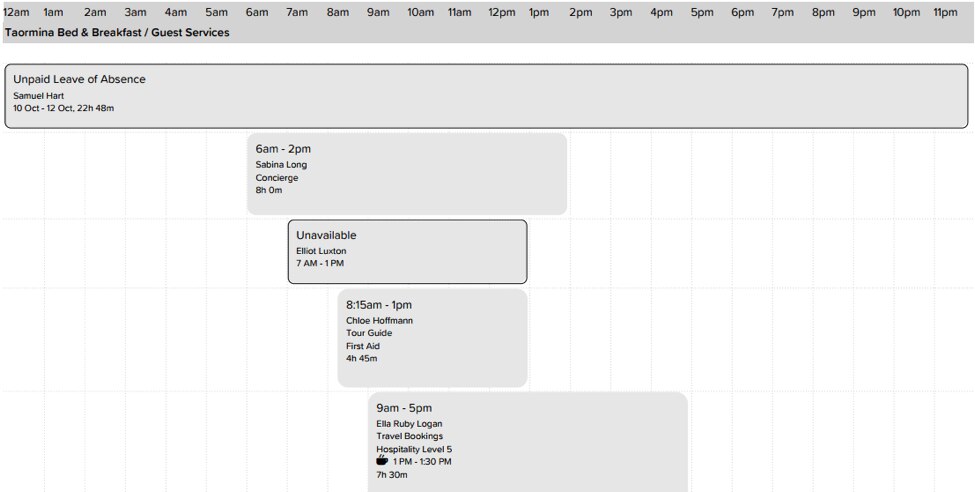
Week View (by employee)
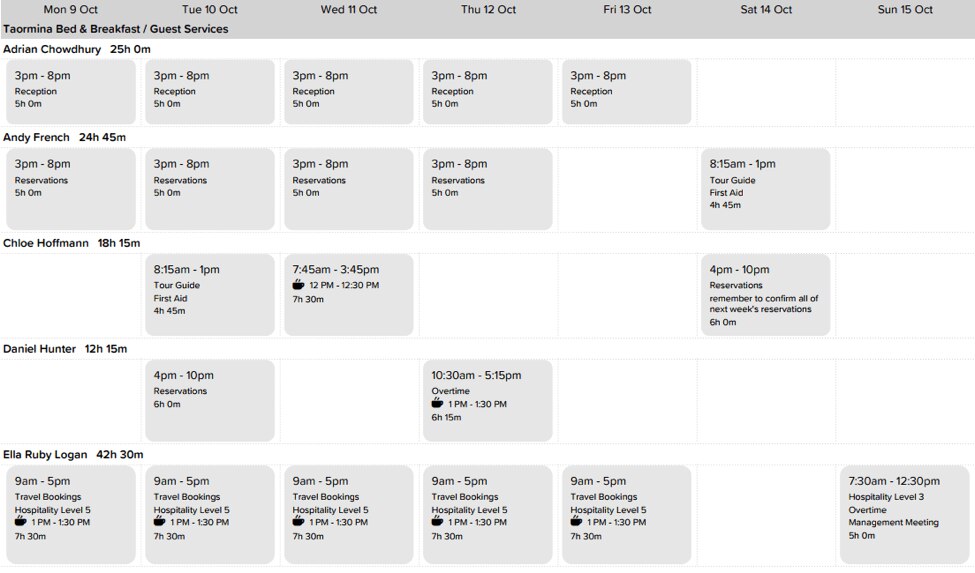
2. Export Roster to Excel
Users now have the option to export the roster to excel by clicking on this icon
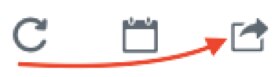
The roster can be exported for any custom date range and includes the following information:
- Shift start/end time;
- Break start/end time;
- Location;
- Shift length;
- Qualifications, roles, higher classifications and work types;
- Notes;
- Shift type & status;
- Cost (this will only export for users with ‘View Shift Costs’ permission).
A sample of the roster excel export is as follows:
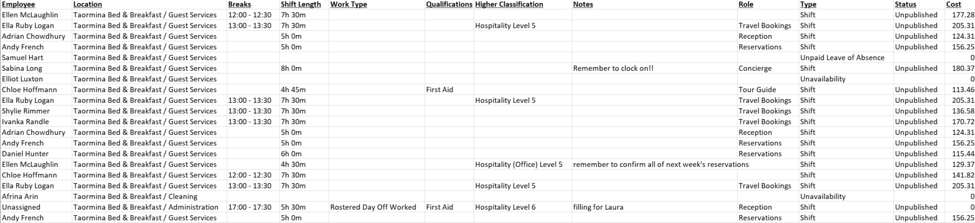
3. Hide Unavailability & Leave from Roster View
Navigating and creating a roster that contains numerous unavailabilities or leave entries can be difficult. As such, we now provide users the ability to hide unavailabilities and/or leave when viewing the roster.
Both settings are located on the left filter panel of the roster screen and can be switched on or off at any time.
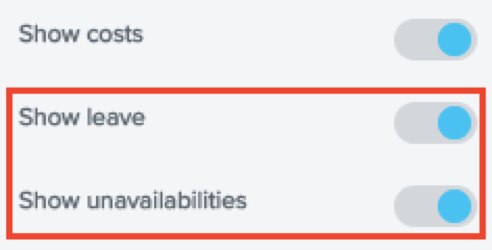
The above enhancements are now available to subscribers on the QuickBooks Advanced Payroll plan. If you haven’t already, make sure to upgrade your plan and take advantage of our comprehensive rostering features.
If you have any feedback, you can leave us a comment below or drop us a line via support@yourpayroll.com.au.
Related Articles
Looking for something else?
Stay up-to-date with the latest small business insights and trends!
Sign up for our quarterly newsletter and receive educational and interesting content straight to your inbox.
Want more? Visit our tools and templates!