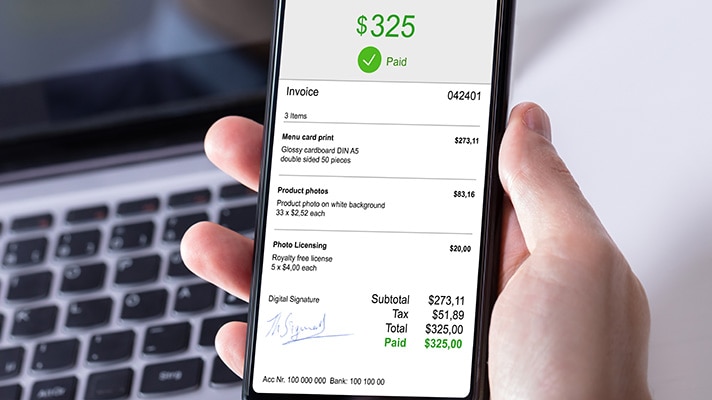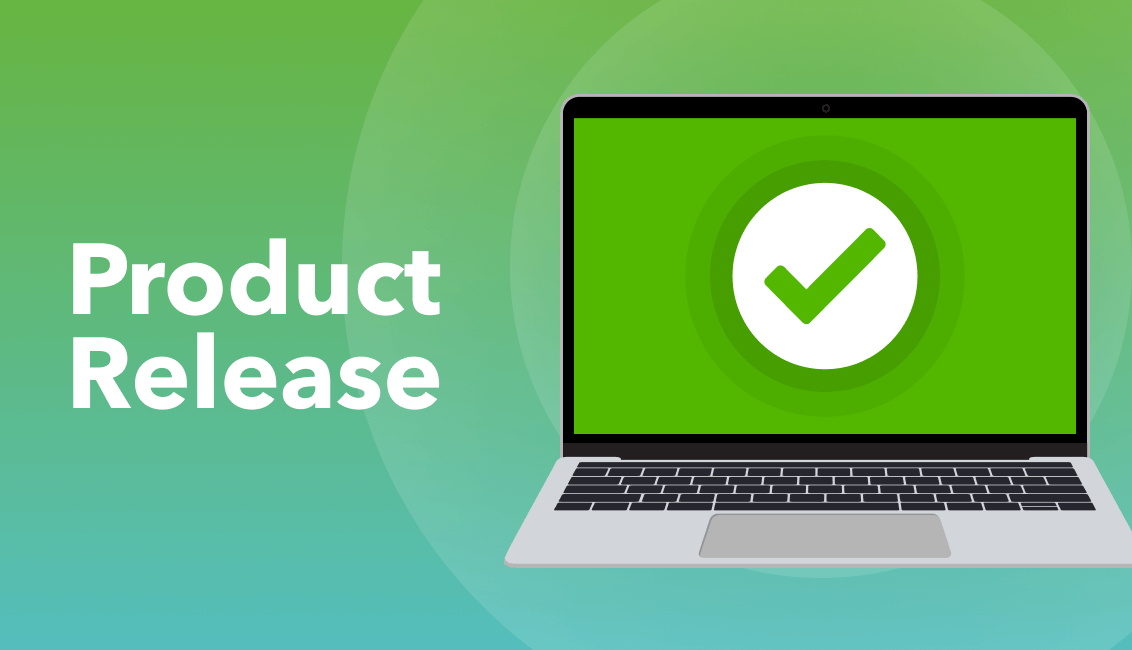The latest update of the Android App for QuickBooks Online sees multicurrency, Chart of Accounts and Products and Services added to the app. Please note that for all IOS users this update will happen towards the end of December 2015.
Changes in this update give you more flexibility whilst out on the road, not just here in Australia but even overseas. So imagine you’re doing a business trip in New Zealand. You’re sitting with the company’s representative talking business and he would like a quote. All you have to do is pull out your mobile phone and:
- Email directly a NZD$ quote while you’re in their office, but if required:
- Add the overseas currency customer
- Check that the correct products are there
- Add your new products
- Link them to your Chart of Accounts income account
- Add a new account if the income account is not in the QBO file
While leaving the office you receive a call to say the CEO has accepted your quote. If you can forward an invoice and they will pay you immediately as goods are required urgently.
Now it gets even better! All you need to do is get your mobile phone out, find your quote and turn it into an NZD$ invoice and email the invoice directly to them – all this whilst you haven’t even arrived at your next destination.
Multicurrency
Prior to having access to the multicurrency functions on your app please ensure that this is turned on in QuickBooks Online file on the web. The exchange rates are updated every four hours, using the Wall Street on Demand rate. You can manually change the rate if you require.
Click on the Company Preferences Cog icon right hand top corner > Under Settings click Company from left hand side navigation bar > Click Advanced > In Currency turn on Multicurrency.
- Click on the pencil icon to open the currency tab
- Select the Multicurrency tickbox
- Select the I understand I can’t undo Multicurrency and click Save