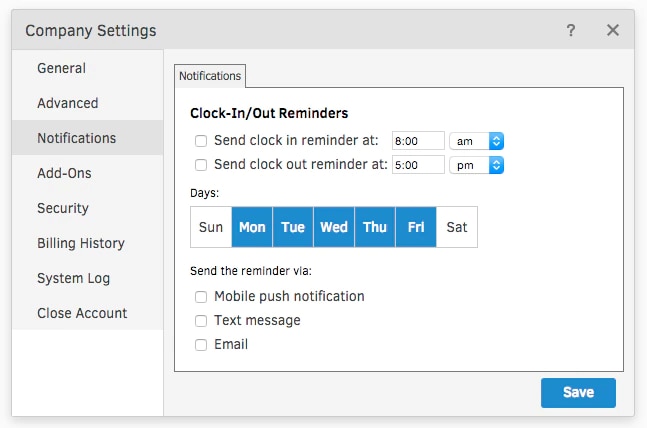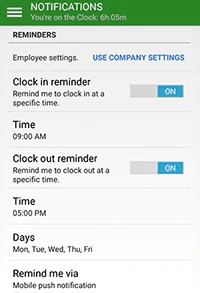How do you remind employees to submit timesheets on time?
Time tracking is important for both new and existing employees. It doesn’t matter how long someone has been with a company—it’s normal to forget things from time to time. This is exactly why timesheet reminders are crucial for all employees. Let’s delve into how to remind employees to submit timesheets on time.
1. Explain why time tracking is important
Before implementing timesheet reminders in your company, take some time to explain to your employees why it is so important. If your employees understand the purpose and benefit of accurate time tracking, they’ll be more motivated to do it on time.
2. Set expectations
You should also explain the workflow for time tracking and set clear expectations for your employees to follow. How often do they have to submit their working hours? Is it on a daily, weekly, or monthly basis? Reinforce to your employees that time tracking is a requirement of their job, not an option, and that not following these policies will result in consequences. You may want to include these policies and expectations in an employee handbook for future reference.
3. Explain the process
After you explain the importance of sending a timecard reminder, you should then teach your employees how to use the timesheet. In fact, a timesheet tutorial would be a helpful addition to your training process. You want to ensure every employee fully understands how to submit their work hours, as time tracking is an essential part of running a business.
4. Send timesheet reminders
Once you have completed the above steps, then you can set up automatic timesheet reminders. You want to send the reminders ahead of the timesheet deadlines so your employees have a lot of time to fill them out. There are various types of reminders you can send to appeal to your unique staff. You can even make this fun for the office by sending out funny timesheet reminders using timesheet reminder memes or timesheet-related GIFs.
5. Follow up
Once you’ve sent out a timecard approval reminder to every employee and everyone has submitted their timesheets, you’ll want to follow up with a second reminder. Following up is important so that your employees know you see and appreciate their work. Whether you follow up in person or via email, saying thank you will show your employees how much you care. Be sure to include any other updates you may have about time tracking going forward.
There are various options employers have for how they can remind employees to submit timesheets:
Email
Emailing timesheet reminders is the easiest and most common option, as most employees regularly check their email. You can even use a timesheet template to draft the email ahead of time. You can set up a timecard reminder email template so all you have to do is plug in the applicable information and hit send. It’s as easy as that! Emailing timesheet reminders is especially great for businesses with remote workers. However, it is easy to overlook emails during a busy workday, so it is not guaranteed that every employee will see the email.
Text messages
Texting is slowly becoming more acceptable in the professional workplace, so sending out text messages can be a great option for timesheet reminders. People are more likely to check their phone than their email, so an employee is less likely to miss the timecard reminder when it’s sent via text. Text message reminders can also be sent with time tracking apps to make life easier for both the employer and the employee. You can also send funny timesheet reminder messages to your employees. Texting will not work for all business settings, though, so it’s important to look at your relationship with your employees before implementing this method.
Automated reminders
Sending out automatic reminders on your company’s communication channel is another good option to let your employees know their timesheet is due. You can send out a message to your entire office so you can be sure every employee sees it. However, this method is not ideal for companies with remote workers, as the entire office must have access to the same communication channel for it to work.
Something else to be aware of with time tracking is geofencing vs. geotargeting. Geofencing is a virtual fence that defines the area of a geofenced space. It is great for time tracking, as it encourages employees to clock in or out when they enter or exit a geofenced job site. This system lets managers actually see employees as they come and go, enabling more accurate timesheet approvals and accountability. Geotargeting, or location-based marketing, is the outcome of using geofencing for marketing purposes to target specific people.