You can use the Profit and Loss (P&L) report to view the summary of categories along with their balances, Kevin.
Before running the P&L report, I will guide you on creating a category. You can refer to the steps below:
- Go to Transaction, then select the Chart of accounts.
- Click on New account.

- Complete the details, then hit Save.
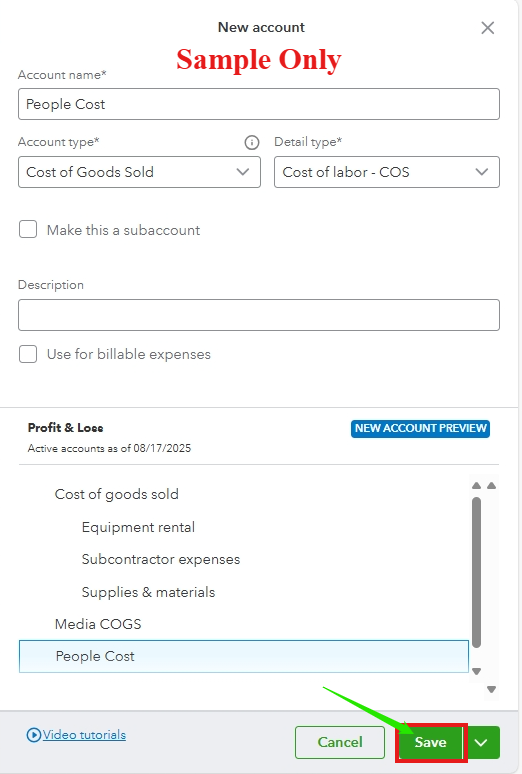
Please note that all transactions using this category will be reflected as a summary in the P&L report. I'll show you how it looks. Please see the steps below:
- Go to Reports, then select Standard reports.
- Click on Profit and Loss in the Business overview section.

Here's a sample picture showing the summary by category in the P&L report, highlighting the newly created category. You can also customize the report as needed.

If you're using a different report, could you let us know which specific P&L report you're using? This will help us give you more accurate answers.
If the P&L report above does not address your concern about the summary rows by category, you can export the report to Excel and make the necessary changes there.
Here's how to export the report:
- Open the P&L report, then click the Export icon.
- Choose Export to Excel, then open the downloaded file.
Once done, you can adjust the report to fit your preferences.
You can also consider exploring third-party apps that customize the P&L report rows specifically based on your preferences.
I also recommend sending feedback to our Product Engineers. Your suggestions will be carefully reviewed by the appropriate team, and they may consider adding them in future updates.
Please revisit this thread if you need further assistance. The Community team is always here to support you.