Turn on suggestions
Auto-suggest helps you quickly narrow down your search results by suggesting possible matches as you type.
Showing results for
You can log in to your bank’s website and download your transaction history in CSV, QBO, OFX, or QFX format, ali64. I’ll guide you through the process of uploading them into QuickBooks.
When you upload a bank statement, your file must be in English and no bigger than 350 KB. It should have either 3 columns (Date, Description, Amount) or 4 columns (Date, Description, Credit, and Debit). If your file is too big, choose a shorter date range and download your transactions in smaller groups.
See other important formatting tips below:
Once your file is ready, follow these steps to upload it to QuickBooks Online:
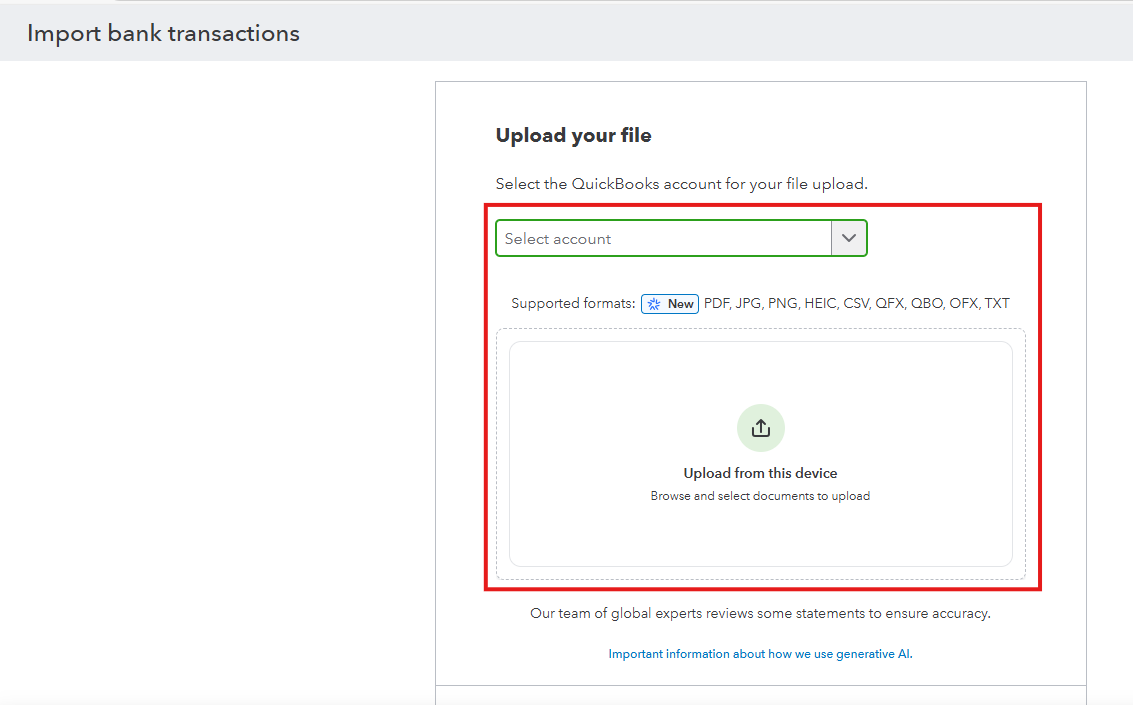
For more details about uploading a bank statement in QuickBooks, see this article: Manually upload transactions into QuickBooks Online. I’ll also share this link that will guide you in case you encounter errors when uploading the file into QuickBooks: Fix bank upload errors in QuickBooks Online.
After successfully uploading your transactions, it's recommended to reconcile your accounts monthly to ensure they correspond to your bank statement.
If you have any other questions or need further assistance with uploading your bank transactions, don’t hesitate to reach out. We’re here to help.
Try opening your QBO account on any private/incognito browser. If the same error persists, use csv2qbo converter tool as a workaround. It's a $60 one time license.
https://www.moneythumb.com/?ref=110



You have clicked a link to a site outside of the QuickBooks or ProFile Communities. By clicking "Continue", you will leave the community and be taken to that site instead.
For more information visit our Security Center or to report suspicious websites you can contact us here
