It’s great to see you in the Online Community, lfoxden.
Let’s correct the payroll entry by deleting and recreating the pay cheque. Typically, you can only delete a pay cheque if it's the most recent one.
Here’s how:
- Sign in to your company and go to the Employees menu on the left panel.
- Under Run payroll, click on the Pay cheque list link.
- Mark the box of the cheque you're trying to remove and then click Delete.
- Choose Yes to confirm the deletion.
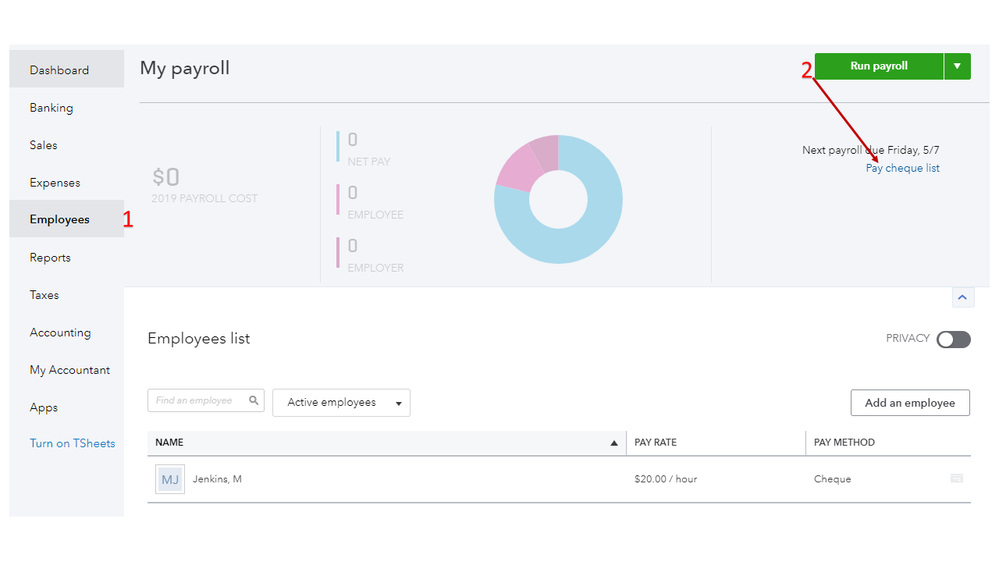
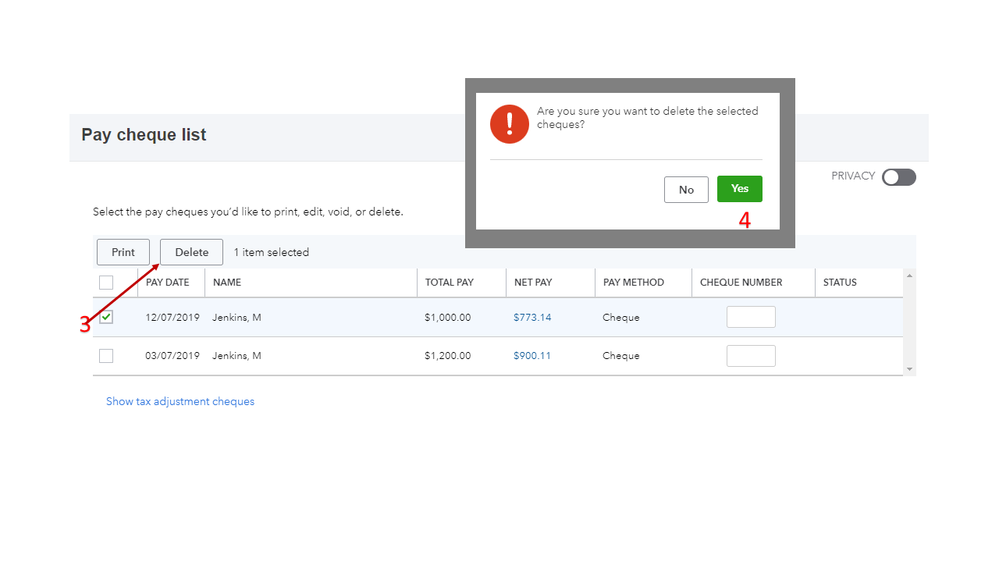
After completing the process, create a pay cheque with the correct entry. I can walk you through the steps.
- Go back to the Employees menu, then click on the Run payroll button.
- From the Pay period drop-down, select the correct date range and enter the pay date for the cheque.
- Type in the employee’s regular pay hours in the field box.
- If you need to review or enter more details than the columns you see, click the Gear icon in the upper right.
- Click Preview payroll and print the pay cheque.
- Choose Finish payroll.
These articles explain how to remove and enter a pay cheque created in QBO:
With these steps, your payroll records will show the correct information.
Please let me know if you have any other questions by leaving a comment below. I’m here to answer them.