Hi there montebus!
It's awesome to see that you're working with QuickBooks Online for your business's accounting. I know how common of a transaction type an expense is, and I want to make sure you have the details for how to work with them. I'll show you how they work.
When working with an expense, there are a number of fields at your disposal, including the option to assign it to a supplier, fill in the supplier accounts under the Category details section, add inventory items in the Item detail section if you're using QuickBooks Online Plus. and more. To save, there are several options.
- Save: Saves your progress and keeps you on the document. This is recommended for longer expenses or more time-consuming entries to make sure you don't lose your progress if the program times out.
- Save and close: Save the expense and close the form.
- Save and new: Save the expense and create a new one.
The last two you can toggle between by clicking the down arrow on the green button. Here's a screenshot to show you where you can see these buttons, which I've circled in blue.
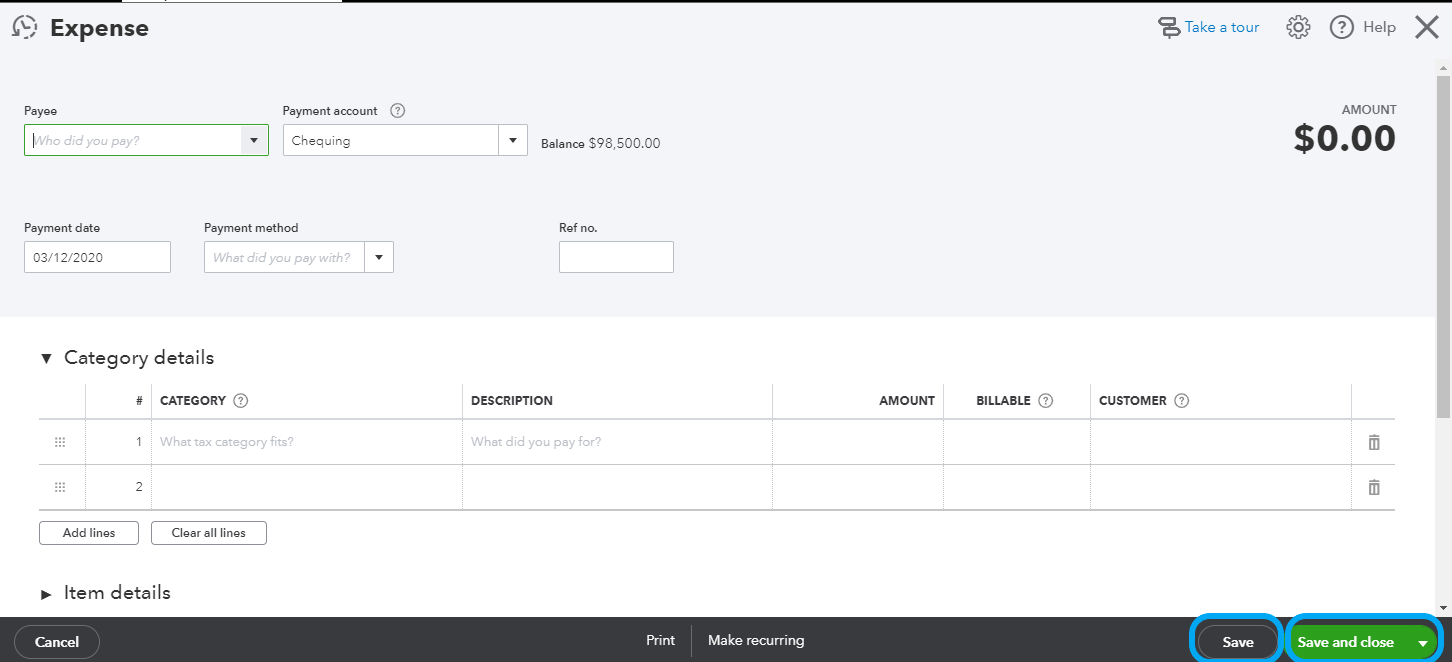
For your reference, here's our article about working with this transaction type: Enter, edit, or delete expenses in QuickBooks Online
If you're not seeing those buttons, the first thing I recommend is checking your browser's zoom. When the zoom rate is too high, it can cause buttons to be off screen, so working with 100% zoom or smaller is ideal to make sure you're getting the full picture. You can also try clearing your cache or using a private browser to see if that helps the situation.
Give those things a shot and let me know if you're still having trouble. I'm here for you.