Yes, you can add holidays to appear in the QuickBooks Time calendar by utilizing the scheduling features or creating time-off entries, @clean3.
To ensure holidays are correctly displayed on your team's schedule and applied to payroll, you'll need to go to your Time Off settings:
- Log in to your QuickBooks Time account as an Admin.
- Go to the Time Off menu.
- On the Time Off screen, click + Add Time Off.
- Choose the team members for whom you want to add a holiday schedule on the calendar, then click Continue.
- In the Code dropdown, select Holiday.
- Choose the Date and Time of the holiday.
- Click Add day if you want to add more holidays.
- Hit Save.
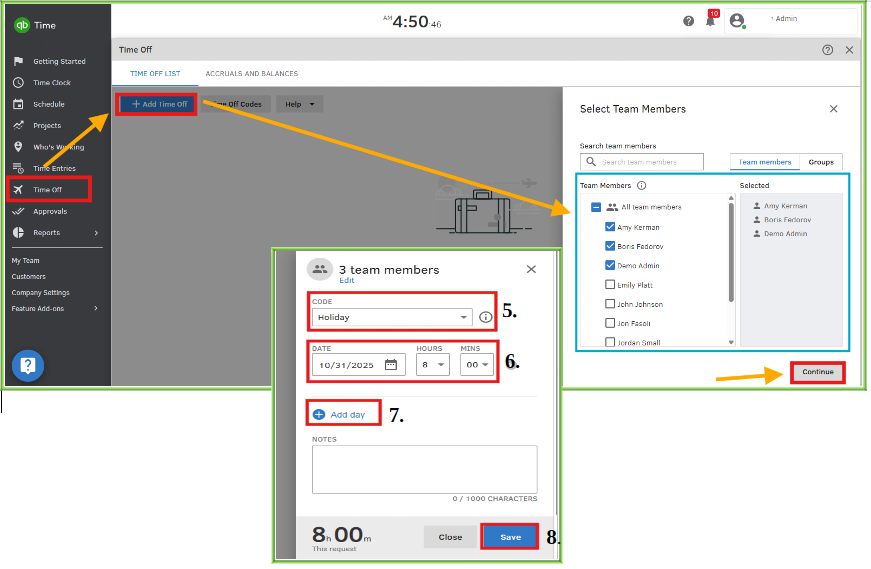
Once done, it will automatically appear in the calendar for all chosen employees. Team members with access to the schedule can view it in their QuickBooks Time account or mobile app, ensuring everyone stays informed and aligned. This visibility helps avoid scheduling conflicts and keeps your team aware of upcoming days off or non-working holidays.
If you have any questions, please feel free to reach out for assistance.