Turn on suggestions
Auto-suggest helps you quickly narrow down your search results by suggesting possible matches as you type.
Showing results for
We do have a way that can help you turn off the bank rules, allan8.
Here's how:
Please see this sample screenshot for your reference:
I'll be around if there's anything else you need help with QuickBooks Online Banking. Have a great day!
Thanks so much for your response ... perhaps my question was a bit confusing. It is actually NOT a rule but an automatic assignment of Vendor and Account based on the imported transaction. So when I go into the review tab and edit the first transaction with the description "E-transfer - Direct payment" (or whatever the bank assigns to the transaction) it automatically assigns the Vendor and Account to every transaction with that description.
I have over 1000 transactions imported ... this causes a huge issue!
1. There does not seem to be a way to turn off this behavior, as there is no "Rule" per se.
2. There is no way to edit the "bank assigned generic description" even after accepting the transaction
3. When making the first edit (In Review Tab) there is no way to indicate ... "Please don't apply this to all the transactions". There should be a NO button on this screen, so that the edit only applies to the one transaction!
There was insufficient room in the first post to explain properly ... hope this now makes more sense.
I really hope that I am missing something, and this can be accomplished, otherwise, I may not be able to continue
Even after accepting the transaction, if I edit it in the Banking Screen, the other transactions, still in review change ... this can not be intended behavior!
Allan
Hello, @allan8,
I appreciate you for sharing the complete scenario on how you want to disable the auto-applied rules on your banking feeds.
QuickBooks Online automatically downloads transaction details from the bank into the system. The following bank details are turned on by default on your settings:
These could be the reason why the vendor and account were auto-assigned on the downloaded transactions. You can turn off these settings to clear the information from the items.
Here's how:
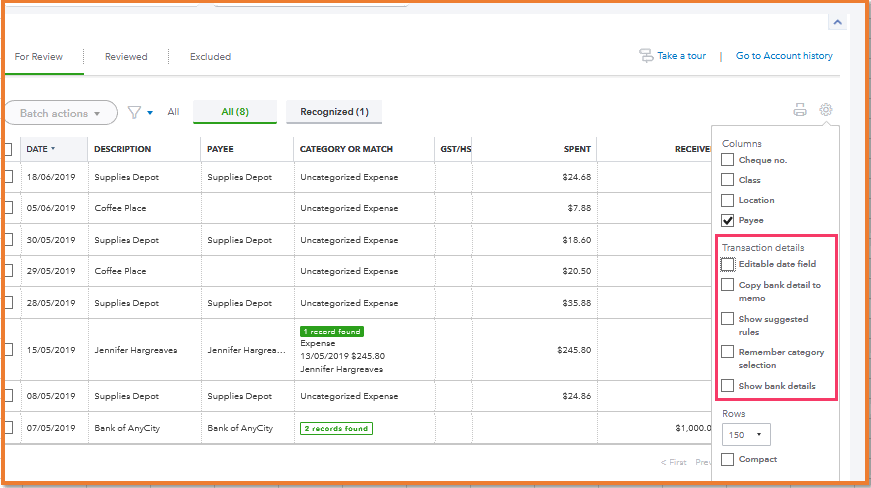
To learn more about automatic memorizing and categorizing downloaded items, check this out: How to Set and Use Banking Rules for downloaded Transactions. This article will help you create, set QuickBooks to automatically add transaction to your books, recognize bank statements, and import bank rules.
Let me know if you have follow-up questions and I'll get back to you.
Thank you so much ... thought that was just for the display on screen ... seems to have resolved my issue ... thanks, again!
Thanks so much for this explanation. I was also being haunted by this. Not with all my clients just a couple in particular. It would automatically assign names to cheques and was very confusing. Thanks again.
We have this problem where we cannot turn off the Auto Add button.
It doesn't let us save it with the Auto Add button turned off. Instead we disconnected the bank, because it was adding items that were already on the register and reconciled (zombie transactions). If we turn the bank back on we will have to delete the zombie transactions for the 5th time.
So we have an issue that needs to be resolved with QBO so when the bank has been removed from the bank feeds we can still edit the bank rules. So when we turn it back on we don't have hundreds of auto-added bank rules to delete from prior years.
Hi shortib,
Thanks for joining us here. Making sure your books are kept accurate is important. If you're unable to save a turn-off setting for your rules after following the necessary steps shared above as the initial response to this thread, it could be due to a browser issue. Temporary internet files that accumulate in your browser can sometimes cause bugs in the software. To ensure your app or browser is running the program as designed, I recommend following the troubleshooting steps in this article: Clear cache and cookies to fix issues when using QuickBooks Online
If the issue persists, please reach out to our tech support team for us to investigate this further. Here's how to get in touch.
Schedule a Callback or Chat: click (?)Help in the upper right > type and enter "Contact support" into the QB Assistant > click Contact Us > explain your situation > click Let's Talk > choose Get a callback or Start a Chat. Support is available from Monday to Friday between 9 a.m. and 8 p.m. ET.
Social Media: Facebook, Twitter, and Instagram from Monday to Friday between 9 a.m. and 8 p.m. ET
Have a great day!
It's not a browser setting issue. I really don't appreciate how Intuit always sends back a knee jerk response that it's a client error.
It's not a client error, we checked it on multiple computers, with multiple users on different internet connections.
It a fact that the "auto-add" button cannot be turned off if you have the bank feeds disabled. But there's a catch 22 scenario where when you enable bank feeds (by adding the bank), the Zombie transactions will auto add before you can turn off the auto add, even though the exact same transactions have already been reconciled.
To make matters worse, there isn't a batch delete option. So if you've taken the time to delete the zombie transactions again you don't want to turn on the bank feeds again and have to delete them again. So you have to delete all the rules that were made with Auto-add, because they cannot be modified.
Then you have to remake all the rules you just deleted, auto-add could not be turned off while the bank feeds were closed.
And to make matters worse, this can happen again if the client creates any bank rules with the auto add feature on, because there is no setting to prevent bank rules from using the "auto add" feature.
Hi shortib,
Thanks for clarifying this. It's always a good practice to ensure there's no possibility of a browser issue, and I can see you've already done most of it. At this point, I'd strongly recommend reaching out to our tech support team. With tools such as screen sharing and others, our agents will be able to thoroughly look into this to help you get back on track. Feel free to refer to my previous post for available options on how to get in touch with us.
Have a good one!
Why would you have a rule system that causes far more damage than it should.
your stupid system arbritrarily applied rules and automatically goes through random items and shifts them directly into the accounts and then i have to go through each and every one and fix it.
put in a simple button RULES YES or NO, and make the NO bloody persistent.
Stupid software at best
HI StuartS. Your feedback is valuable and it's important to me that your voice is heard. QuickBooks is designed to help simplify your work and it's essential you get to experience that. Your time is valuable and I wouldn't want you waste any of it. That being said, I recommend contacting our support team so they can take a closer look at your account and get you back on track ASAP. Here are the contact details:
If you prefer leaving feedback directly to our product developers, feel free to do so by clicking the Gear icon and looking for Feedback. Let me know if you have other questions, I got your back.



You have clicked a link to a site outside of the QuickBooks or ProFile Communities. By clicking "Continue", you will leave the community and be taken to that site instead.
For more information visit our Security Center or to report suspicious websites you can contact us here
