Hi, Laurie.
If you haven't run your first payroll yet in QuickBooks Online, we can add your prior paychecks using the Add your payroll history option under the Payroll section.
Before that, ensure you have the pay history info (Pay stubs or Payroll reports) for each employee paid for this calendar year, as well as payroll reports with company totals of wages and taxes for each paycheque date in the current quarter.
Here's how to enter your pay history in QuickBooks Online:
- Sign in as a Primary Admin.
- Go to the Payroll and select Overview.
- Add all of your employees who were paid this year in the Tell us about your team task, even those who no longer work for the company.
- You'll see a list of all your employees. Select Enter next to your first employee.
- Use the employee's pay stubs or reports to enter the year-to-date amounts for each pay item, deduction, and tax. Also, entering the net pay amounts as a final check to help catch any data entry issues.
- Repeat this process for every employee paid this year.
- When finished with all employees, select Continue.
QuickBooks Online Payroll only tracks year-to-date totals for employees, so it does not provide detailed payroll information for past pay dates or periods. To access that information, you will need to refer to your previous payroll reports. Additionally, year-to-date payroll data will not appear on financial reports such as your balance sheet or profit and loss statement, so you may need to add it manually.
If you have already run your first payroll in QuickBooks Online, the option to Add your payroll history will no longer be available. In this case, I recommend contacting our Live Support team directly to assist you in adding the historical payroll data. Here's how to reach them:
- Navigate to the Help icon in the upper right corner of your screen.
- In the Search bar, type Contact Us.
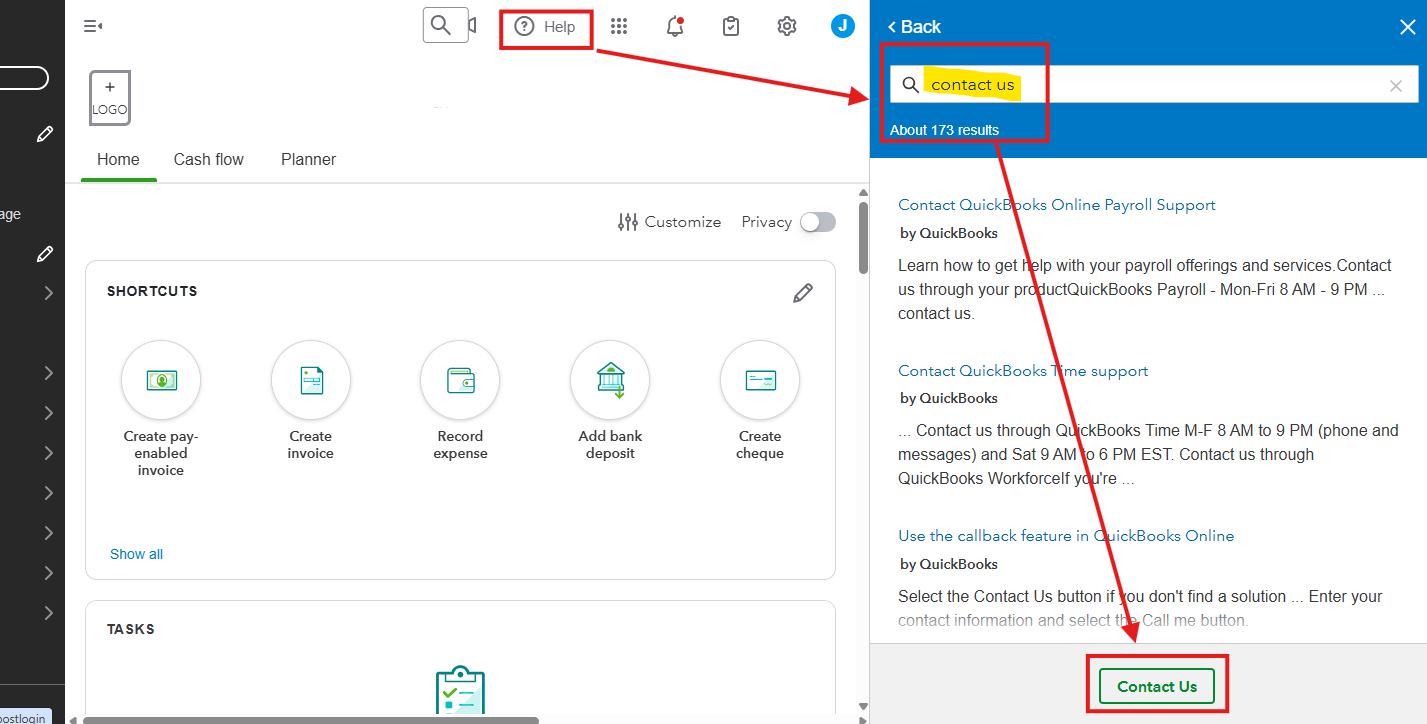
- Click the Contact Us option.
- Choose Callback.
If you have any follow-up questions or any other concerns, don't hesitate to ask.