Email pay stubs, T4s, and RL-1s from QuickBooks Desktop
by Intuit•1• Updated 11 months ago
QuickBooks Desktop automatically creates passwords when you email pay stubs, T4s and RL-1s to your employees. This feature cannot be disabled due to employee privacy issues.
Important: The password requirements have changed for QuickBooks Desktop 2018 and later. As an employer, you'll receive a message in-product explaining the updated password requirements. You will need to inform each of your employees of these changes so they can continue to access their pay stubs.
Password requirements when emailing pay stubs, T4s and RL-1s in QuickBooks Desktop 2018 and later
The password requirements are now:
- The first three characters of the employee’s last name followed by the Employee’s Date of Birth in MMDDYYYY format.
- If the employee’s last name is shorter than 3 characters, use the whole last name. Do not append the first name to it. These three characters are always lower case. The only time an employee's password would contain an uppercase character is if the first character of the employee's last name was an extended character. QuickBooks Desktop does not convert extended characters to lowercase
- Any non-alpha character is removed from the last name (no dashes, spaces, etc.) when building the password.
The following are examples:
- The password for Ben Narramore with Date of Birth 01 November 1958 would be nar11011958
- The password for Deb D'Spain with Date of Birth 12 January 1978 would be dsp01121978
- The password for Jimmy Wu with Date of Birth 01 February 2001 would be wu02012001
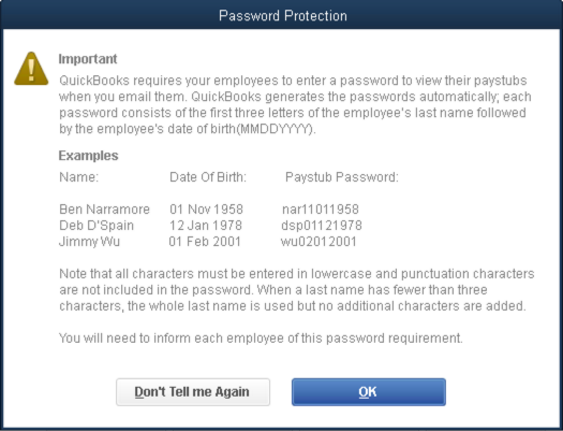
Troubleshoot issues emailing pay stubs to employees
You may see one of the following warning messages:
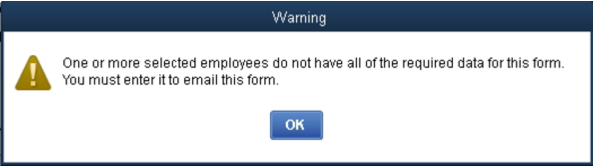
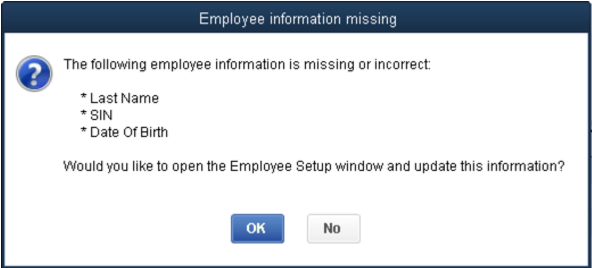
Basic troubleshooting steps:
- Check employee name setup for non-alpha characters or spaces.
- Was the employee name or date of birth edited since the pay stub was emailed? The password is created and encrypted the moment the email is sent.
- Attempt this process with a different employee and see if you get the same results.
- Resubmit the pay stub.
- If all else fails, delete and recreate the paycheque and attempt again.
More like this
- T4 and Relevé-1 forms in QuickBooks Desktopby QuickBooks
- View and print your T4s and RL-1s and other documentsby QuickBooks
- Invite employees to QuickBooks Workforce to see pay stubs, T4s, and more if you use QuickBooks Online Payrollby QuickBooks
- How to edit T4 and RL-1 slips in QuickBooks Online Payrollby QuickBooks