Greetings, lili10.
Let me help and point you in the right direction on how to modify transactions in one class.
When setting the mentioned item inactive, we’ll have to go to the Classes page to perform this action. I’ll show you how to get there.
- In QuickBooks Online (QBO), tap the Gear icon at the top and choose All Lists under the Lists.
- On the Lists page, click the Classes link to see more details.
- Then select the class you’re working on and click the Run report drop-down to select Make Inactive.
- Tap the Yes button to confirm.
If you’re using QuickBooks Online Accountant, the Reclassify Transactions tool allows you to change the segment for your transactions by batch. For other QuickBooks versions, open each entry and manually change the class assigned. You’ll have to go to the Class column and click the drop-down arrow to update the information.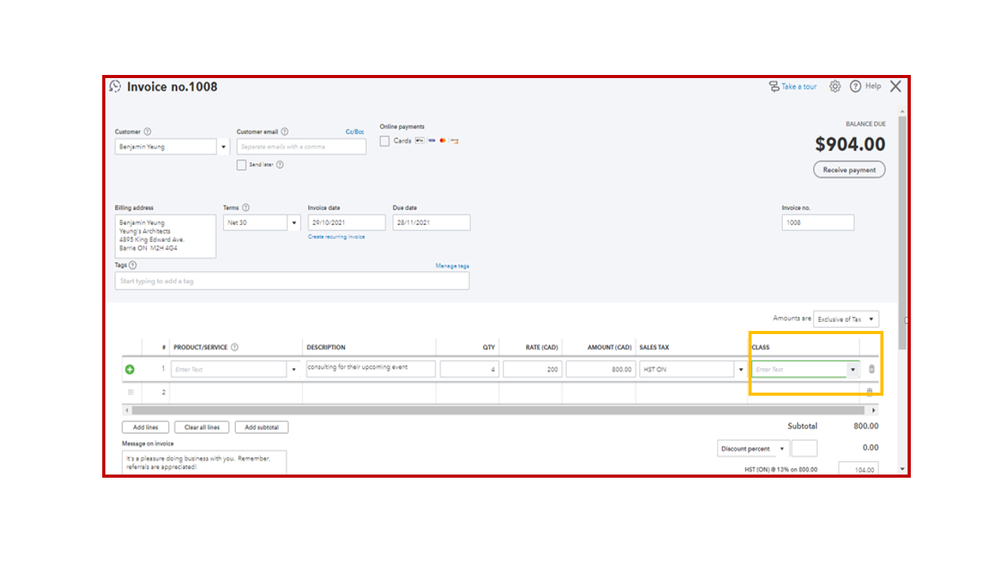
I can see that adding the batch modification for classes on transactions is a great feature. Ideas like this will guide us on how to make QBO work better to enhance the users’ online experience. I suggest submitting feedback about this option to our product engineers for consideration in future enhancements.
Here’s how:
- Tap the Gear icon in the upper right and select Feedback under Profile.
- This will open a window where you can input the product suggestions.
- From there, enter how you wish the online program works.
- Click Next to submit.
To help users organize their customer and supplier transactions by segment, you can browse the articles below. These resources outline the complete steps to manage classes, set up a segment list, run reports, and other class-related activities.
Reach out to me again if you have other concerns about classes in QBO. I’ll get back to make sure you’re taken care of. Enjoy the rest of the day.