The Accounts Receivable Aging Summary report displays all aging dates in columns, Janet. However, this reporting data doesn’t show invoice numbers below the customer names.
In the report, you can click on the individual amounts to drill down transactions associated to it. This gives you access to a detailed view, including the corresponding invoice numbers. To do this:
- In your QuickBooks Online account, navigate to Reports and enter the Accounts Receivable Aging Summary report.
- From the Classic view, make sure to enable the Report date option under the Aging method.
- Enter 30 days under the Days per aging period section and four (4) on the Number of periods. Then, Run report.
- Once done, click on the specific amount to view detailed information of the transactions.
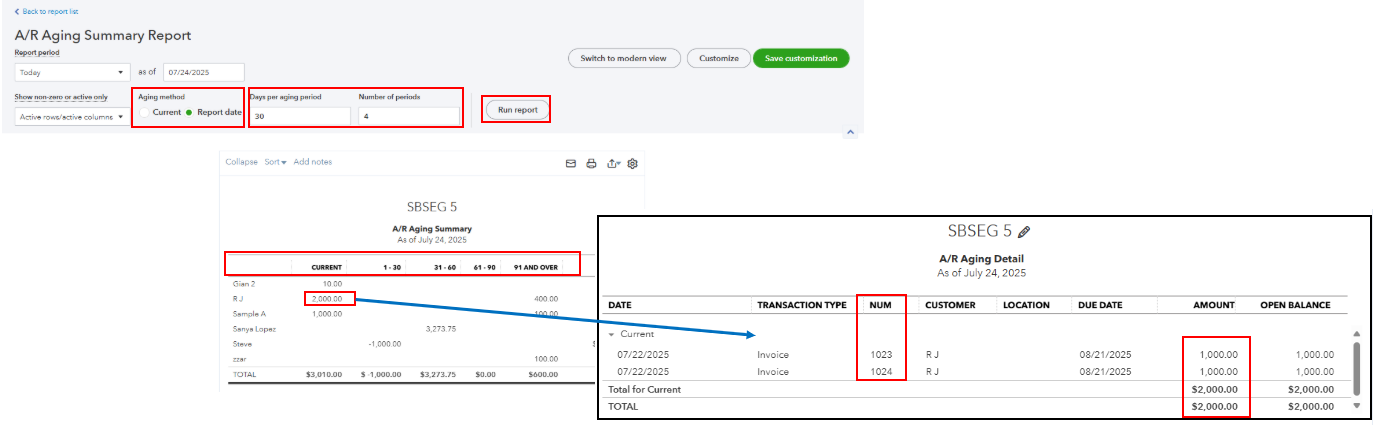
Also, you can consider exporting this report to an Excel file to manually modify your reports and insert invoice numbers below your customer names.
Feel free to let me know for any additional queries.