Turn on suggestions
Auto-suggest helps you quickly narrow down your search results by suggesting possible matches as you type.
Showing results for
Hello,
Many small businesses operate with two separate work locations. QuickBooks Online knows how important it is for you to invoice your customers from the correct location. I'd be happy to explain how you can display your two different work addresses on your invoices.
You'll have to set up different invoice templates for each of your work locations. Follow the steps below to see how.
1. Click the Gear icon.
2. Select Custom Form Styles.
3. Click New Style, and select Invoice.
4. Give your template a name (e.g. Main St., King St., etc).
5. Click the Content tab at the top of the page, then click to edit the top section of your invoice.
6. Click the + Address button.
7. Enter your address.
8. Click Done.
Repeat this step for each of your work locations. Then, when you create an invoice, click the tab at the bottom of the page that says Customize, then select the appropriate template.
You should also explore the Location tracking feature if you have QuickBooks Online Plus. You can learn more about how this may benefit your business here: Set up and use location tracking.
If there's anything else I can do to help, let me know.
Cheers!
Thanks for responding on this topic. I tried that several times but the system keeps changing the address for both invoices. So one minute they both say Victoria and then the next they both say Vancouver. I can't seem to get them to stay a different address and I do have the locations feature on.
I see what you're saying. If you've followed these steps and you still seem to be running into issues, I'd recommend reaching out to our tech support team for further investigation. You can contact them here. If you call our phone support team, an agent can share your screen to see exactly what may be causing this.
I hope this helps.
Have a great day.
I was having the same issues. I called the phone support and they stated that it is not possible to have different addresses on different templates. The address changed on one templates changes the address of all templates and there is nothing that can be done.
Hi,
I have the same issue as tried to set up two different invoice templates today. The template defaults to the main business address and will not allow me to save a second template with a different address (if you input a different address on the template, it will just amend the address in the company section of your setup details and adjust all templates accordingly). It would seem a pretty simple fix to ensure the invoice templates do not automatically link through to the company set-up details so that we can have separate invoicing addresses for different trading locations. So disappointing to see that 2 years after someone noted the issue, nothing has been done. Should I move my clients across to Xero ?
Hello Barheys,
Thanks for joining us on this thread about setting up different location information for invoices in QuickBooks Online. When this thread was originally posted, there wasn't a way to include different addresses because, as noted, changing the address on one style would change it throughout. However, there have been updates since then, and I'd be happy to share about them here.
First, I'd like to pause a moment to note that I see you've commented in several different regional sections of the QuickBooks Community forum. Being mindful of where you're commenting and the threads you're reading is important as there are sometimes different regional differences between QuickBooks products.
For instance, what I'm about to share is for QuickBooks Online Canada as this current thread is in the Canadian forum. If you're using a different version of QuickBooks, I recommend checking in with the community forum for your version of the product to ensure you're getting the right direction. You can change the section of Community by going to the flag icon at the top of the page, selecting it, and then selecting the country for the product you're using.
For QuickBooks Online Canada, it's possible to have different invoice details for different locations with the feature Location tracking, which is available in the Plus package. With this feature, you can set up and track different locations for your business and tell QuickBooks that you'd like to create an invoice with the details of that location. Our article Set up and use location tracking can get you started with using location tracking. When you add a new location, you'll see the following options.
What happens is you enter the details for the location here, save, and then when you choose the location on your transaction, the program will know to use those details instead of the usual details. That's what I meant earlier when I said you'll tell QuickBooks with details to use.
If you also have a specific logo or colour scheme for your other locations, you can set those up as individual form styles using the steps in the article Customize invoices, estimates, and sales receipts in QuickBooks Online. In this case, only focus on the appearance of the form rather than the company information since it's the location feature that will repopulate those details. For your sales form, you'll just want to make sure you're choosing the form style you want and assign the location and you should be good to go.
Give these a shot and let me know how it goes. I hope this has been helpful!
Hello Laura and thank you for taking the trouble to reply. In fact im posting from the UK so didn’t indeed twig that you are in Canada !! I guess the obvious question has to be if something is good for the Canadians, why wouldn’t it be good for the rest of us ? It seems we don’t have the same ability to create multiple invoice templates as you do .. so not great I’m afraid !!!!!
Hi there, Barheys.
I can share about the location and class tracking feature in QuickBooks Online.
Every QuickBooks Online user in different regions has the Class and Location tracking feature. You can do this in QuickBooks Online Plus and Advanced subscriptions. To use this option you can follow these steps on how to use it:
Then, you have the option to use it on your transactions. For more details, you can click this article: Get started with class tracking in QuickBooks Online.
Keep me posted if there's anything else that you need help with. Take care and have a great day!
Hello Catherine - thanks for the reply. Just for clarity, I’m in the UK.
So to be clear - are you saying then that if I turn on class and location tracking in the settings, Quickbooks will allow me to create 2 different invoice templates for my 2 trading locations, each with its own business address and each with its own trading name ? Because that is what I need. At the moment, I am trying to create a custom template in MS Word and importing that in (although that looks tricky too) - if your solution works that would of course be ideal. As I said in a earlier post, I can see that many people have been asking for this for years now and you’d think it was one of the more straightforward fixes to implement.
Hi Barheys,
Thanks for reaching back out and clarifying that you're in the UK. QuickBooks Online has many great features and each Country has its own unique version. I can get you to the UK Community to get you the support for your version.
Have a wonderful day!
Thanks for getting back here, @Barheys.
You can refer to the instructions provided by LauraAB, location tracking feature is also available in QuickBooks Online UK. This is also possible if you're using a Plus version. To turn it on, please follow the steps outlined by Catherine_B.
Once done, here's how to add a location:
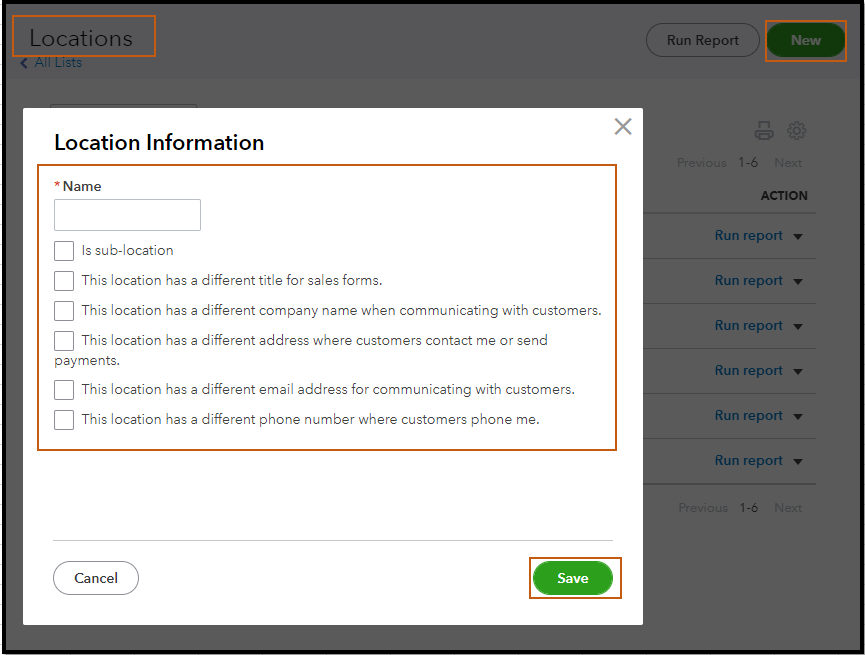
Then, to assign a location to a transaction, just click the Location drop-down arrow and choose the location.
You can also check out our QuickBooks Blog page for more product enhancements and updates.
Let me know how it goes and post a reply below if you have further questions in managing your invoices. Take care always.



You have clicked a link to a site outside of the QuickBooks or ProFile Communities. By clicking "Continue", you will leave the community and be taken to that site instead.
For more information visit our Security Center or to report suspicious websites you can contact us here
