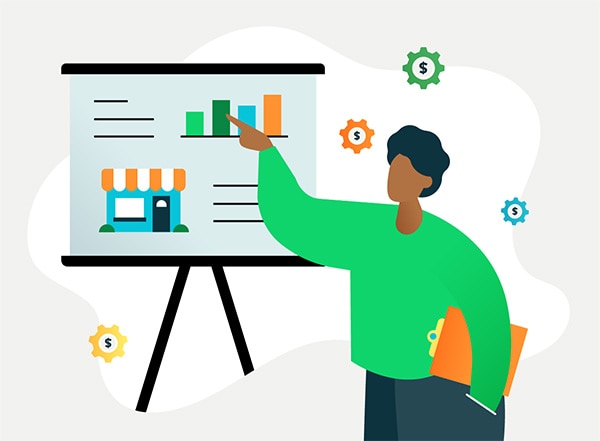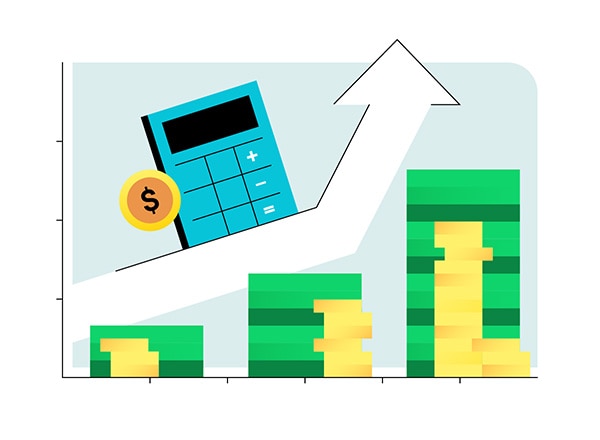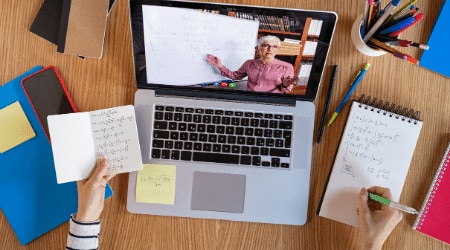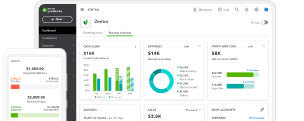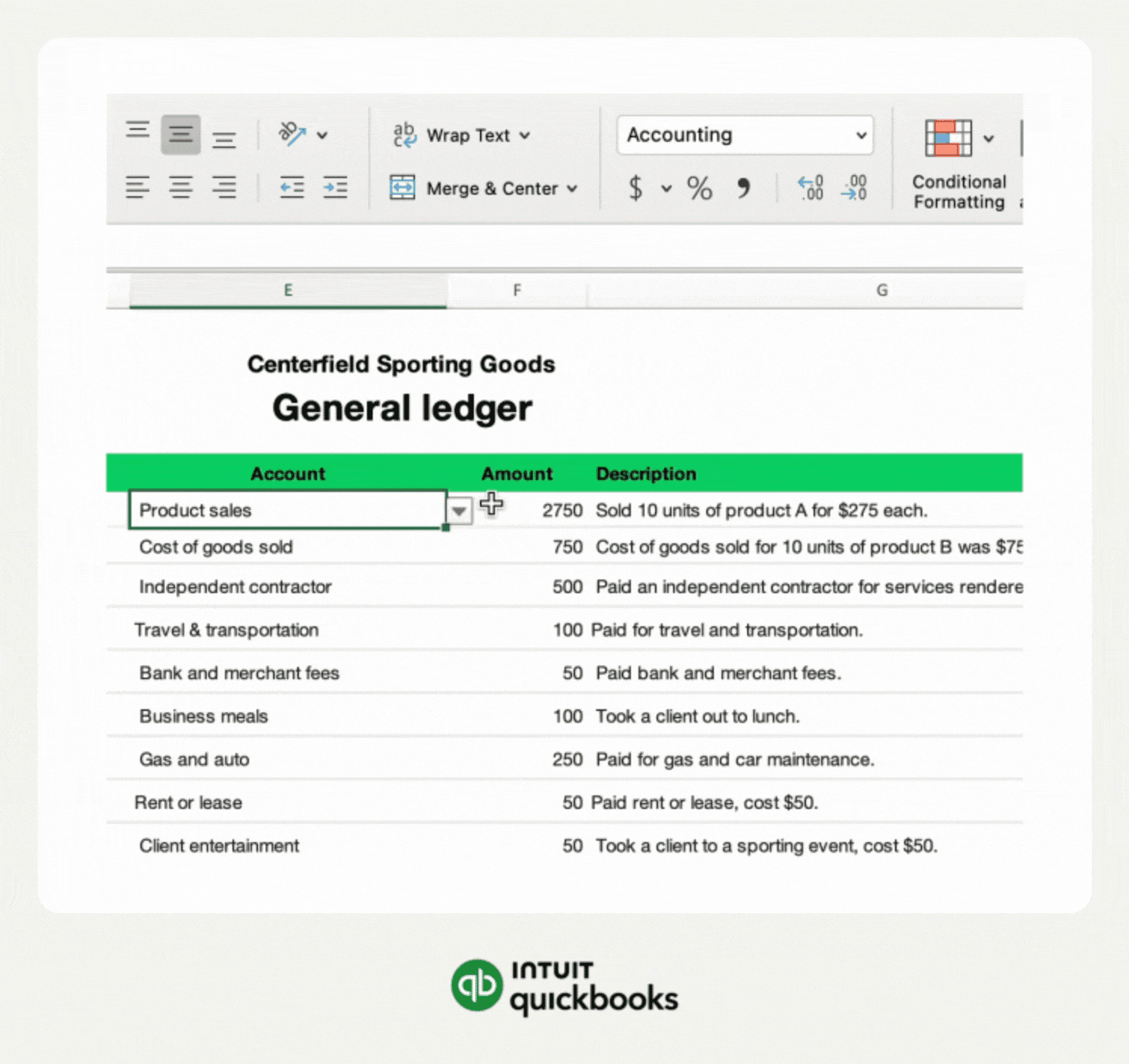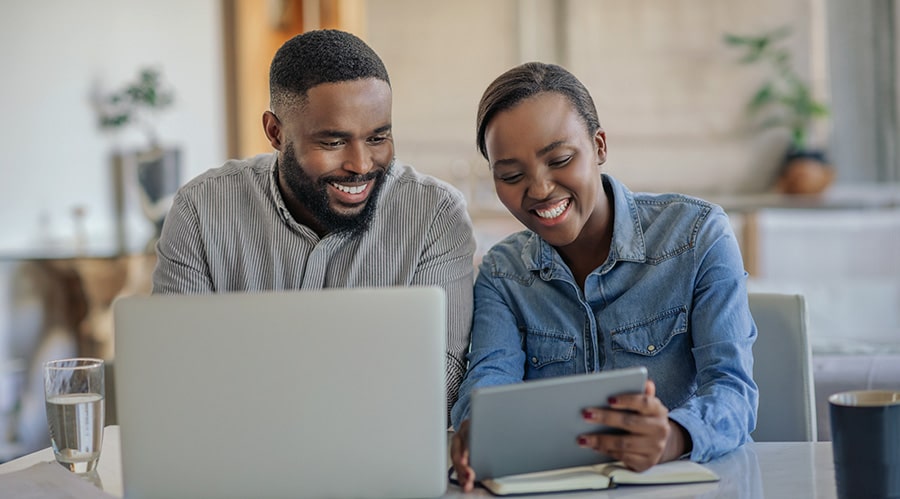Microsoft Excel (Excel) is not just a spreadsheet program; it's a robust tool that can significantly simplify your bookkeeping tasks. If you're looking to enhance your financial management skills, understanding how to use Excel effectively becomes crucial for small business accounting.
In this article, we'll unravel key accounting functions in Excel, share insightful Excel tricks and tips to boost efficiency, and provide free bookkeeping Excel templates. With the added guidance of QuickBooks, we'll demonstrate how to leverage Excel for streamlined invoicing, expense tracking, and more.
Join us as we explore the intricacies of Excel's functionality, offering a comprehensive guide on optimizing this powerful tool for small business accounting success.
We’ll explore: