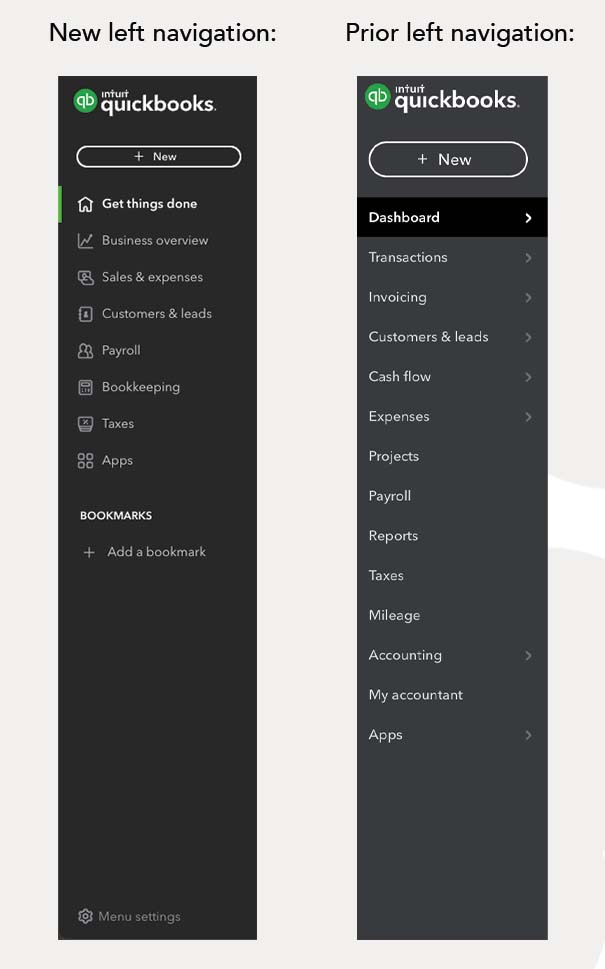QuickBooks has launched navigation menu enhancements on QuickBooks Online. The new menu will be available to your clients as it gradually rolls out beginning in early August and continuing through Fall 2022.
It now features a simplified menu in Business View that will allow your clients, or small business owners, to find the information that is important to them. The new menu is also completely customizable in both Business and Accountant View, which means your clients can work more efficiently.
If you signed up a new client after February 2022 and identified them as business owners or employees, they should already see the new left navigation. By the end of 2022, all your clients using Business View will see a simplified navigation menu.