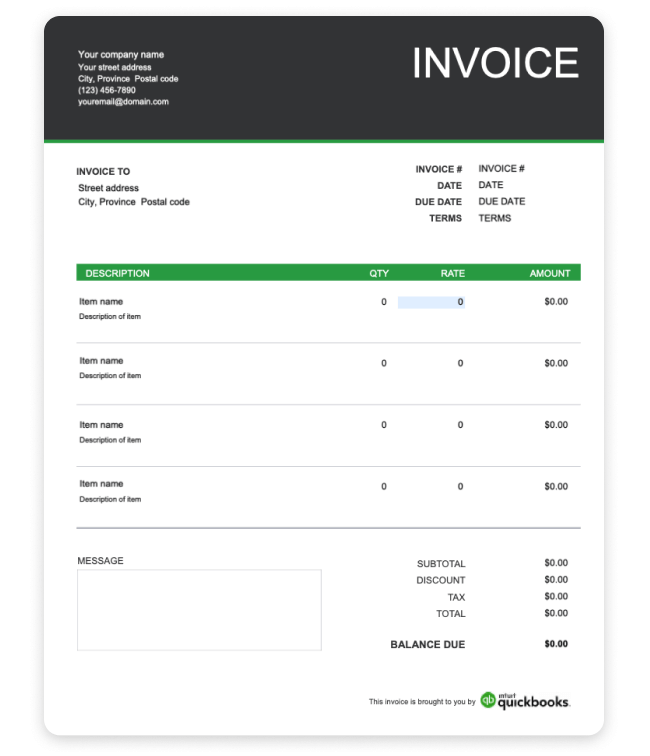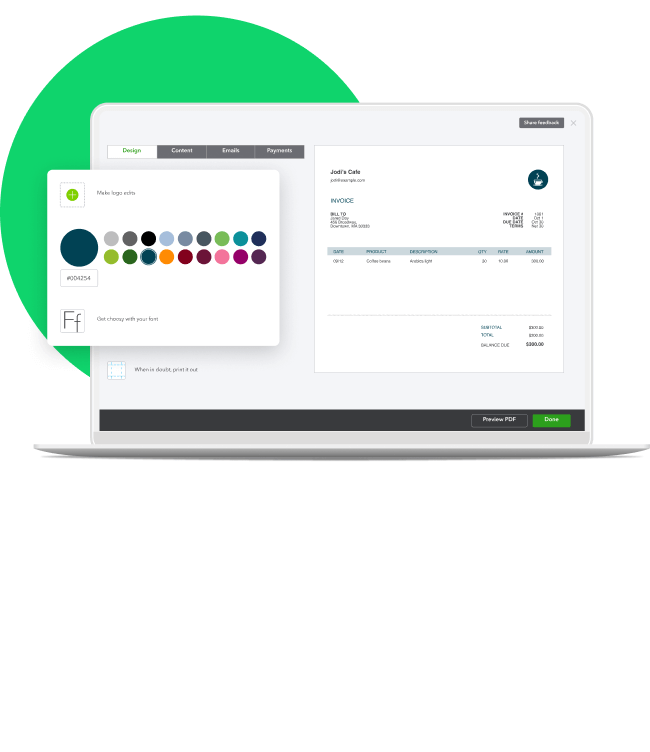What should I include on a graphic design invoice?
The first step is to ensure you're providing a professional and comprehensive graphic design invoice. Preparing a template can help ensure you don't forget any important parts from one project to another.
Familiarizing yourself with various invoice payment terms enables you to clearly outline the conditions and costs of your services, fostering satisfaction for both you and your clients.
When creating your graphic designer invoice template, consider incorporating these essential components:
Company information: Your invoice should prominently display your company name, address, phone number, and email at the top. This facilitates easy identification and communication.
Client details: Include your client's name, position, and company address for accurate record-keeping and communication purposes.
Invoice specifics: Clearly indicate the invoice date and assign a unique invoice number for easy tracking. Mentioning the job code or project title streamlines identification and organization.
Service description: Provide a detailed description of the services rendered, including the dates worked, to establish a transparent timeline of the project's progress.
Discounts and negotiated fees: If applicable, specify any discounts or negotiated rates for large volumes of work to reflect accurate pricing and acknowledge client agreements.
Taxation details: Specify relevant taxes, such as the goods and services tax (GST) or harmonized sales tax (HST), to ensure compliance with tax regulations.
Total charges: Clearly outline the total amount due for the services provided, including all applicable charges and adjustments.
Provincial sales tax considerations: If you're conducting business in British Columbia, Manitoba, Saskatchewan, or Quebec, include a separate line for provincial sales tax (PST) where applicable.
If your business earns less than $30,000 per year, however, you may qualify for the small supplier exemption to GST/HST and provincial taxes.
Incorporating these elements into your graphic designer invoice template enhances professionalism, transparency, and compliance with Canadian invoicing standards. This fosters positive client relationships and facilitates efficient financial transactions.