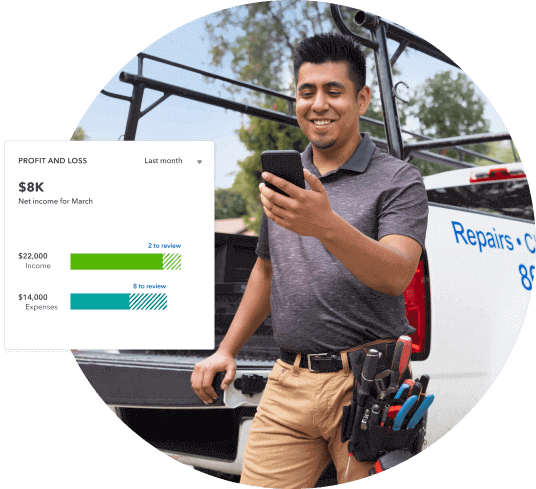For an efficient and professional way to request payment from clients, you need to issue an invoice. There are a multitude of programs that can help with this process, including Microsoft Word. Are you wondering how to make a Microsoft Word invoice template for services rendered? Here’s what you need to know.

How to Create an Invoice Template in Word
The Pros and Cons of Using Word for Invoicing
Advantages of using Word for invoicing
Word offers standard invoice templates such as, sales invoices, service invoices, statements of work, and many more options. This variety gives you the flexibility and guidance you need to get started, and you can also customize these invoices to add your business details and branding. Additionally, with Word’s free invoice maker, you can save your invoices and easily populate them with new information in the future, making your invoicing process much more efficient.
When you make an invoice using a Word template, it will ensure that you never miss a section. Running a business involves keeping track of a lot of small details, and it’s common to forget to include information when you have a lot on your plate. So having an already prepared template which outlines all the key particulars that you need to include can save you from making costly mistakes.
When you use a free invoice template from Word, you are able to send invoices via email as attachments, or print and mail them. Online invoice generators or free invoice creators typically don’t offer non-subscribers the option to save invoices for repeat use.
Finally, with Microsoft Word generated templates, you can feel secure knowing that you will be sending your clients professional invoices.
Disadvantages of using Word for invoicing
Whether you send your Word invoices through email or the post, this process isn’t automated, so you must send them manually. QuickBooks Online allows you to create invoices electronically and quickly send them with just a few mouse clicks. Your clients pay online, directly through the invoices: the QuickBooks invoice lets them select the credit card option they prefer and make their payment on the spot. The best part is that you pay only a small processing fee for this convenience.
Conversely, with Word, your clients must handle payment manually and take additional steps after receiving their invoices. Whether they mail you cheques, enter their credit card information into a page on your website or stop by with cash, payment is more cumbersome and inconvenient. People settle accounts more quickly when you streamline the process and make it easy to pay.
You also can’t use formulas in a Word invoice template, which means that you have to do each calculation on your own. In contrast, when you create invoices with Excel or other programs, you can create formulas and save them for later use. This comes in handy when you need the same calculations for multiple clients, or from pay period to pay period, and makes your invoicing process quicker and more convenient and accurate.
How to Create Your Own Invoice Template Using Word
You can create an invoice from scratch using an existing Word invoice template. Once you’ve selected a template, just download it to your computer and fill out the necessary information. You don’t need a Microsoft Office subscription to use Word’s online invoice maker, but editing invoices online requires a subscription.
Once you find a few basic invoice templates that you want to try, it’s time to make your invoice. Again, you can download the invoice template to your computer and customize it from there. Alternatively, you can handle the whole process from your Microsoft Word program:
- Open Microsoft Word.
- Click on File and select New.
- Enter Invoice into the search field, and Word will bring up all available invoice templates.
- If you’re using Office Online, there is a series of templates on the homepage. Scroll to the bottom and choose More Templates. Then, select Category on the left and click Invoices.
- Choose the template you want to use.
- Double-click to open the template.
- If you’re using Office Online, you need to choose between downloading and editing online.
- Personalize the invoice with your business details.
- To add text, just click on the spot where you want to add text and start typing and then delete the dummy text.
- If the invoice has a place for your logo, click the box around the text that says Your Logo Here. Click on Insert and choose Picture, then browse for your company logo, select it, and choose Insert. Allowable file types include .jpg, .gif, and .bmp.
- If you don’t have a logo, you can use clip art. Click on Insert, select Clip Art and choose the image you like the best.
- Delete fields that you don’t want to use. For instance, if you don’t have a company slogan, simply delete that field.
- Leave fields blank if you want to hand-write the information. For example, if you want to print out numerous invoices and add the date later, you should delete the dummy text in the date field but leave any prefacing label text such as date.
- If you plan to hand-write your customer’s name, delete the dummy text and insert an underline there for later use.
- Use the Shapes and Lines features to add lines or shapes where desired.
- To change existing lines or shapes, select the line or shape, then select the Format tab, and make changes using the tools available on that tab. You can add dotted or solid lines, put shading in the background, alter the colour of your text or make other changes.
- Review and save.
How to Save Your Word Invoice as a PDF
Once you have prepared the invoice, you can add any finishing touches, save it to your computer and then email to your client as an attachment. If you choose this route, remember that not everyone has Word installed on their computer. You may want to save and send the invoice as a PDF to ensure your clients can easily open it. To do this, select Save As and then under “Save as type” choose PDF.
If you prefer to mail the invoice, just print out a copy and post it. To track the invoice, make a note in your records that you sent it. Consider putting a reminder on your digital calendar, and if the invoice hasn’t been paid by a certain date, reach out to your customer to remind them of the payment due.
Free Microsoft Word Invoice Templates
The QuickBooks Resource Centre has a multitude of Microsoft Word invoice templates to choose from – that are precisely geared towards your business needs. Each template is designed for a specific line of work since every industry will require unique details on their invoice.
Additionally, all invoices come with an article that discuss the particulars of what to include in your invoice to ensure professionalism and prompt payment.
All templates are available for download in either Microsoft Word, pdf or Excel format.
What’s Even Easier Than Word? How to Create an Invoice With QuickBooks
Word invoice templates make it pretty easy to create invoices. Simply open the template and customize it with your details: a great option when you first start your business, or if you send only a very small number of invoices throughout the year. However, as you get busier and take on more clients you need a more robust solution, which is where QuickBooks comes in.
Invoicing software sends invoices directly to your clients, who can then pay instantly and securely. Furthermore, all invoices are synced to your accounting software, so when customers make their payments, the information is automatically updated in your accounting records. After clients pay, QuickBooks makes it easy by transferring their funds to your business bank account for you. No more running to the bank to make deposits!
Finally, Quickbooks allows you to effortlessly track each invoice, with real-time alerts when customers view and pay their invoices. Additionally, the system sends them reminders if they haven’t paid by their due dates. All of this helps to reduce the chances of missed payments.
You’re busy, and to keep your business running smoothly, you need the right tools. QuickBooks Online helps you invoice your customers to get paid faster. Buy it now and save, or try it for free for 30 days. Read more on how to create your invoice in QuickBooks, here.