Turn on suggestions
Auto-suggest helps you quickly narrow down your search results by suggesting possible matches as you type.
Showing results for
I have spent 7 hours today trying to upload my CSV file today. I have spent an hour on chat support and eventually Claudio R said I needed to follow this guide and that he was not trained on CSV imports.
I had actually been using that guide. but the file wouldn't upload.
I then spent over an hour on phone support and first of all they denied it was a csv file without even looking at it. Quickbooks displays this error every time I try to upload, after many format changes and various tweaks of the data
Solved! Go to Solution.
Wow, I just found (after 3 hours of troubleshooting and following the endless suggestions of formatting from the quickbooks support team) that the issue was that the extension of my file was .CSV instead of .csv It is beyond me too that not one of the support people knew anything about it. Thanks so much for posting this fix.
Thanks for posting to the Community, @richgilb.
If you use the 3-column template, make sure that it has a negative sign on the Amount column (e.g. -100) to mark the value of the transaction as spent.
Besides, if you use the 4-column template, spent should on the Credits side and received is on the Debit side.
Make sure the columns are in order, and the dates' format is correct and save it as a comma delimited file. It will ensure the transactions are in order.
I've added an article as your reference on how to import bank transactions in QuickBooks Online: Import bank transactions using Excel CSV files.
Also, you can refer to this article on how to categorize the transactions you have uploaded: Categorize and match online bank transactions in QuickBooks Online.
Please let me know if you need further help. I'm always here to guide you. Have a good one!
Step 1. Follow your guide (like I did all day yesterday) and created this file:
https://snipboard.io/jpRA2X.jpg
Step 2. Follow your guide (like I did all day yesterday) and saved as this file type:
https://snipboard.io/No8X5J.jpg
Step 3: Follow your guide (like I did all day yesterday) and tried unsuccessfully to upload the file:
https://snipboard.io/4qPBY1.jpg
Please also note that your colleague over the phone told me to ask paypal to have a look at their systems when my accountant is able to upload my file in her version of Quickbooks. Consequently, we tried different browsers and then different computers. Does not work. My conclusion is either my account is not correctly set up or there is a bug in your software.
It's time you all stopped pushing bad or the same suggestions on me. So please, no more links and have you tried this and that comments. I have 2 professionals working on this for me also. They have yet to resolve it and it is costing me money just to work out how to upload a file. Therefore, it's time for you to take a copy of the file, try to upload it into my account and then tell me what was wrong. I don't care what policy you have regarding getting involved in uploading the data. It's the only help I need now.
Then we can all move on.
Please advise.
I appreciate you for following the guidelines on how to upload your Paypal CSV file to your QuickBooks Online (QBO) account and for providing screenshots above, @richgilb. This way, I can provide you an accurate solution to your concern.
You're on the right track in preparing your Paypal CSV file. To successfully import your Paypal transactions, you should format your CSV file correctly. Here are the things you need to consider:
If you're still unable to upload after having the correct format and extension, I'd suggest contacting our QuickBooks Online Support team again. They have the tool to securely verify your account and check why you're unable to perform the process. They can also walk you through on how to successfully upload the file.
After the importing process, you can now assign and categorise your transactions. The system analyses all the information received from Paypal to give you the best possible suggestions for accepting them. For the detailed steps, kindly refer to this article: Assign, categorise, edit, and add your downloaded banking transactions. It contains instructions on how to review downloaded transactions, assign multiple categories, billable customers, and add attachments to name a few.
Please let me know if you have other concerns. I'm just around to help.
I immediately went back to live chat, following your advice. I am still on it now, after 1 hour he does not know what to do and so far this does not seem true:
'They have the tool to securely verify your account and check why you're unable to perform the process.'
At the same time I have 2 consultants trying to sort it out.
I have now spent 9 hours on it. I hope this thread serves as useful info to other people considering using Quickbooks. What is clear is this: Quickbook will not go into your account and fix a problem. And this has not been the first problem.
This is where I am now. I have been waiting 45 minutes for the chat support agent to get back to me and he is ignoring my messages in this period.
The agent has just closed the chat window, wasting a full morning of my time.
So I followed the advice again and got nowhere.
I can see the value of importing your PayPal CSV file to QuickBooks Online (QBO), @richgilb. I've checked my resources, and there are no reported issues about this. But I have additional steps you can perform to resolve this.
Based on the first screenshot you've provided above, it looks like the date isn't formatted correctly. That may be the reason the system keeps prompting an error while reading the CSV file.
To help fix this, I'd suggest using the standard Date format to a single pattern, such as dd/mm/yyyy. In your case, use 09/01/2020. This way, you'll be able to upload the file into the program. I'll guide you how.
The screenshot below shows you the last four steps. For more troubleshooting steps, see the Formatting CSV files for import section through this article: Import Bank Transactions.
Once done, save the file as a CSV type. Then, upload it to QBO again.
After that, you can assign, categorise, edit, and add your imported PayPal transactions. It helps you ensure your financial records are accurate in the software. Just go to the For Review tab to complete this task.
You can count me in if you need anything else. Keep safe always. Stay healthy, @richgilb.
this is the screenshot of an ideal csv as shown to me by your colleague. It conflicts with your suggestion.
https://snipboard.io/of2tbS.jpg
Also I tried both. It makes no difference.
Advice to all reading this. Avoid Quickbooks support when you have CSV issues. I found a guy in India who has identified the problem in 5 minutes for $5.
Quickbooks support was going on for about 7 hours or so. And they tell you the wrong stuff. I spent about 10 hours on it in total.
Thumbs down to all QB support, phone, chat and here.
Any chance you'd share the solution to this? ![]()
PayPal use to automatically transfer the transaction fees with sales but as they have stopped doing this I've had to resort to manually uploading the csv export from PayPal. Well.. attempt to. I get the same error when trying to import it.
I've tried saving it the csv as a number of different versions and making formatting changes to the document with no success.
I'm sure I imported this in the past with no issues at all, but something must have changed?
Cheers,
Mike
Hello @Mike219,
While waiting for the response from our member, @richgilb, you'll want to make you've meet the following requirements in creating the CSV file of your transactions.
In addition, here's an article you can read to learn more creating a CSV file of your transactions: Import bank transactions using Excel CSV files.
Lastly, I've got you these helpful article to help manage your account and transactions: Banking for QuickBooks Online.
Keep me posted in the comments if you have any other questions. I'll be here to help.
Hi there. I had to pay a consultant on Upwork to look at the file. He succeeded in 5 minutes. Instead of describing stuff like 'Paypal Fee' he did this: 'Paypal_Fee'.
Forget QB support. You cans see here they don't really read the issue, they just copy and paste the guides. Look how many times they have pasted the guide just on this thread. And the guide does not work.
OP were you able to upload files before with no issues? I've been uploading fine for years, but just recently started encountering this issue. So do you need to manually format all of your csv files now prior to uploading?
Thanks,
Lance
Thanks for joining this thread, Lance.
Let me provide additional information about uploading a CSV file in QuickBooks Online. If you go along with the instructions on importing bank transactions from a CSV file to QuickBooks, and yet you're unable to import them successfully, you may consider checking these few things before trying it again.
You'll want to check the common errors for importing bank transactions using CSV for more details.
I'd appreciate it if you'd update me about this. I want to make sure this is taken care of.
Yes, I have to manually format, but note none of the advice I got from QB staff worked at all. The most recent post by a moderator also would nit have worked. I even had a QB support staff on my file for 2 hours. They could not get it to load either and ultimately blamed paypal
Thanks for getting back to us, richgilb.
I'd like to get this issue about uploading your Paypal CSV file resolved. Here in the Community, our top priority is the safety of your account. With this, I'd recommend contacting our QuickBooks Online Support team again.
You can inform our representative about the unresolved issue regarding CSV files so they can trace your previous case. Then, have them investigate further above the problem.
In the meantime, you might want to check our Help articles page for future reference. From there, you can read great articles that can guide you about banking, income, and expenses to name a few.
Please let me know if you have other concerns. I'm always around to help. Take care and stay safe.
been there wasted many hours with qb support...check my account history instead of copy and paste responses maybe?
Hello, @richgilb.
Once you import your PayPal CSV file to QuickBooks Online (QBO), there are certain factors to consider.
4 columns
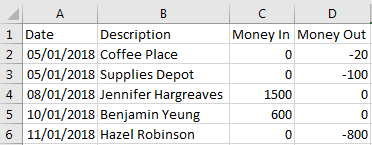
3 columns
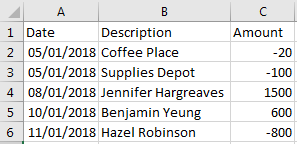
Once verified, you can re-import your transactions following the correct format. You can use these articles for more detailed steps in importing your transactions:
Also, you can categorize, add, and match your bank transaction to avoid duplicate transactions in your QuickBooks Online.
Feel free to hit the Reply button to leave a comment below if you have any other questions.
Same here - worked fine for months now won't upload in June.
I know how important it is to import your PayPal CSV file to QuickBooks Online (QBO), distantunicorn.
I've checked our records, and there are no reported cases about this. I've got some steps we can perform to resolve this.
To successfully import your Paypal transactions, let's make sure we format your CSV file correctly. These are the things we need to consider:
Once verified, you can re-import your transactions following the correct format. Just in case you encounter any errors, refer to this article to troubleshoot the issue: Common errors for importing bank transactions using CSV.
If the same thing happens, I'd suggest contacting our Customer Support Team. They have the tool to securely verify your account and check why you're unable to upload your PayPal CSV file into your account.
Here's how to reach them:
I've got a link here that provides you with articles about managing your account and transactions: Banking for QuickBooks Online.
Keep me posted in the comments if you need a hand with creating bank rules. I'll be here to help. Have a great day ahead.
Quickbooks support used to be great. As anyone reading this thread can see... they now.. are not.
After 4 months of headache and well over 40hrs invested, I stumbled upon the simple (maddeningly simple) solution:
- IF YOUR CSV FILE ENDS IN ALL CAPS, LOWER THEM TO LOWERCASE. (i.e. "paypal-export.CSV" will not work; "paypal-export.csv" will)
Why not a single support agent or QA tester could locate this solution is beyond me.
Update: Support emailed me a sample csv that I was able to cut and paste, and for some reason that worked, even though the one I created myself looked exactly the same. So if you can't get it to work, ask them for the file! Thank you Roldan.
I appreciate the time you've taken sharing these brilliant solutions in our forum, @finance71 and @distantunicorn,
This will surely benefit other users experiencing the same problem with uploading Paypal CSV files in QuickBooks. It is really helpful to have awesome people like you in the Community.
Rest assured, our engineers are constantly looking for solutions to resolve bank issues in our program permanently.
Should you need further assistance, please feel free to get back to this forum or connect with me again. Wishing your continued success. All the best!
I ran into the same problem when I was trying to do this. I tried saving it again using the "save as" menu option and found it was saved as a different type of csv file before. Excel has 2 different types (CSV UTF-8, which is the original type of file it was saved as, and regular CSV). Once I saved it as a regular .csv file, it worked. Hope this helps someone having similar issues so that support doesn't have to get involved at all.
Good day. Thank you so much for an article of yours that I came across Regarding the importing of csv files into QBO. The problem that I am experiencing is that in the Amount column it adds on two zeros to the RHS of the amount. Do you have any idea how I can solve? Your help will be greatly appreciated. Alistair
Hi there, smarque.
I'll share information about how to successfully import your transactions using CSV files without any errors and issues.
The issue you're experiencing occurs if the bank file format isn’t compatible with QuickBooks. Some financial institutions have set them for the file to be uploaded without flaws. That said, I suggest reviewing your CSV file and enter the format based on the requirements.
For additional information, you can refer to this article: Import bank transactions using Excel CSV files.
You can check this article to see a few things to check before importing again your transactions after getting an error: Common errors for importing bank transactions using CSV.
Once done, you can now your bank and credit card transactions after you download them into QuickBooks to avoid duplicate entries. Please refer to this article to see the detailed steps: Categorise and match online bank transactions in QuickBooks Online.
Please know that you're always welcome to post if you have any other concerns. Wishing you and your business continued success.

You have clicked a link to a site outside of the QuickBooks or ProFile Communities. By clicking "Continue", you will leave the community and be taken to that site instead.
