It can be helpful to maintain documents, such as receipts or invoices, to back up the information that you store in your accounting software. In the case of an audit, this information can be essential. Find out how to store documents in QuickBooks Online and link the documents to specific transactions.
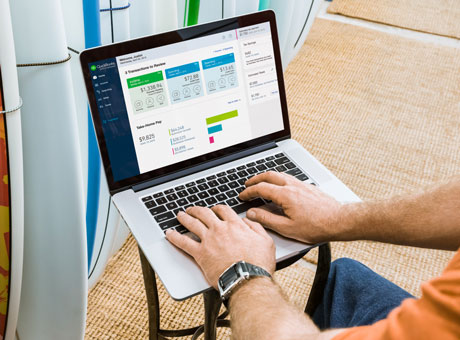
Attaching Documents to QuickBooks Online Transactions
Attaching Documents in QuickBooks
QuickBooks Online allows you to attach documents to a range of transactions, including general journal entries, credit memos, bills, and credit card charges. You may also add documents to inventory adjustments, supplier profiles, and many other fields. All eligible fields are marked with a paperclip.
To add a document, you first must upload it to the QuickBooks Documents Centre. Then, simply hit the paperclip, select the desired file from the list of saved documents, and double click it to attach it. If necessary, you may attach multiple documents to the same transaction.
To retrieve documents, you may search for them in your QuickBooks Document Centre, or you can access them by clicking the paperclip next to the transaction. You can mimic this process on QuickBooks Desktop by using SmartVault.
Utilizing Documents for Audits
The Canada Revenue Agency requires you to save all tax-related documents for at least six years after filing your return. Storing documents in QuickBooks can be a great way to organize documents. For example, imagine the auditor has a question about a specific expense. You just look up that entry in your accounting software, hit the paperclip icon, and pull up the supporting documentation for the auditor to review.
However, there are potential risks of this type of record keeping. If you remove or condense records in QuickBooks, you need to be careful and make sure you don’t accidentally remove any of the attached documents.
The CRA has strict expectations on which documents can be presented in an audit. Documents created digitally should be stored digitally, but if you convert paper documents to digital, you have to make sure they are clear and accessible. You may want to keep the original paper document as a backup just in case.
Storing Additional Documents
In addition to using the document storage tools on QuickBooks Online and QuickBooks Desktop, you may want to utilize additional document storage programs. For example, LedgerDocs offers document management tools, and you can sync this program to your QuickBooks accounting software. LedgerDocs allows you to upload documents in a range of ways. You may snap a photo of a receipt, scan a bank statement, email an invoice, or use multiple other methods to save your documents. Then, if you like, you can add the document to QuickBooks Online, and save the original copy in LedgerDocs. As the LedgerDocs app is cloud-based, you can also utilize it to share documents with your accountant, your business consultant, or other members of your staff.