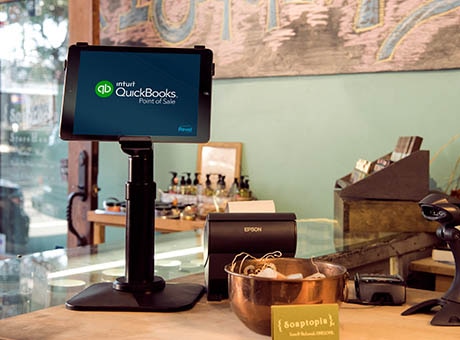Delayed charges are a way for businesses to keep track of items to be billed to clients in the future. To create a delayed charge invoice in QuickBooks Online, take the following steps:
- Click the plus sign at the top of QuickBooks and click Delayed charge in the Customers section.
- Select a customer in the Customer drop-down list or click Add New to add a new customer.
- Enter the date of product or service delivery in the Delayed Charge Date field.
- Enter the details of the product or service delivered, including description, number of units, and price.
- Click Save and Close to save the delay charge.
- When it’s time to create an invoice, click the plus sign in QuickBooks and click Invoice in the Customers section.
- Select a customer in the Customer drop-down list and click Add all in the right sidebar.