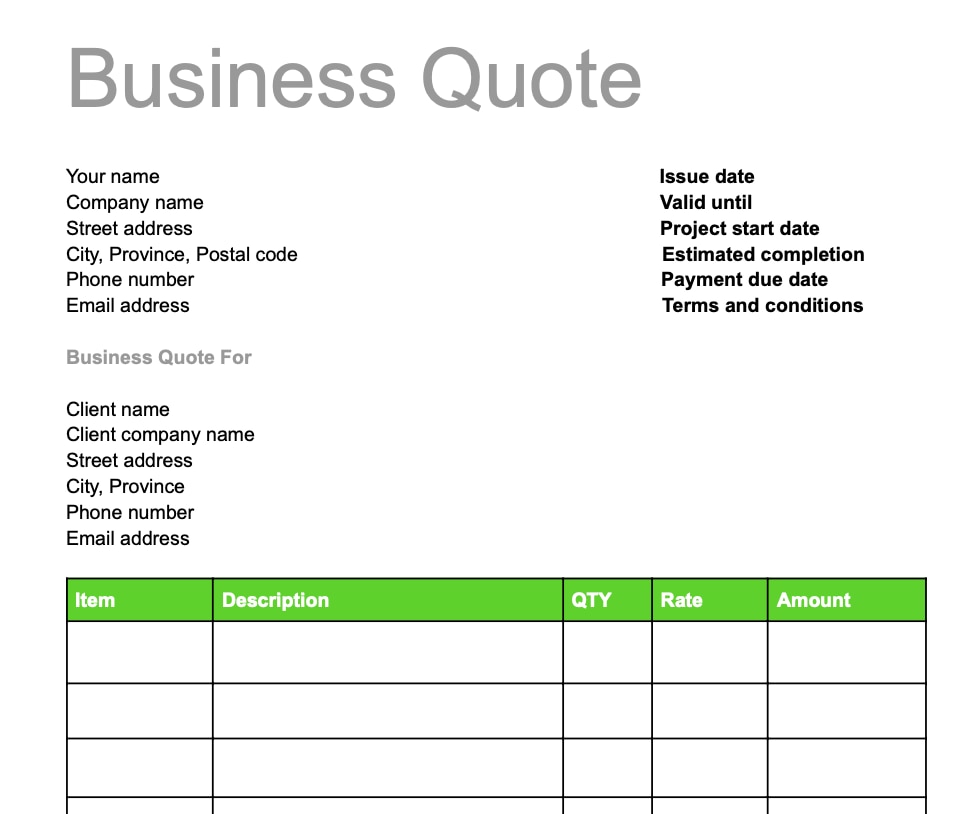Why Should Companies Use Business Quotes?
Whether you are a service-based business or sell products to order, a business quote will offer an accurate and profitable price along with a multitude of other benefits to you and your customers.
When your company uses accurate and concise quotations it creates a clear line of communication between both parties, and this has the power to sway clients into making a purchase. Since the sales quote states the final cost, along with a breakdown of all the associated costs, your client will gain a better understanding of what they are paying for. So instead of the client thinking they are being overcharged, they will be able to see the true value of where their money is going.
As a business owner, you already know that keeping on top of cash flow is a top priority. Although this might prove challenging because the future is hard to predict, a business quote that has been signed off on will help you do just that. The quote will allow you to forecast cash flow, profits, and perform time tracking, so you can accurately invest in the resources you need.
Finally, having a signed quote will help ensure that you get paid. Unfortunately, cases of clients agreeing to payment and then disappearing from sight, do occur. Therefore, it’s important to protect your business by having signed written evidence that the customer already agreed to pay.