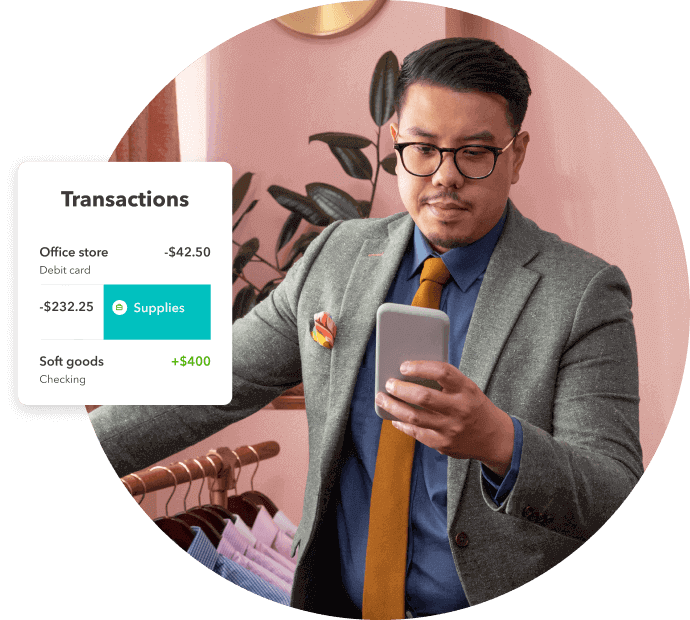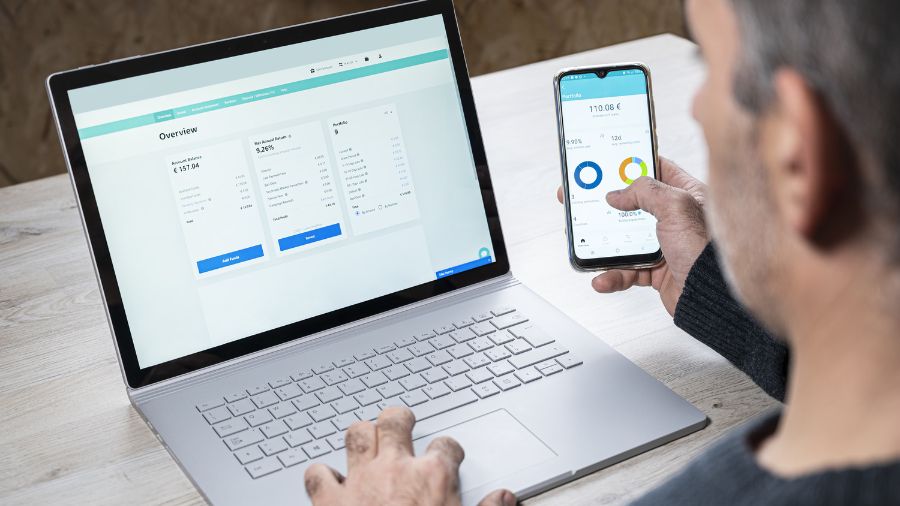Benefits of Accepting Automatic Payments at Your Business
The benefits attached to providing autopay options to your customers is immense. These days, people are looking for the quickest and most convenient way to do things. Providing customers with automatic and recurring payment options offers them efficiency and an easy to use service that they won’t have to worry about.
Customer satisfaction could go up, as they receive their product or service weekly or monthly, without the hassle of having to provide their banking or card details every time.
From the side of your business, it will improve cash flow immensely. The more people sign up for this payment method, the more revenue your business will be making, without the extra work hours of having to initiate these payments each and every time.
As auto payments happen online, using this method is also good for the environment! It creates less waste with paper usage and streamlines the whole sales process for efficiency.