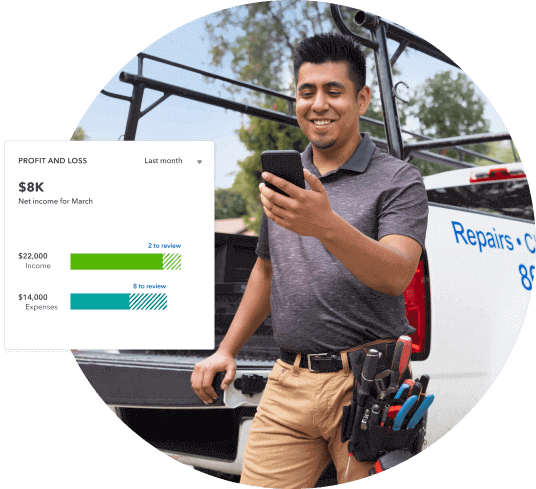How to e-Transfer
Interac e-transfers are an easy way to accept and send money. A bank account and internet access are all you need to get your business set up on Interac. Keep in mind that to use Interac, you need a business bank account with a Canadian Financial institution.
To get started on Interac, you need to first sign in to your business's online banking account. You can access your online banking portal using a desktop or mobile device. Once you’ve signed in to your business's online banking portal, you can start adding contacts to your Interac contact list.
After adding contacts to your Interac profile, you can start choosing any of these contacts to send money to them. To send money, you need to select the account you intend to send money to and the amount you want to send them and set up a security question and answer (in case the recipient hasn’t set up direct deposit).
Once you click send, the money is instantly withdrawn from your bank account and deposited to the recipient's bank account when they accept the payment by answering your security question.
To accept an e-transfer from your customers, you simply need to share the business email or phone number registered with Interac. The sender needs to follow the same sending instructions to send you the funds, and you will need to answer the security question set by them to accept the payment.