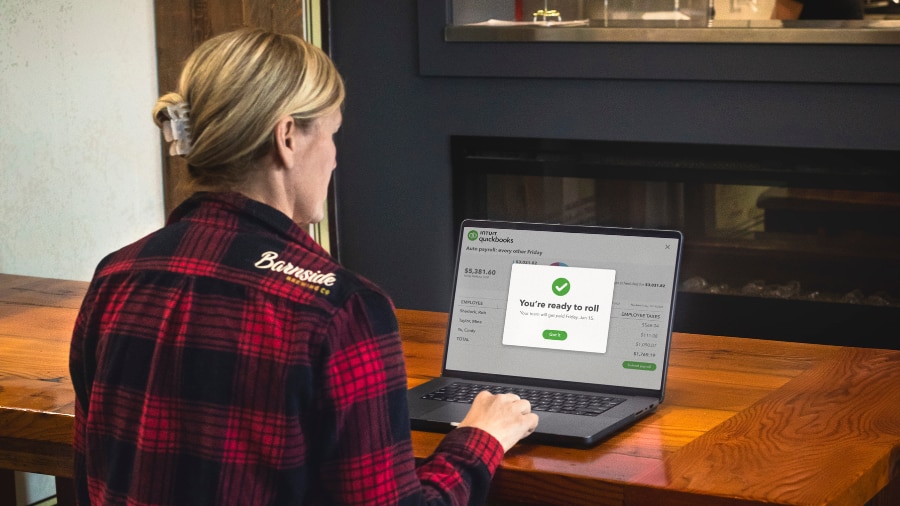Remitting Payroll Tax Deductions on Time to Avoid Late Fees
As an employer, you need to remit the CPP contributions, EI premiums, and income tax you deduct from your employees to the correct agency. For CPP and EI, you also need to remit the employer’s portion to the CRA. Hefty penalties can occur if you’re late remitting your payroll deductions.
1) Determine Your Remittance Due Date
Identify the payday for your employee. This isn’t the pay period end date. It’s the day that your employees receive the funds from the previous pay period.
Example: The pay period is from July 3 through July 16, but you pay the employee on July 24. You use July 24 to calculate the remittance date.
2) Calculate Your Average Monthly Withholding Amount (AMWA)
Use the AMWA calculation:
Total the following for the past two calendar years:
AMWA = (CPP + EI + income tax) / Number of months for which you’re required to make payments
Note: CPP and EI (Both the employee and employer portion)
Example for New Business:
You open your business on Jan 1, 2019, and hire your first employee on March 1, 2019. In June, you finally get the time to set up your payroll account with the CRA. You keep the CPP, EI, and income tax aside in a separate account for remittance to the correct agencies, since March 1, 2018.
You need to make payments for four months: March, April, May, and June. The amounts you set aside total $5,000.
AMWA = $5000/4
AMWA = $1250
3) Determine Your Remittance Type and Frequency Using the CRA Table
Use the CRA’s table of remitter types, average monthly withholding amounts, and due date.
Note: If your due date is a Saturday, Sunday, or public holiday, your remittance is due on the next business day after holiday or weekend.
4) Complete the Remittance Forms
Depending on your remitter type, the CRA sends your small business a personalized form to fill out and set up the account. The CRA offers a variety of forms to make filing your taxes as a small business owner easier, whether it’s taxing employees’ pay or calculating sales taxes.