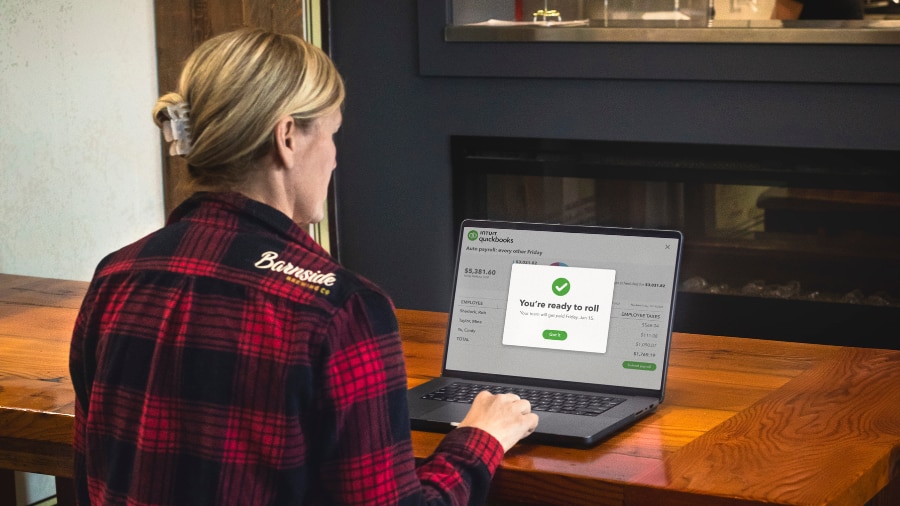Filing a T4 with CRA
It’s usually recommended to file your T4s electronically with the CRA. If you have over 50 slips to file, electronic filing is mandatory. But you could choose to file the paper version as well if you have less than 50 slips – you can do so by accessing the forms from the Forms and publications section or by calling 1-800-959-5525. You’ll have to fill out a form for each of your employees and include it with the T4 Summary when you file. Following this, a T4 return is mailed back to the address you’ve provided on the T4 summary. But always remember: it’s advisable to keep a copy of the T4 slips and summary for your records.
Fixing or amending a T4
What if you suddenly realize you’ve made an error in the T4s after you’ve submitted them for filing? Maybe you forgot to include a bonus or commission one of your employees has earned. Or you might have made an error in an employee’s SIN number, which will then affect their Canadian Pension Plan benefits. Luckily, you can make amendments to your T4 quite easily and swiftly. Electronically, you can modify and update the necessary fields, and use summary and slip type code “A”. For paper versions, be sure to write “amended” at the top of the form to clearly denote the version (it’s preferable to use all caps for ease of reading). Also, for paper versions, a letter is required that explains your reason for the change.
Pensionable and Insurable Earnings Review (PIER) by CRA
Correspondence with the CRA is a two-way process. Once you’ve sent in your documents, the CRA reviews the amounts mentioned and tallies them with the amounts your company withheld and remitted. In case there are discrepancies in the forms (let’s say in the CPP or EI fields), the PIER will illustrate where the error occurred. A PIER is also sent if any dues are still owed.
T4 Penalties
Ideally, you wouldn’t want to miss the last filing date, February 28th. While missing the date can incur a penalty, exceeding the number of T4s submitted in paper format can result in a fine. To ensure you steer clear of these penalties, here’s a breakdown of how the CRA calculates T4 fines for employers: