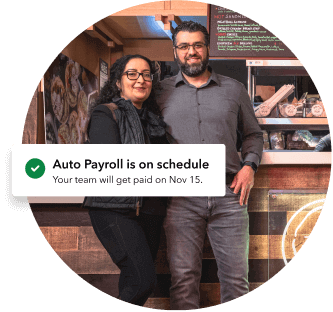When is retro pay necessary?
Retroactive pay is necessary when an employee is owed funds that weren't included on their most recent paycheque. There are several qualifying events where retro pay will be needed.
An employee earns a bonus: If you've awarded an employee a one-time monetary bonus during the week, you can pay the amount on their next pay cycle using the label "retro" next to the amount.
An employee gets a pay raise: If you've completed an employee performance review, or simply want to boost their wages due to merit, you can implement that on the next pay cycle. To compensate them for the increase in funds between the day of the raise and the next paycheque, you can enter a retroactive payment into the payroll processing.
An employee's paycheque was erroneous: If the last paycheque was miscalculated, the missing funds can be issued with a retroactive payment. This might happen when a pay raise was omitted, hours were unaccounted for, a bonus was forgotten, or an accounting error occurred.
An employee's overtime was miscalculated: If you offer your staff an increase in pay for working overtime or on holidays, it's possible to make an error in calculating the new wages. A retroactive payment can resolve the discrepancy.
An employee's commission was omitted: If you run a small business and employees have to self-report commissioned sales — but they forget to do so — you can easily compensate them for their earnings by adding a retroactive payment on the next paycheque.
As you can see, there are many reasons a retroactive payment might need to be issued. Bottom line: if an employee is owed compensation that wasn't on their most recent paycheque, a retroactive payment bridges the gap. This helps keep the employee happy and your accounting balanced.