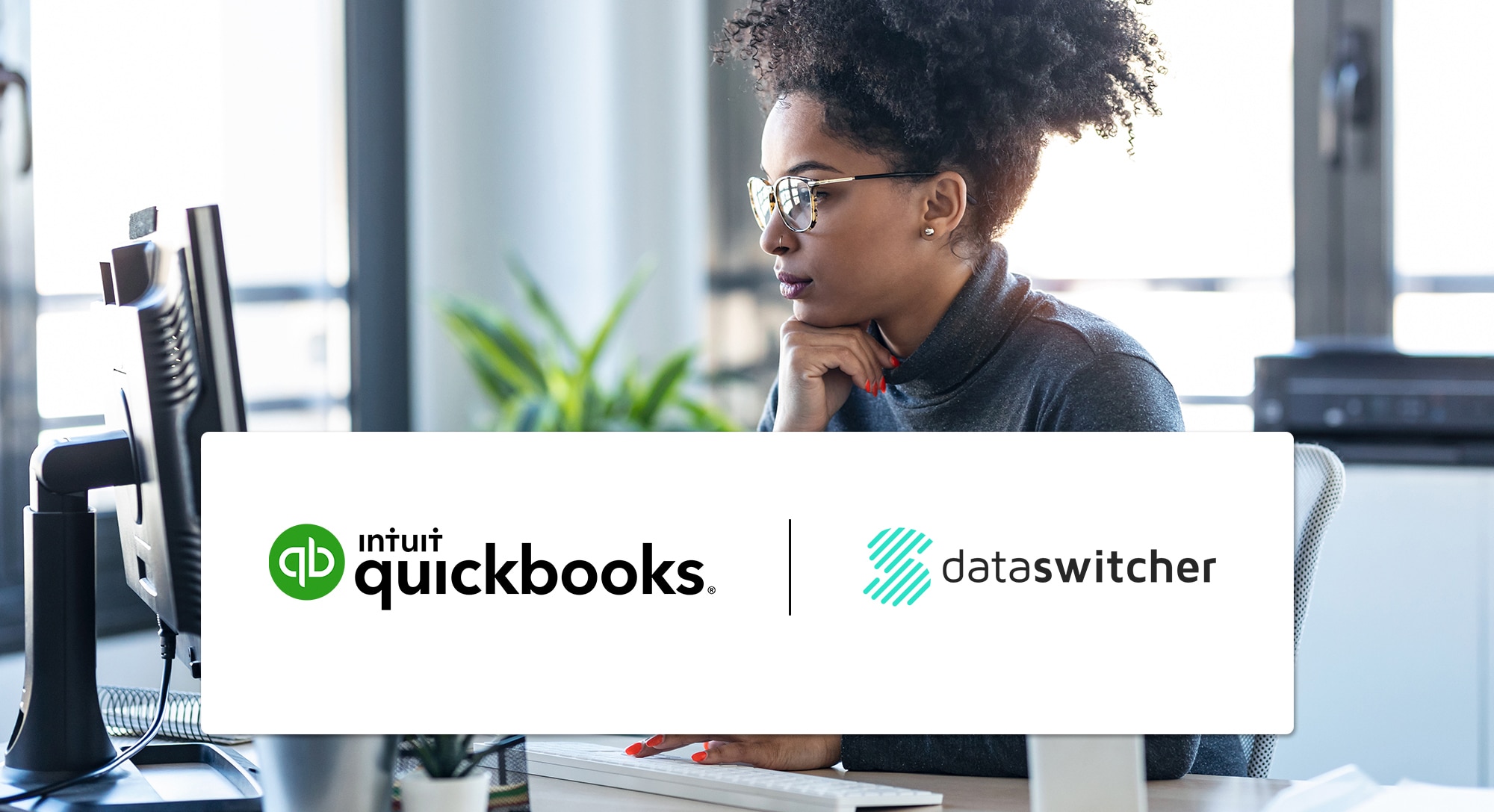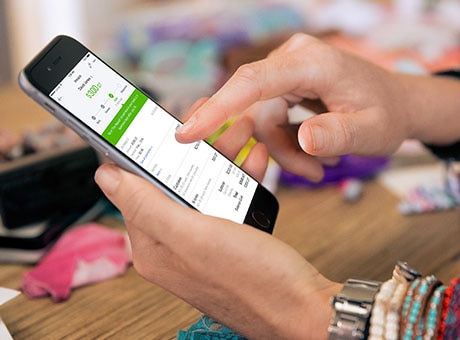Small to medium sized business owners are making the switch to QuickBooks Online. QuickBooks has teamed up with Dataswitcher to bring you a new and simplified way to transfer your clients’ small business data.
Thanks to Dataswitcher, moving your clients’ books to QuickBooks is easy as 1,2,3. Learn how to automatically transfer your client’s data from Sage50 and Xero over to QuickBooks.