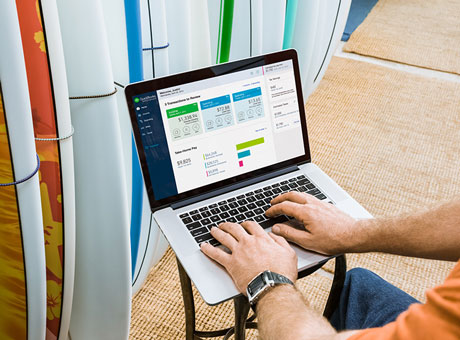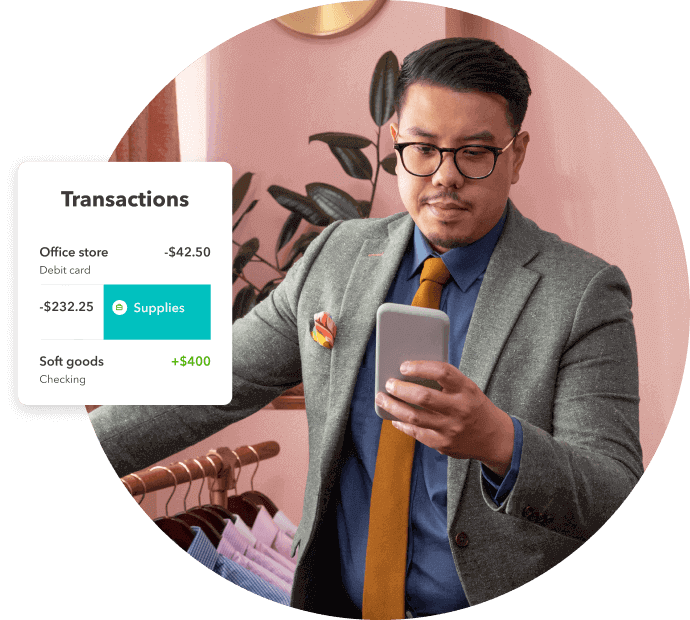Benefits of Using QBO Payments Feature
Accepting payments with the QuickBooks online payments feature not only makes life easy but also helps you make the process super efficient. Following are the key benefits you and your business can take advantage of by using the QuickBooks payments feature:
1. Send and accept payment quickly
The QBO payments feature allows you to send invoices with a “pay now” button. This gives customers the option to access invoices and make payments online. This has proven to be four times faster than the traditional way of paper invoicing, helping you get your money sooner.
2. Schedule recurring payments
You can also use the payments feature to set recurring automatic payments with your customers. This option makes life easy for the customers since they don’t have to worry about going through the payment process every time, and it ensures you get your money on time.
3. Give customers more options to pay
The Pay Now button allows customers to pay using their credit card or Apple pay. Credit cards accepted include MasterCard, Visa, and Discover. This wide option to pay makes payments easy and efficient for customers.
4. Track payments
Get real-time payment status updates when customers view and pay invoices and when the money is deposited into your account. This seamless user experience makes receiving payments easy and efficient.
5. Get consolidated reports on cash inflows
Get consolidated reports on all the money coming in to get an income overview organized for you on your QuickBooks Online account. This bird’s eye view of payments will give you a good understanding of your cash inflows, which can help your business’s bookkeeping.