By the end of February every year, you need to supply your employees with the proper forms required to fill out their income tax returns. This includes a T4, T4A, and T4A-NR slips. If you need to fill out these slips, it’s important to understand the differences among them and know how to fill them out properly.
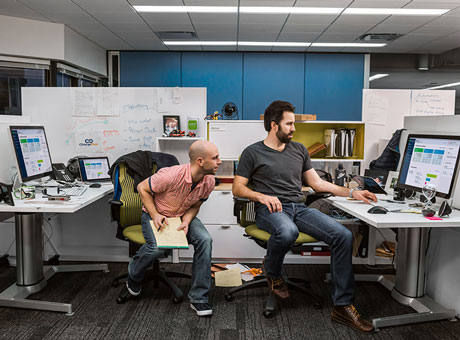
How to File T4, T4A, and T4A-NR Slips
Know the Differences Among a T4, T4A, and T4A-NR Slips
In general, use a T4 (Statement of Renumeration Paid) slip to report the income you paid to your employees over the previous calendar year to the Canada Revenue Agency (CRA). This income includes regular salaries, hourly wages, contributions to the Canada Pension Plan (CPP), and Employment Insurance (EI) premiums.
Meanwhile, fill out a T4A (Statement of Pension, Retirement, Annuity, and Other Income) slip for contributions you make to someone’s pension or annuities or lump-sum payments you make in lieu of hourly wages. You also use this slip for recording fees you pay for someone’s self-employment income or alternative forms of income. These payments go towards benefits that aren’t necessarily tied to someone’s hourly work. For every subcontractor you hire, you need to complete a T4A slip because you don’t pay them an hourly salary. Rather, you pay them a lump sum to complete a project.
Finally, use a T4A-NR (Payments to Non-Residents for Services Provided in Canada) slip for any income, fees, or salaries you pay to someone who isn’t a resident of Canada. For example, if you pay an American contractor to move furniture from Detroit to Toronto, you fill out a T4A-NR to record those expenses.
How to Fill Out T4 Slips
For all three of these slips, the CRA has general instructions. Fill out each slip clearly. If you have automated accounting software that helps with this, you can type in names and amounts. Some programs let you upload your information automatically into the slip. Enter exact amounts, in dollars and cents, of everything you paid to the employee, except for pension adjustment amounts. Enter those in dollar amounts only. Do not enter dashes, dollar signs, or amounts in currency other than Canadian dollars. If you don’t have an amount to enter, leave the spot blank.
By the last day of February each year, you need to distribute T4 slips to your employees and file them with the CRA if you deducted Canada Pension Plan (CPP) contributions, Québec Pension Plan (QPP) contributions, Employment Insurance (EI) premiums, Provincial Parental Insurance Plan (PPIP) premiums, or income tax from an employee’s income. You must also fill out a T4 slip for every employee who earns $500 or more during the calendar year. Remember, you have to provide your employees with a T4 slip for each province or territory they worked in while employed with your company.
In QuickBooks, update your employee’s contact information before filling out a T4 slip. That makes the slip more accurate and prevents mistakes.
Input every bit of information that is appropriate, starting with the employer’s name and your business’s address. Fill in the tax year, province of employment, and the worker’s Social Insurance number.
Then, you have up to 16 blank spots for information, if they apply. Some of these blanks include:
- Income
- CPP or QPP contributions
- EI premiums
- Income tax deducted from an employee’s pay
- Union dues
- Charitable donations
- Pension adjustments
Make sure every blank space is accurate. If you need extra assistance to report a specific benefit or amount on the T4 slip, take a look at some of these resources. Each one contains detailed instructions on how to create and file T4 slips, based on which version of QuickBooks Payroll you are using:
- T4s and QuickBooks Online Payroll, an automated slip that submits your information to the CRA.
- T4s and QuickBooks Online Payroll Powered by Wagepoint, a program that partners with QuickBooks for payroll needs.
- T4s and QuickBooks Desktop Payroll, works for versions of QuickBooks Desktop instead of the online version.
The CRA may ask for your Web Access Code during the T4 process. If you don’t yet have one, you can request one from the CRA website.
How to Fill Out T4A Slips
You must distribute T4A slips by the last day of February following the year in which your employees earned their wages. You also need to file a T4A Summary with the CRA detailing the amounts on all of the T4A slips you issued. Use this slip for every industry except construction.
First, update all of the information for subcontractors in your database before filling out T4A slips. Fill out the first section of the T4A slip for general information about the subcontractor and you or your company. Print the names, addresses, and the calendar year clearly. Or, use computer software to fill in these items automatically.
Most of the slip shows a list of categories with pre-numbered boxes. Begin this part by filling in the correct Social Insurance number and the recipient account number where indicated. Make sure to leave out monies you paid for GST/HST when recording fees for services rendered. The last section contains blanks for other information not covered in previous sections. Here is where you add code numbers for additional types of payments. Be careful not to repeat previous information. You may need to use a second T4A slip for payment situations that cover more than 12 codes.
Fill Out T4A-NR Slips
Use T4-NR slips for all amounts you paid to non-resident individuals, partnerships, and corporations for services they performed in Canada that they didn’t perform in the ordinary course of employment. In other words, if you paid a company a fee for a project but this company or entity doesn’t have its headquarters in Canada, you would fill out a T4A-NR slip. If you paid non-residents a regular income, such as an hourly wage, use a T4 slip — whether they were temporary or permanent employees.
Fill out these sections of T4A-NR slips as accurately as possible:
- Year
- Recipient code for an individual, corporation, other entity, or government agency
- Social Insurance or Business Number (TIN) of your business
- Foreign Business Number, such as Social Insurance number or IRS TIN for the company
- City and province where the entity rendered its services
- Number of days the entity spent in Canada
- Country code of resident, used for identification purposes
- Non-resident’s industry code, also used for identification purposes
- Gross income and fees you paid to the entity
- Travel expenses
- Any income tax you deducted
If you plan to fill out more than 50 slips per year, including all three of these slips, you must file them electronically with the CRA. You can use web forms that fill in information as you go. You can also connect payroll software, such as QuickBooks Online, to facilitate the filing of these slips for accuracy and precision at tax time. QuickBooks Online can help you maximize your tax deductions. Keep more of what you earn today.


