It's great to have you in the QuickBooks Community, jvb.
Pulling up a Balance Sheet (B/S) report by location is available for all QuickBooks Online (QBO) subscriptions. Let's review your account's preferences and ensure that the transactions displayed in the report are with assigned locations. I'd be glad to assist you in accomplishing this.
First, I suggest checking if location tracking is enabled in your account's preferences. You can follow the steps:
- Go to the Gear icon.
- Select Accounts and settings.
- Click on Advanced.
- Toggle on Track locations in the Categories section.
- Review and choose the Location label from the drop-down list.
- Hit Save. Then, Done.

Once done, run the B/S report following these customizations:
- Go to Reports. Then, select Balance Sheet report.
- Select the Report period.
- From the Display columns by drop-down list, choose Location (or the location label you've selected from the accounts and settings).
- Hit Run report.
If you continue seeing the transactions under the Not specified column, select and drill down each transaction and check if they're with assigned locations. See the image below for reference.
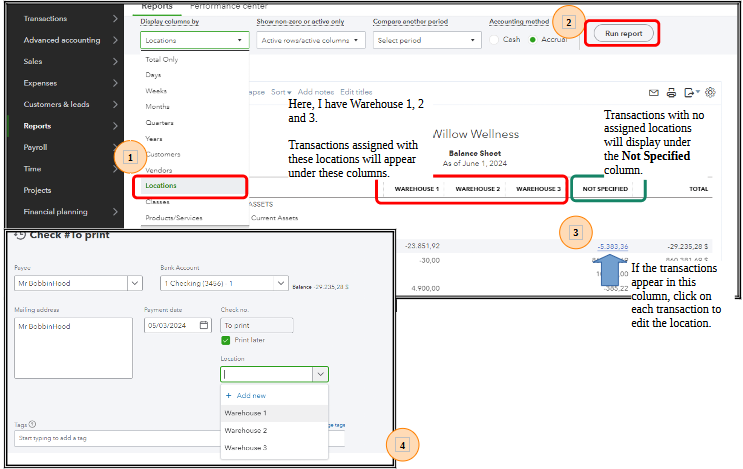
For future reference, let me add this article about saving your reports' current customizations: Memorize reports in QuickBooks Online.
We'll be here in the Community if you have further questions about running financial reports in QBO. We'll do our best to assist. Take care.