Welcome to the Community page, @DR.jessicatripp@.
I'm here to help you handle duplicate transactions in QuickBooks Online.
When you come across duplicate transactions in QuickBooks Online (QBO), you can remove them based on your bank statement. Since you manually import them, we can proceed to the Categorize tab and then undo the duplicate entry.
Here's how:
- Navigate to Transactions, then select Bank Transactions (Take me there).
- Go to the Categorised tab and tick all the duplicate transactions.
- A black box will appear at the top of all transactions, showing how many are selected. Select Undo. This will move them over to the For Review tab.
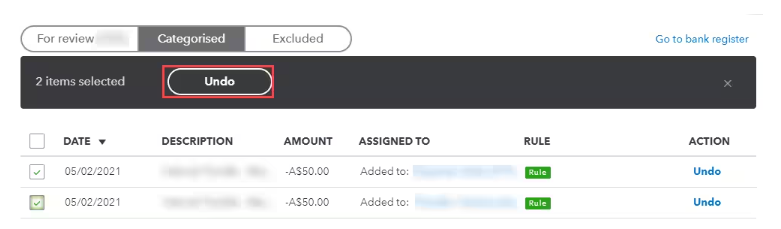
- Navigate to the For Review tab and tick the duplicate transactions.
- In the black box at the top of all transactions, select Exclude.
Regarding your second question, QuickBooks will only download the initial 90 days when you first connect your bank. You can specify your bank account to display transactions only from September onward.
If you experience any challenges during your reconciliation in the future, please refer to this article for additional guidance on the steps you should take: Fix issues at the end of a reconciliation in QuickBooks Online.
If you have any further questions about managing your banking transactions, please don't hesitate to reach out. I'm here to support you in managing your financial records effectively.