There's a way of checking a transaction's history, wineryfinman.
You can run the Audit Log report to check what happened or what caused the payments to be applied to a single vendor. Here's how:
- Go to Gear or Settings ⚙ icon and select Audit Log.
- Click Filter.
- Use the fields on the Filter panel to choose the appropriate User, Date, or Events filter to narrow the results.
- Select Apply.
- Look for the transaction that has an incorrect vendor, then click the View link under the History column.
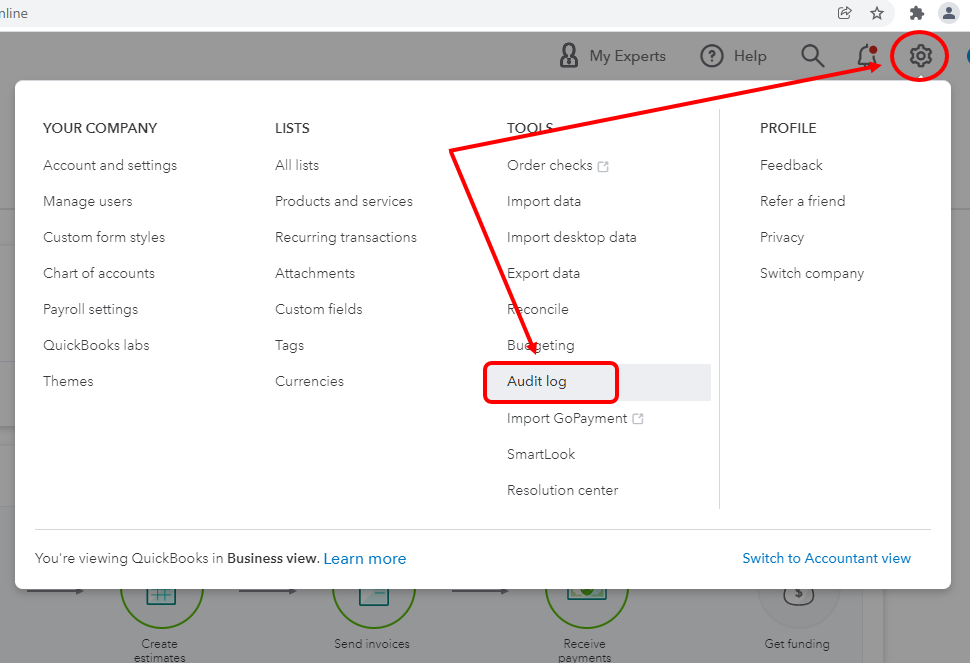
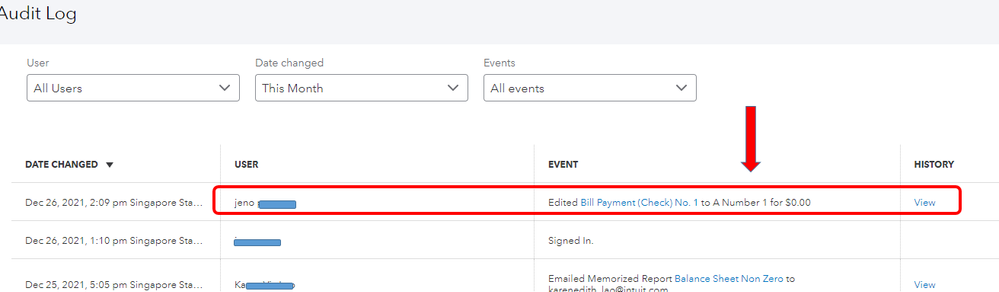
From there, you'll see who made the changes and when it was edited. You can also read more details about this feature from this article: Use The Audit Log In QuickBooks Online.
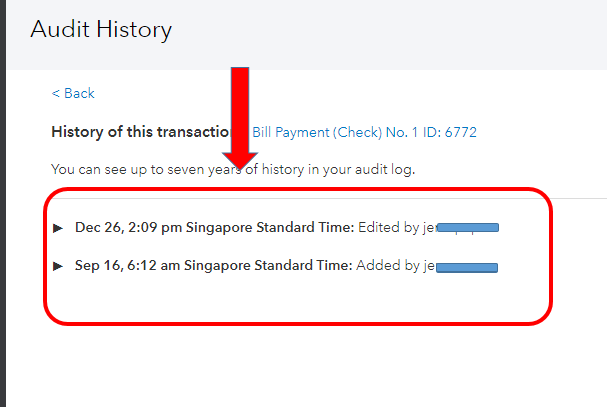
Feel free to check out this guide if you need more references with your year-end tasks: QuickBooks Online Year-end Guide And Checklist.
Don't hesitate to post more questions or reply to me if you need anything else. We're always here if you need more help with any QuickBooks-related concerns.