Turn on suggestions
Auto-suggest helps you quickly narrow down your search results by suggesting possible matches as you type.
Showing results for
Get 50% OFF QuickBooks for 3 months*
Buy nowNeed help! How to undo recent batch data import in QBO? Tried deleting in Audit History but it won't let me. Can't find the Undo button either in Import Data.
Hello there, @Moximuz.
Undoing imported data is currently unavailable in QuickBooks Online (QBO) once transactions have been imported. However, you can batch-exclude and delete them. The excluded transactions will then move to the Excluded tab and won't affect your books.
Here's how:
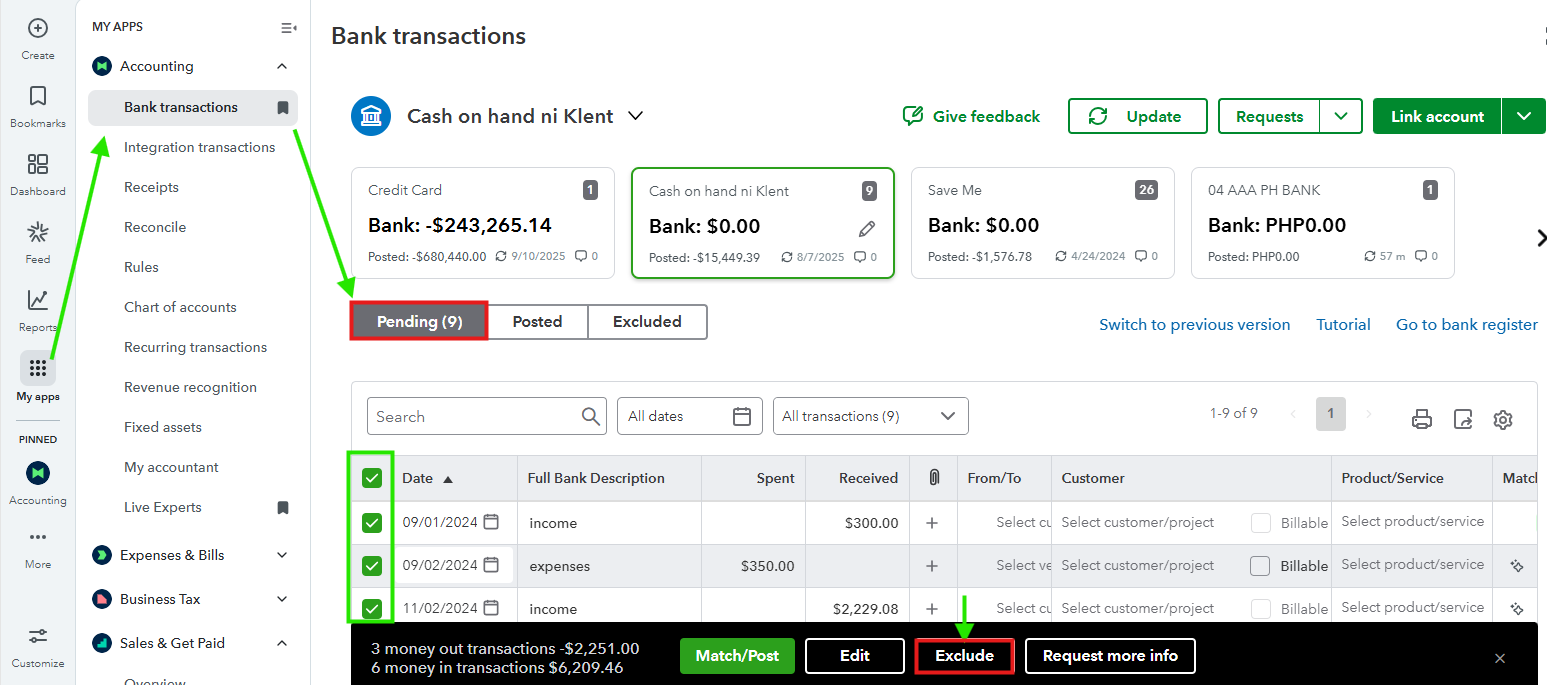
The transaction moves to the Excluded tab of the Banking page. From there, you can delete them. Here's how:
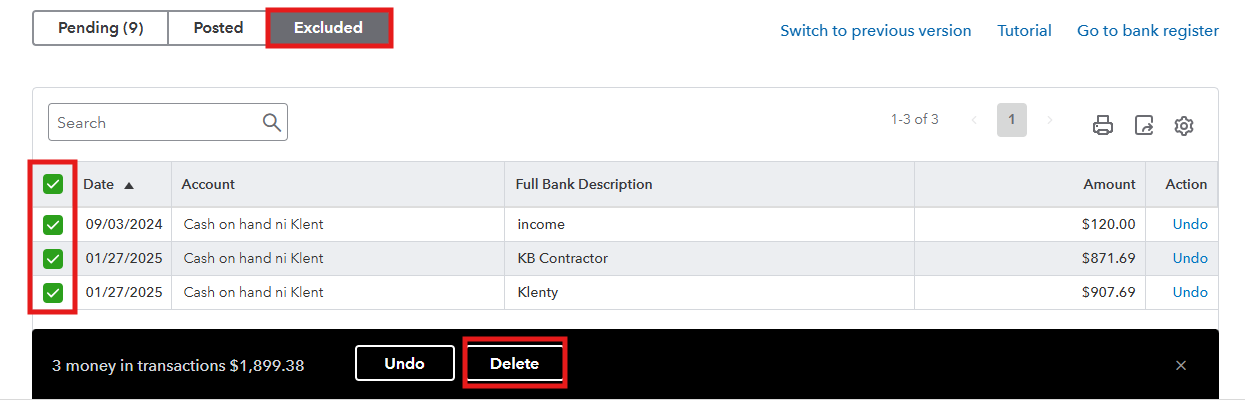
If you need further assistance with deleting imported transactions, please don't hesitate to come back to the Community.
You can't undo anything. As a last resort, open a new, blank QBO account and purchase a third-party service to migrate your data.
Hello @LollyNino_C Thank you very much for taking the time to share with me your solution. However, I was looking into possible reversal or deletion of a batch date I uploaded for Products & Services. Checking further online, QBO doesn't seem to have this feature available. Only available workaround is deleting everything and starting from scratch again. Which would not work for me. Thank you again anyway.



You have clicked a link to a site outside of the QuickBooks or ProFile Communities. By clicking "Continue", you will leave the community and be taken to that site instead.
For more information visit our Security Center or to report suspicious websites you can contact us here