I'd like to help you restore or transfer the missing transactions, jenrenscal75.
You can download a CSV copy of the transactions from your bank and import it into QBSE.
First, make sure to use either a 3-column or 4-column format of your CSV file. This is to make sure that it will be compatible and will be imported successfully.
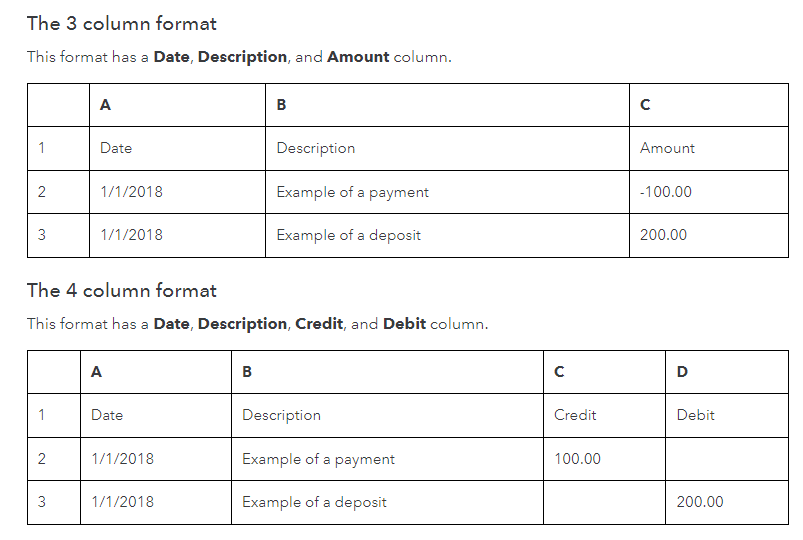
Here's an article that provides examples: Format CSV Files in Excel to Get Bank Transactions into QuickBooks.
Second, follow these steps on how to upload them in the program:
- Open your QBSE account in a web browser.
- Go to the Gear or Settings ⚙ icon, then select Imports.
- Click Import older transactions beside the bank account where the transactions are posted.
- Select Browse and find the file you downloaded from your bank. It's usually in your Downloads folder.
- Click the file and select Open to start the import.
- Review the column headers and data. Make sure the Date, Description, and Amount columns on the CSV is in the same order in QuickBooks.
- Choose Continue to complete the import.
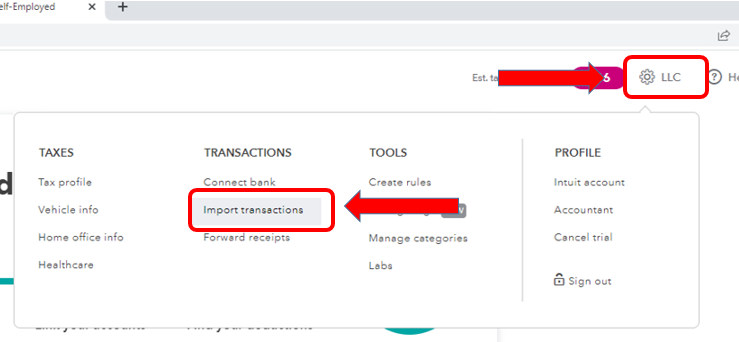
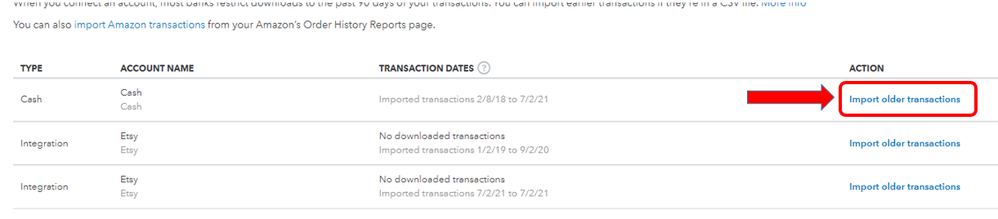
Here's an article about this option for more details: Add Older Transactions to QuickBooks Self-Employed.
Once done, you can now assign categories to the imported transactions using the steps in these articles: Categorize Transactions in QuickBooks Self-Employed.
Keep me posted if you're able to restore or import the missing transactions. You can also post more questions if you need more help from us.