Thank you for bringing this to our attention, Lowes. I'm here to provide troubleshooting steps and route you to the team that will further assist you.
Before we proceed with any troubleshooting, it's important to ensure that your payment method is correctly set up in the web platform first. This is because any changes you make in the web platform will reflect in the app. Here's how:
- Go to the Gear icon and select All lists.
- Choose Payment Methods.
- Ensure that your desired payment method is there. If it isn't click New to add it.
- Go to your mobile app again if the changes will reflect.
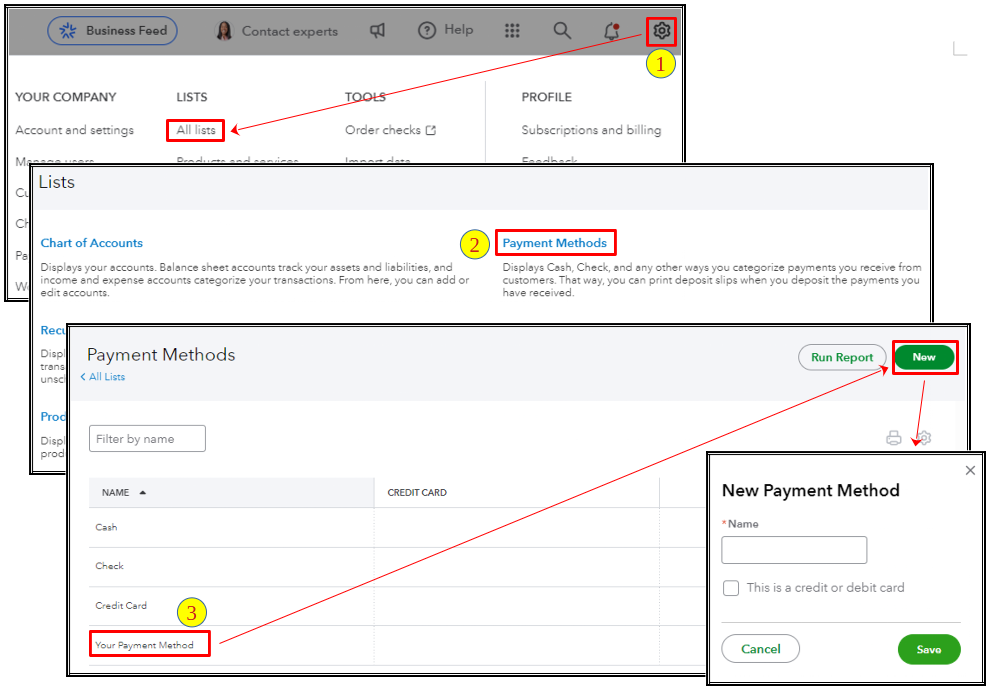
If the changes don't reflect after verifying that your payment method is set up correctly, let's troubleshoot the application. Over time, the cache on your phone can accumulate unnecessary data, which may cause the app to behave unusually. To resolve this, follow the steps below to clear the app's cache.
For Android:
- Go to the Home menu or tap the three dots in the top right corner.
- Tap on Settings.
- Select Refresh Data.
- Click on Yes.
For iOS:
- Go to Settings and select General.
- Click on iPhone Storage, then tap the QuickBooks Online (QBO) app.
- Hit Offload App to free up the storage without deleting its documents and data.
If the issue persists, I recommend contacting our support team again, I understand that you've already reach out to them, but they're the team that has the tools and expertise to look for the source of this issue and provide a resolution. Please refer to this article for their phone number and support hours: QuickBooks Online Support.
Additionally, if you're using iOS, you can run a profit and loss report using the QBO app.
Let us know if you have other concerns with your payment methods when using the app. We're here to help you in any way we can.