Turn on suggestions
Auto-suggest helps you quickly narrow down your search results by suggesting possible matches as you type.
Showing results for
Get 50% OFF QuickBooks for 3 months*
Buy nowWhen I invoice a customer and send an email via QuickBooks, the full customer name does not automatically appear in the email. However, when I look at the invoice, the full customer name is listed.
For Example: Customer Name: Wilson Law Firm
Email state : Dear Wilson (Missing words Law Firm)
Is there a way to correct this vs manually?
Solved! Go to Solution.
Thank you for your inquiry regarding invoice email, TR-2025. Please note that the customer's full name does not automatically populate in the invoice email. To ensure the customer's full name appears in the email body, let's manually set the email template used for invoices before sending it to the customer.
Here's how to do it:
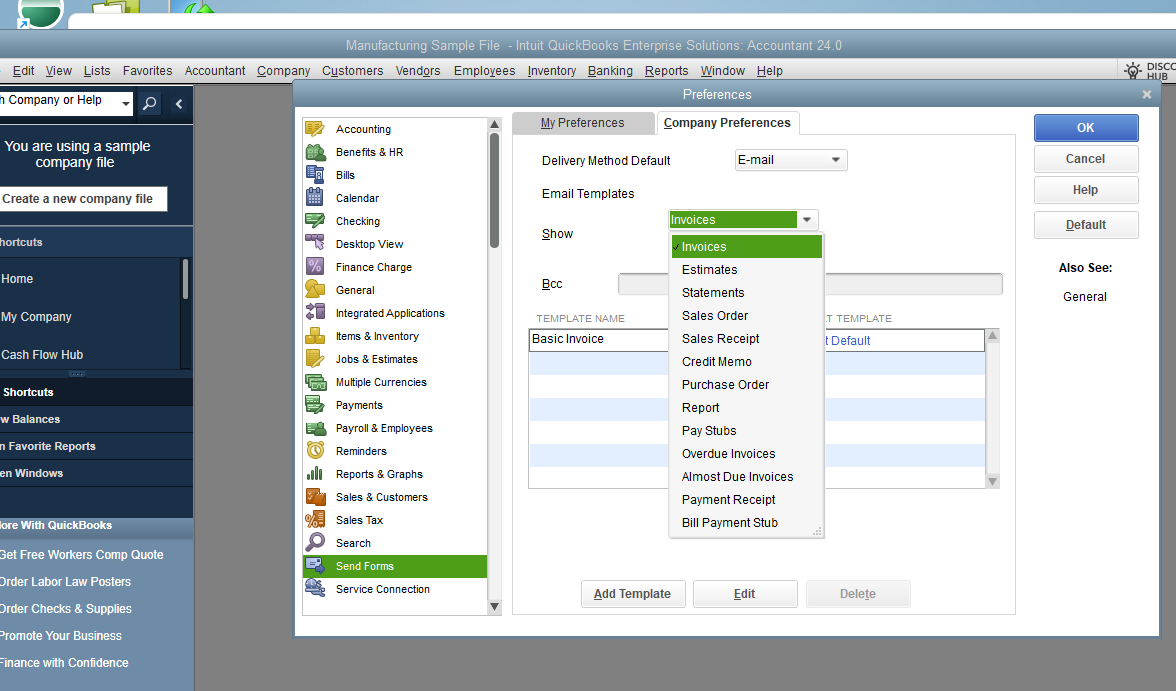
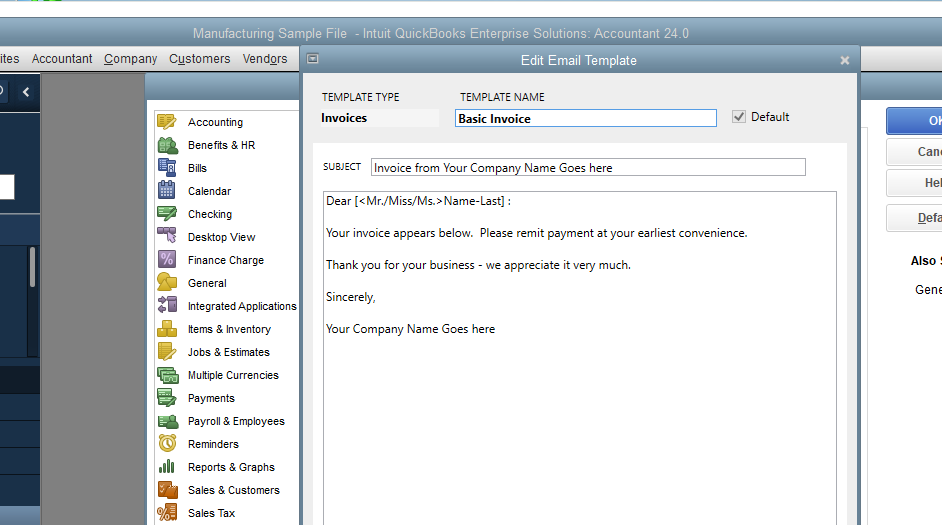
Please leave us a response if you have other questions or concerns.
Thank you for your inquiry regarding invoice email, TR-2025. Please note that the customer's full name does not automatically populate in the invoice email. To ensure the customer's full name appears in the email body, let's manually set the email template used for invoices before sending it to the customer.
Here's how to do it:
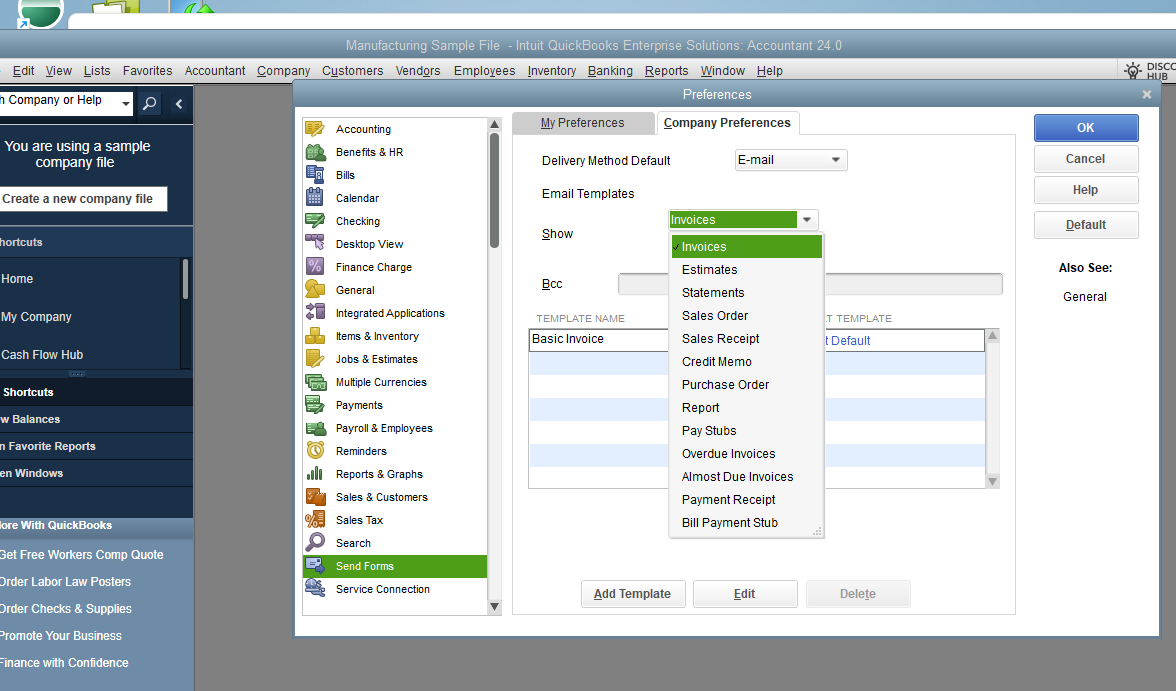
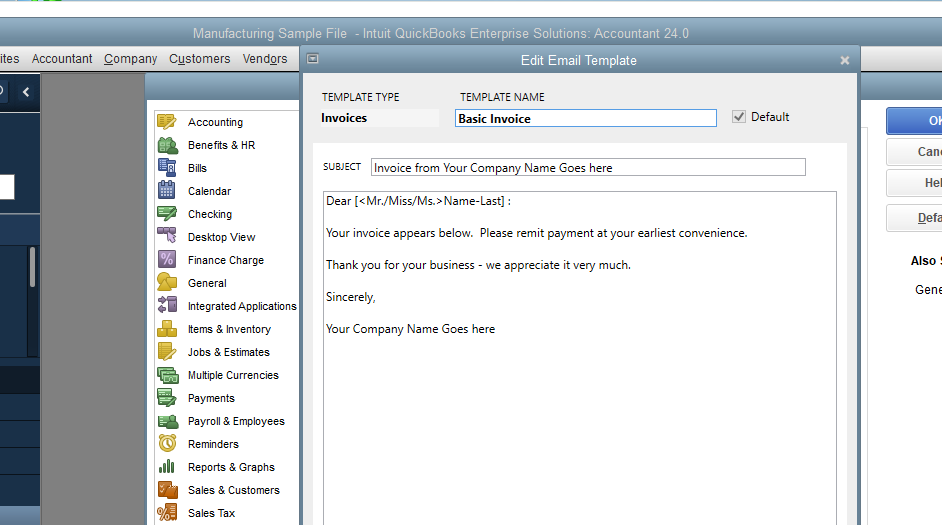
Please leave us a response if you have other questions or concerns.



You have clicked a link to a site outside of the QuickBooks or ProFile Communities. By clicking "Continue", you will leave the community and be taken to that site instead.
For more information visit our Security Center or to report suspicious websites you can contact us here