Your security is our top priority, and I am here to assist you in enhancing it, Daniel.
Currently, QuickBooks Online (QBO) allows only one phone number for SMS verification purposes. You can add a new number only when replacing the existing one, and verification codes will then be sent to the new number.
While QBO doesn't allow multiple phone numbers for SMS verification, you can use an authenticator app as an alternative for added security.
Before downloading an authenticator app from the iOS App Store or Google Play, you'll want to turn on two-step verification first. To do that, follow these steps:
- Log in to your Intuit Account and navigate to Sign in & security.
- In the 2-step verification section, select Turn on.
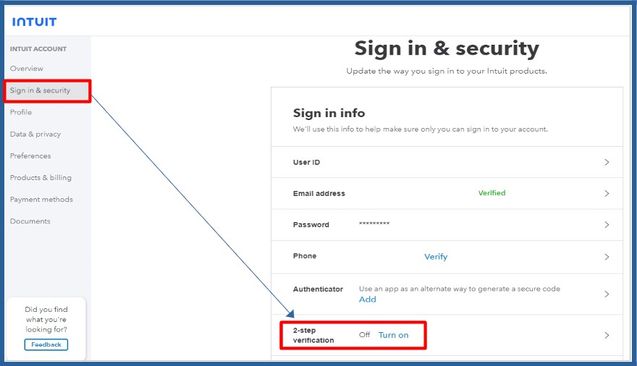
- Click Set up, then ensure your phone number is correct.
- Choose to receive your verification code via text message or automated voice message.
- Select Continue and enter the code sent to you.
- Enter your account password, then Continue.
- A confirmation message will indicate that 2-step verification is now active. Select Close, and you will receive an email confirming the update.
Once you’ve enabled 2-step verification, you can proceed to Set up authenticator app. For detailed instructions, please refer to this article: Secure your Intuit Account and prevent lockout with extra verification methods.
Additionally, if you're having trouble signing in to your QBO account, you can refer to this article for guidance on how to retrieve your account: Recover your Intuit Account if you can’t sign in.
Please let us know if you need further assistance with verification codes. We're here to ensure that everything is taken care of. Have a nice day!