Turn on suggestions
Auto-suggest helps you quickly narrow down your search results by suggesting possible matches as you type.
Showing results for
Get 50% OFF QuickBooks for 3 months*
Buy nowIt's nice to see you in the QuickBooks Community, rclardy-grovehil. Let me provide a particular report that shows what you need to achieve your goal in QuickBooks Online.
I recommend running and customizing the Transaction Detail by Account report to appear detailed transactions by class.
Here's how:
Furthermore, you can also go to the Group by field and choose Class to run the report as a summary. I've added a screenshot below for visual reference.
Lastly, you can open this article if you need help deleting classes in QuickBooks: Create and manage classes in QuickBooks Online.
If you have follow-up questions in mind regarding your reports, you can add a comment below. I'm always here to help, rclardy-grovehil. Have a good one!
Hello. This is helpful and I see all the transactions that occurred for the time period specified, but it is treating both sales receipts and checks as positive amounts to come up with a total. In Desktop, the sales receipts were positives and the checks where negatives to come up with a total for the class.
Hello. I see the transactions that occurred for the period specified, but it is treating sales receipts and checks both as positive numbers to come up with a total. In Desktop, sales receipts added to the total and checks subtracted from the total.
I understand the importance of getting accurate data for your report, rclardy.
May I know the Group by used when running the report? It could be the reason the sales receipts and checks both show positive. Adding a screenshot will help us get a clearer picture of the issue.
When running reports, QuickBooks uses a concept called Source and Targets. It helps you maximize the filters to create more effective reports and faster-advanced finds. I've added the definition of this concept:
Aside from that, QuickBooks is also dependent on the accounts affected and how you group the report.
To fix this, make sure the report is grouped by Account. This way, the system will list down the accurate transactions. Then, drill down each of them to view the negative or positive amounts. Once done, compare the details.
Additionally, I've included an article that'll help you personalize your reports in QuickBooks Online. Doing so helps get the most out of your financial data: Customize Reports.
I'm here to assist you with any future concerns you may have regarding running reports in QuickBooks. Feel free to post your questions or any follow-up inquiries on this topic, and I'll be happy to help.
Yes, it does change to a positive when I group by class. For our church, we have funds such as Regular Fund, Building Fund, and Mission Funds in separate classes. In Desktop, I can quickly look at the transactions in the class to see how much we have in a particular fund. I would like to quickly tell how much is in a Class/Fund just like Desktop.
Yes, it changes everything to positive amounts when it is grouped by account. Our church has different funds, such as Regular Fund, Building Fund, and Missions Fund separated into different classes. I can quickly run the report in Desktop and see how much money is in a fund/class. That is my objective with Online.
It does change everything to positive when I sort by Class instead of Account. Our church has different funds, such as Regular Offering, Building Fund, and Missions Fund assigned to different classes. In Desktop, I can quickly run a report to see how much funds are in a Class/Fund. I would like to be able to do that in Online.
Hi Rclardy,
Thank you for getting back to us about the report. Allow me to chime in and clarify things about the output you're getting when running the Transaction Detail by Account report.
We want to help you with your concern about the Transaction Detail by Account report. However, we need more information about it to provide the correct resolution. We recommend adding screenshots of the report sorted by Account and Class.
The way checks reflect in the report will depend on the affected accounts. Switching the sorting will not affect or change the amount signs (negative or positive).
For now, I recommend comparing the transactions carefully to determine the amounts. We'll keep an eye on your response and the screenshots.
In the meantime, you can check this article for additional guidance on exporting reports to Microsoft Excel in QuickBooks: Export your reports to Excel from QuickBooks Online.
Please know that you're always welcome to post questions in this space. Have a great day ahead.
It's a pleasure to have you here once again, rclardy. Let me look into this for you and correct the posting of your entries.
A check or an expense transaction should deduct your account's running balance. I can see that the check amount had added your balance instead of substracting it. To isolate the issue, you can open the check entry, then review the details as will as the accounts used. If possible, you may delete and recreate the transaction to narrow down the result.
I'm also adding this link for more guidance: Void or delete transactions in QuickBooks Online.
When you're ready to re-enter the check, select Check from the +New icon.
After that, pull up your again to see the outcome.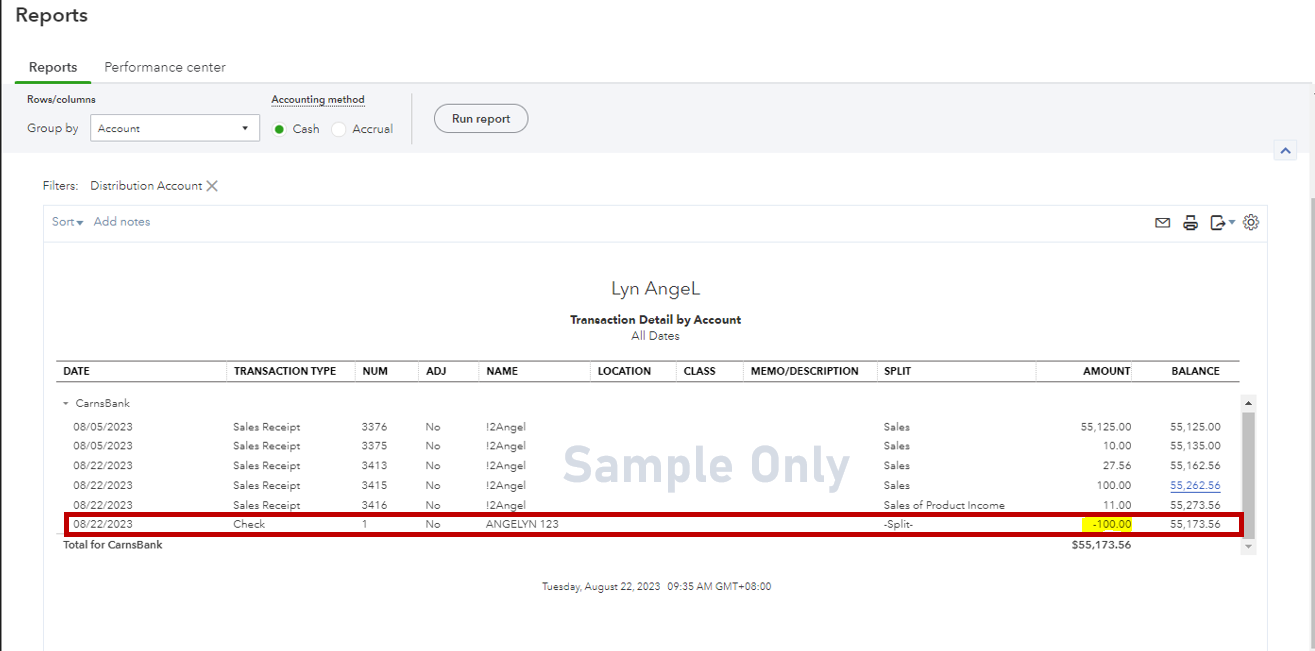
To enhance your experience when generating basic reports within our system, I recommend reviewing the information provided in these resources:
Please know that I'm only a few clicks away to help you again if you have further questions about your transactions or reports. Just leave a comment below. Have a good one!



You have clicked a link to a site outside of the QuickBooks or ProFile Communities. By clicking "Continue", you will leave the community and be taken to that site instead.
For more information visit our Security Center or to report suspicious websites you can contact us here