Yes, you can get some support from us to add an account code field to your customer records, @CathyB70.
Please know that your voice matters to us. With this, I'm making your request a priority to submit this to our product developers. They can review how you'd like to have this field added to the program. This way, it lets your customer quote a code as a reference to pay you through internet banking. Once assessed, they can put it into consideration for future releases. I recommend visiting this website: Blog Posts. It helps you learn more about our product improvements.
However, I've got two alternative methods you can perform to complete your task. First, you can set up a custom field to appear on your sales forms if you're using the Essentials or Plus version. This lets you enter the account code information you'd like to add on the invoice. I'll guide you how.
- Go to the Gear (Settings) icon at the upper right.
- Select Account and Settings.
- Go to Sales from the left menu.
- Click Sales form content.
- Turn on the the Custom fields feature.
- Enter Account Code as the name.
- Check the Internal and Public boxes.
- Choose Save.
- Click Done.
The screenshot below shows you the last seven steps. For more details, check out this article: How To Add Custom Fields To Sales Forms.
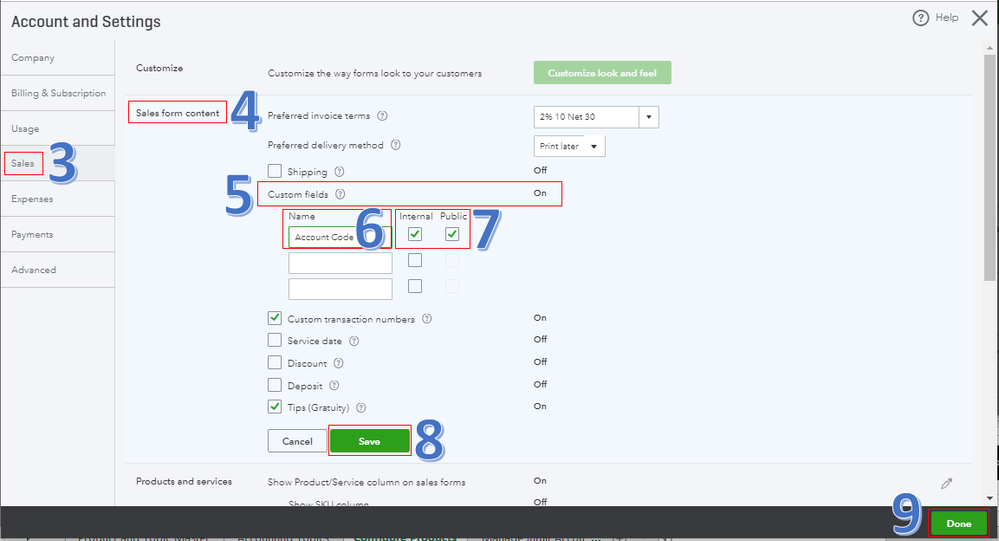
After that, create an invoice from the + New button. Then, manually enter the details in the Account Code field as seen in the screenshot below. Once done, send the invoice to your customer. Just repeat the process for your other customers.
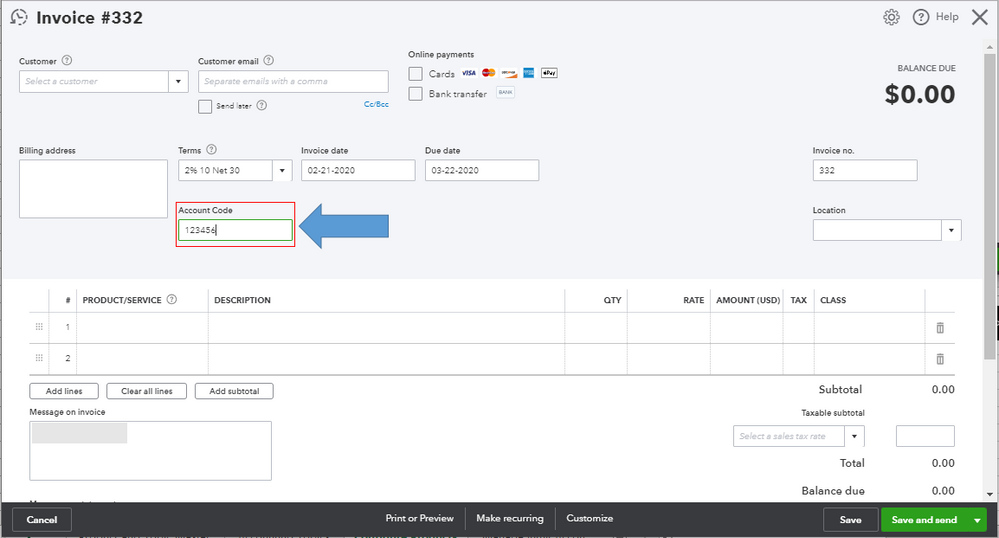
Second, you'll want to consider our Advanced version. This lets you add an "Account Code" custom field to your customer records. The screenshot below serves as your visual guide. For detailed steps, see the From customer profiles section through this article: Create, Add, and Edit Custom Fields in QuickBooks Online Advanced.
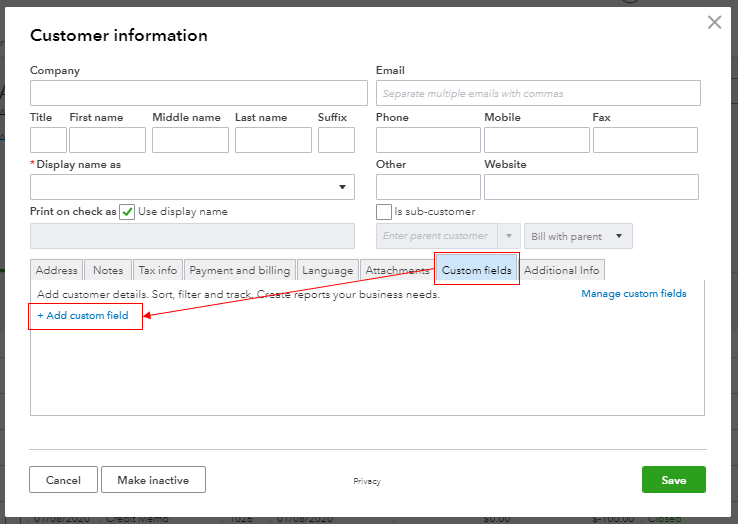
Once your customers pay those invoices, you can record the payment from the Receive Payment page. To learn more about this process, visit this article: Record Invoice Payments.
You're always welcome to create a new post in this forum if you have other concerns. I'll gladly help. I'm looking forward to seeing your business succeed while using QuickBooks, @CathyB70.