I'm glad to see you in the Community today, MMRU.
Let's open and customize the Transaction Detail by Account report to show the information you need. I'm here to walk you through the step-by-step process.
Here's how:
- In QuickBooks Online (QBO), head to the Reports menu on the left panel.
- Enter Transaction Detail by Account in the search bar.
- On the report's page, click the Report period drop-down and select the correct date range.
- From the Group by drop-down menu, select Customer, Donor, or Member.
- Choose the Report period and set the Accounting method to Cash.
- Tap the Customize button to display the Customize report window.
- Go to the Filter section and set the Distribution Account to All Income Accounts.
- Press the Run report button for the changes to take effect.
- Click the Printer icon to open the Print, email, or save as PDF screen.
- Follow the on-screen instructions to print the report.
I've included a screenshot for visual reference (sample report only):
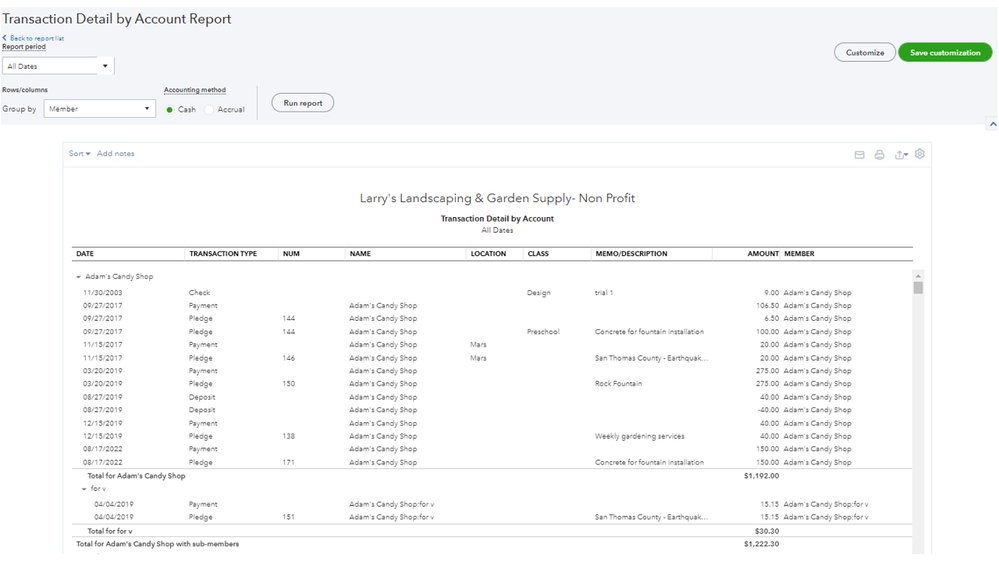
For more in-depth information about the process, check out the following reference: Customer sales and member contributions report. From there, you'll find tips on how to get each customer's total on a separate page.
In addition, these articles contain topics on how to manage your reports in QBO and lists of tasks to help you prepare the year-end filings:
Keep in touch if you still need further assistance customizing reports or have other product-related concerns. Please know that I'm always willing to help you. Have a great rest of the day, MMRU.