I’m here to provide a resolution specifically for your missing printer icon concern, @djreed805.
If you're referring to the custom report page, you'll need to click the custom report itself. Otherwise, you're unable to see the printer icon.
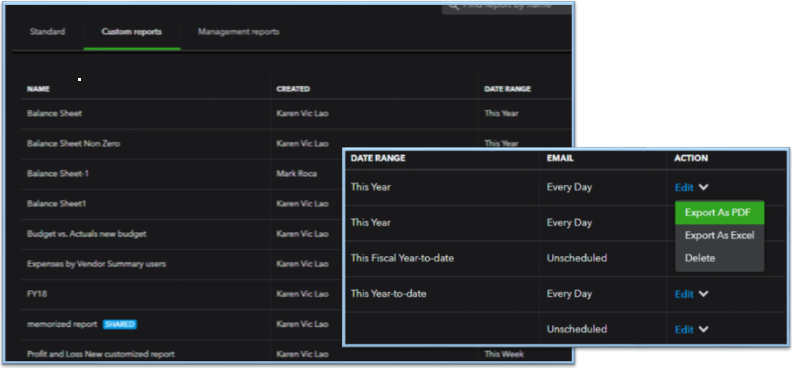
The Printer icon can be found in the upper-right corner of the report's title. For your convenience, I've also included a screenshot below:
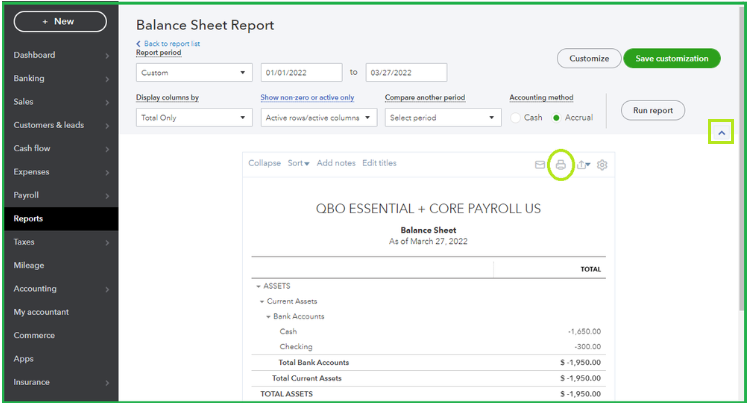
If you're unable to see it, increase the page's zoom to 100%. Check out this guide to view the rest of the page: Unable to see the entire page in QuickBooks Online
Moreover, the Print option could’ve been hidden due to a browser issue. This can slow down your computer speed and may affect the display or view. Don’t worry, I’ll share some steps with you to fix it.
Let’s begin by switching to a different browser or using incognito/private browsing mode. Depending on which one you're using, here are the keyboard shortcuts:
- For Google Chrome, press Ctrl + Shift + N.
- For Mozilla Firefox and Microsoft Edge, press Ctrl + Shift + P.
- For Safari, press Command + Shift + N.
Once done, return to your account and see if the print icon is already visible on your end. You’ll want to check if you can print the custom report too. If it works, this means that you'll need to clear your browser's cache.
With regards to the blank page you've printed manually, have you encountered any errors? May I know what page you're referring to? Is it the blank screen? Any additional information would be greatly appreciated.
Feel free to read these articles to be guided when printing:
I’ve added these articles for additional guidance when modifying reports in QBO:
After that, you can memorize the reports to apply the same changes you’ve made in the future.
If you need anything else about printing custom reports, drop a reply below. I’ll be here to answer them for you. Take care.