Hi there, petworth. Thanks for posting here in the Community. Let's work together on deleting your transactions so you can seamlessly upload your statements manually in QuickBooks.
Before I proceed, may I know what is the missing information in your data and what its file format? Please know that there are format guidelines that we need to follow to seamlessly upload and manage our data into QuickBooks.
For more information regarding uploading your data to QuickBooks, you may refer to this article: Common questions about importing data to QuickBooks Online.
Going back, the ability to delete transactions depends on whether they have already been categorized or not. Before manually uploading your statements, we should exclude your bank feed data first.
Meanwhile, the deletion of the transactions should come after manually uploading your transactions to QuickBooks to prevent those data from being re-uploaded.
Thus, if the data has already been reconciled, we need to undo the categorization before we can exclude them.
Here's how:
- Go to the Transactions tab, then select Bank transactions.
- Click Categorized, then set the Transaction period ▼ to All Dates and the Transaction category ▼ to All transactions.
- Tick the Box icon (☐) beside Date ▼. Then, choose Undo.
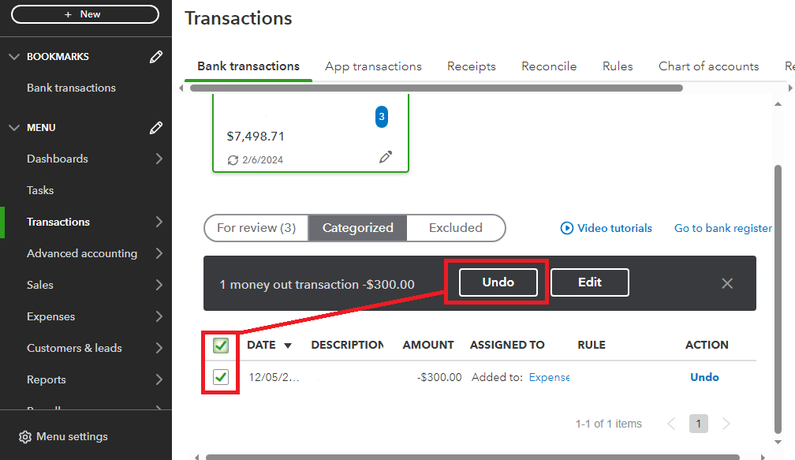
The transaction that you've Undo on the Categorized section will then be transferred to the For review. Now, we can exclude them alongside the uncategorized transactions on your feeds.
To do so, we can follow the steps below:
- Click the For review tab on the Bank transactions page.
- Set the Transaction period ▼ to All Dates and the Transaction category ▼ to All transactions.
- Tick the Box icon (☐) beside Date. Then, choose Exclude.

After this, you can upload your transactions manually. Please note that any transactions that you choose to exclude will not impact your books. You have the option to either keep them in the Excluded tab or delete them completely.
If you wish to remove them permanently, go to the Excluded tab. Once there, tick the Box icon (☐) beside Date ▼, and then hit Delete.
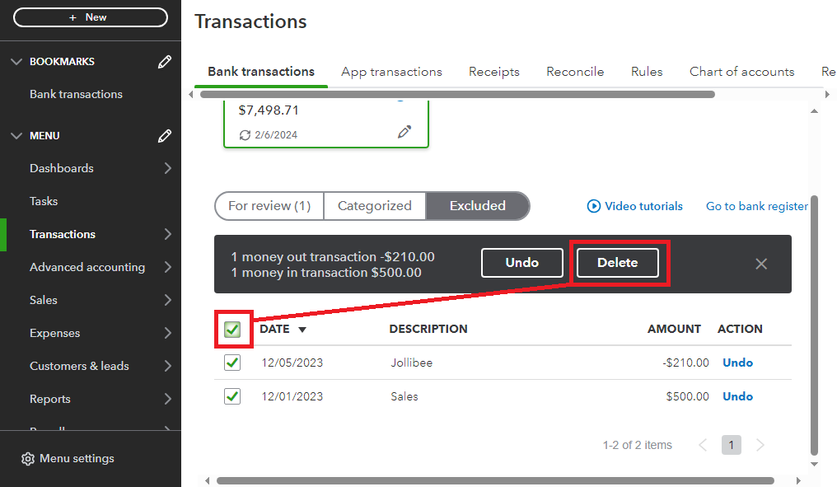
However, if you've added expense transactions on the Expenses tab and you want to delete them in QuickBooks, you may refer to the bottom part of this article: Enter and manage expenses in QuickBooks Online.
In addition, you can also check this article to guide you on manually uploading your transactions from your bank or credit card into QuickBooks: Manually upload transactions into QuickBooks Online.
Moreover, after uploading your transactions, you can categorize them accordingly.
Don't hesitate to reply to this thread should you need further assistance with your bank feeds in QuickBooks. We'll make sure you'll get the help that you need.