I hear you, @Lynda18. I can see that getting redirected to a ghost account when trying to log in can be challenging, and I appreciate your efforts to resolve it.
Let me help you further by providing details on why this happens and the steps to resolve this so you can sign in to your QuickBooks Self-Employed (QBSE) account.
When you said ghost account, are you seeing an entirely empty account with no data? If yes, this happens when inadvertently signing in to a login page of a different QuickBooks product even if the correct credentials are used. I've added a screenshot of how it looks like when it happens:
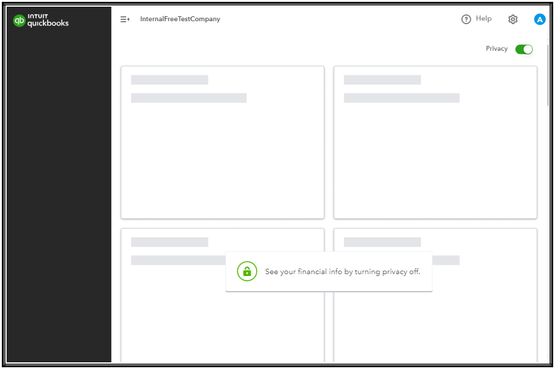
If your issue matches the screenshot, I can provide the steps to resolve this.
I'd recommend signing in to your QuickBooks Self-Employed (QBSE) using this link: QBSE log-in page. If you intend to sign in to a different product, you can follow these steps:
- Go to quickbooks.intuit.com.
- Select the Sign in tab.
- Click on QuickBooks Self-Employed or a different product where you intend to sign in.
- Verify your login credentials are correct and enter them.
When the problem persists even if the correct login page and credentials are used, I'd suggest performing browser troubleshooting steps to fix it, as this can also be a temporary browser problem.
To do this, sign in using the above steps through your browser's incognito mode. Here are the keyboard shortcut keys to enter into incognito mode:
- Google Chrome: Ctrl + Shift + N
- Microsoft Edge: Ctrl + Shift + N
- Firefox: Ctrl + Shift + P
- Safari: Shift + ⌘ + N
If this works, proceed to clear your browser's cache. This process will help the program run optimally and avoid future issues.
Should you need to categorize transactions once you're able to log in, I'm adding this article: Categorize transactions in QuickBooks Self-Employed.
We'll be here in the Community if you have more questions about signing in to your QBSE. We're committed to offering ongoing support.