Let's get your address updated, Duckster.
If you're using QuickBooks Online, you can review and change the Company Address listed from your Account and Settings page. Then, make sure to default the template you’ve customized in the Custom Form Styles section.
To review the address in the Account and Settings:
- Click the Gear icon at the upper right corner and select Account and Settings.
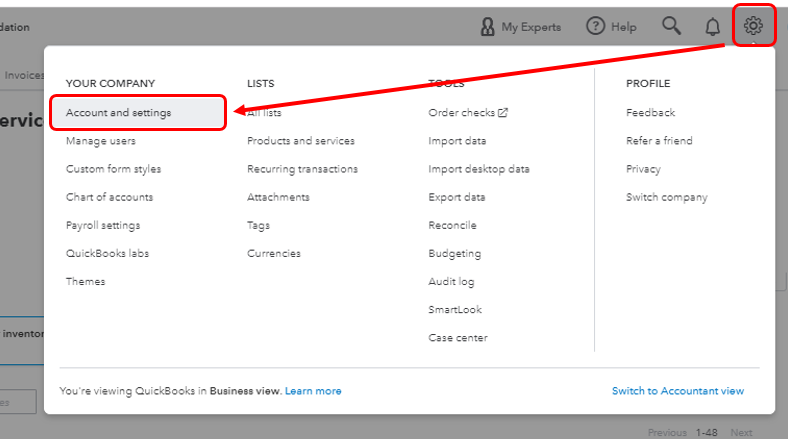
- From the Company screen, go to the Address section and update the Company address.
- Choose Done.

To default the template:
- Click the Gear icon at the upper right corner and select Custom Form Styles.
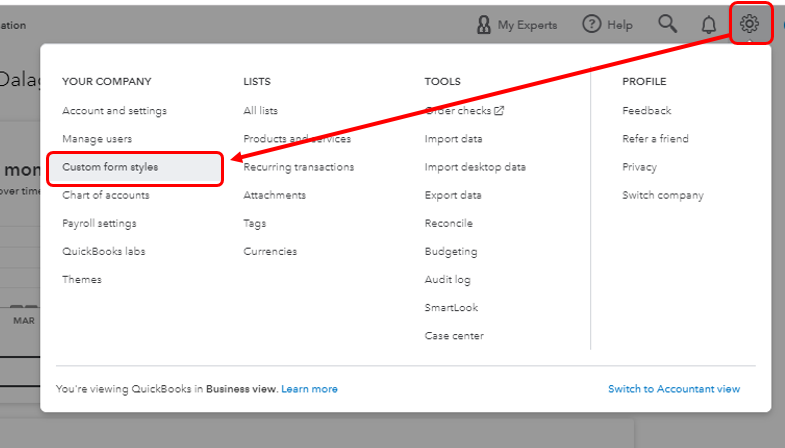
- Locate the invoice template you’ve customized.
- In the Action column, choose Make default from the Edit drop-down.
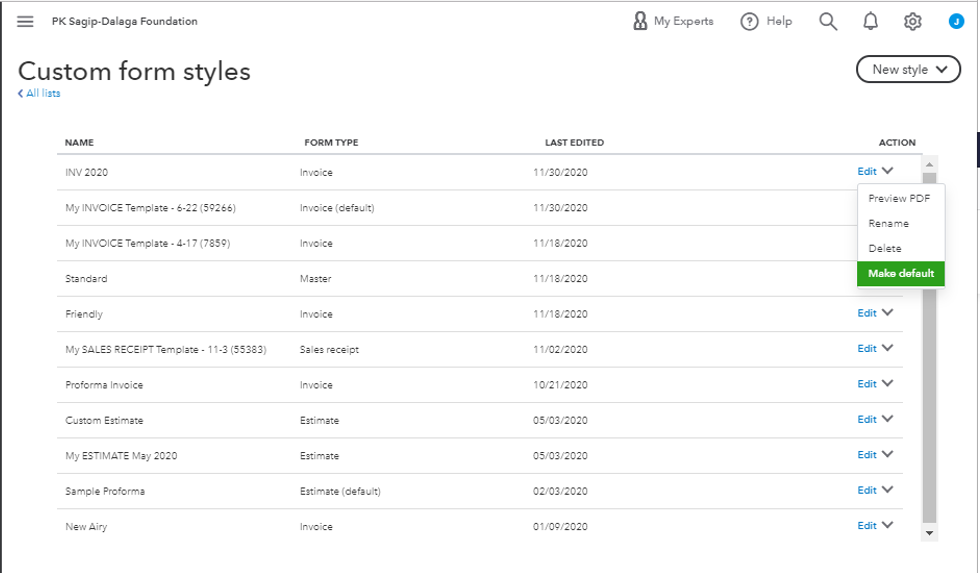
Please be reminded that this is not a retroactive process. This change won’t affect those previously created invoices. It will only be applied moving forward.
If you're using QuickBooks Desktop, you can edit your company information from the Company menu. I'll show you how.
- Click Company at the top menu bar and select My Company.
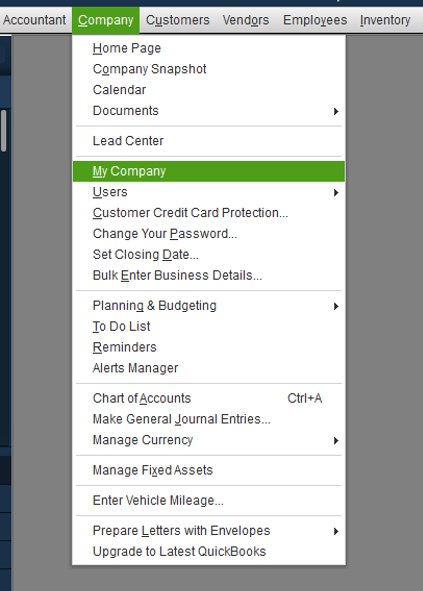
- To edit, click the Pencil icon
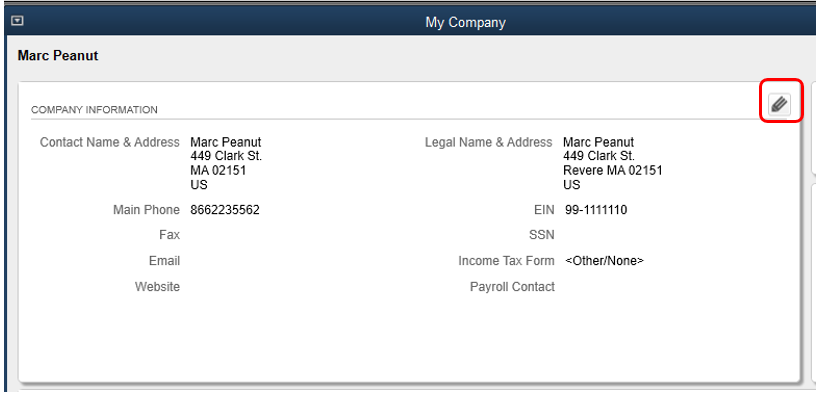
- Update your address in the Address field
- Select OK.
To help guide you with utilizing your sales form templates in QuickBooks Online and QuickBooks Desktop as well as on what other information you can add, you can go through the pointers below:
Use and customize form templates.
Customize invoices, estimates, and sales receipts in QuickBooks Online.
I'll be around to help if you have any other invoice concerns. I/d love to help. Have a wonderful day!