Let's work together and find out where the invoice payment is so you won't delete the transaction, mforest.
By default, QuickBooks deposits the payment to the Undeposited Funds account. Let's go check this account so you can delete it.
- Go to the Lists menu and choose Chart of Accounts.
- In the Chart of Accounts, double-click Undeposited Funds to open the register.
- Click the deposit you want to delete from the Register.
- Go to the Edit menu and select Delete Payment.
Now, you can re-apply the invoice payment and deposit it to the correct bank account. You can read through this article for more detailed instructions: Learn how to receive payments for an invoice in QuickBooks Desktop.
To prevent posting payments to the Undeposited Funds account, you can change your default deposit to account.
If the deposit isn't posted on the Undeposited Funds account, you can search the transaction from the Chart of Accounts. Here's how:
- Click on Lists at the top menu bar.
- Go to the Chart of Accounts tab.
- Select the bank where the invoice payments were deposited.
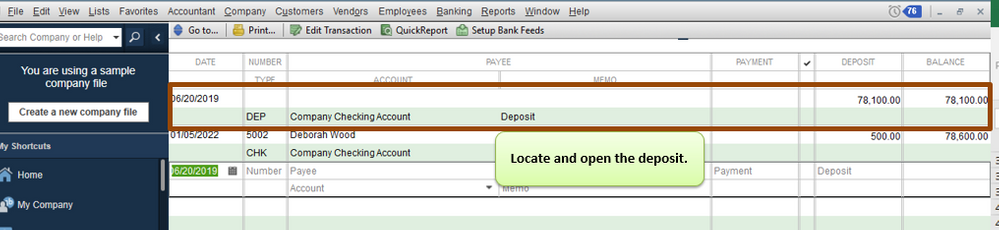
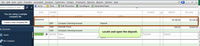
- Locate and open the deposit.
- Press Ctrl+D on your keyboard.
- Click on OK.
- Select OK when asked to delete the transaction.
Recording payments is part of the Accounts Receivable workflow in QuickBooks. To organize your cash flow, and track sales, receivables, and profitability more accurately, this article will help you: Get started with customer transaction workflows in QuickBooks Desktop.
Let me know if you've already found the payment by updating this thread. I'll be around whenever you need help.