Hello there, farshad.
I'll ensure to share information so the company admin users view the customized reports in QuickBooks Online (QBO).
In this case, it may be because the customized reports weren't shared with All. To access the memorized report, you can request the one who created it to share the access with you. Sharing the report will allow you to see the report without the prompt. Please note that this applies only to existing users added in QBO.
- Go to the Custom Reports menu.
- Click Edit on the memorized report.
- Then, the creator can select the users who to share the report with.
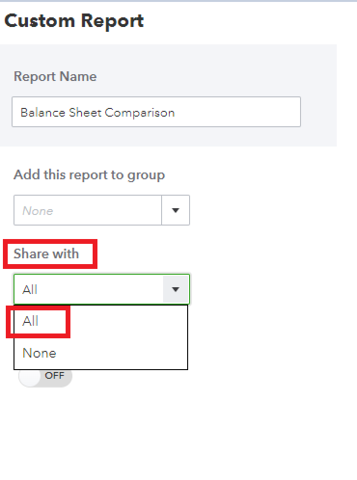
However, if the person no longer has access to the company file, you'll need to recreate the custom report and save it again.
To change permissions for a custom report, you need to create a copy of the original report, change the setting, and then delete the original.
Here's how:
- Go to the Reports menu and then the Custom Reports tab.
- Find and rename the original custom report to make a copy.
- Select Save customization to save the copy.
- Set the sharing setting to All or None.
- Go back to the Reports menu and then the Custom Reports tab.
- Find the original custom report and select the dropdown menu in the Action column.
- Then, hit Delete.
Additionally, you can check out these articles for more details on handling reports and user access rights in QuickBooks:
If you have follow-up questions about managing reports in QBO, I'll be around to help you.